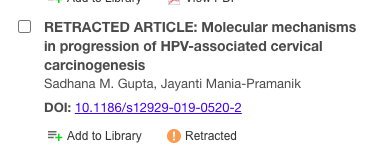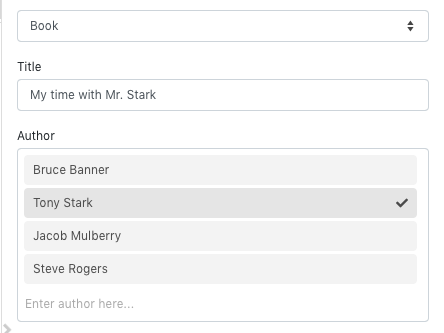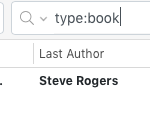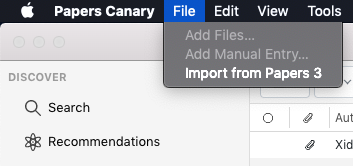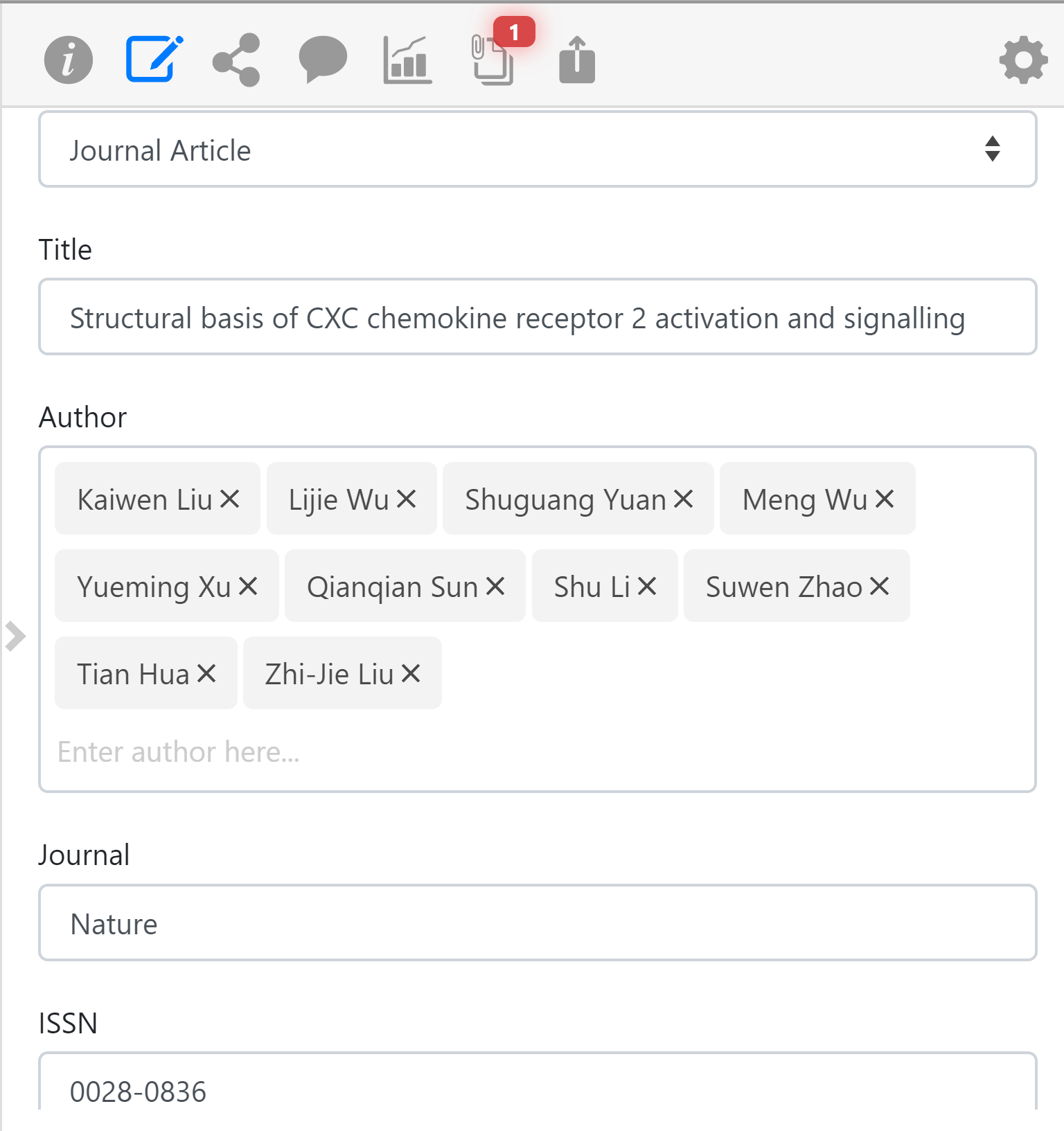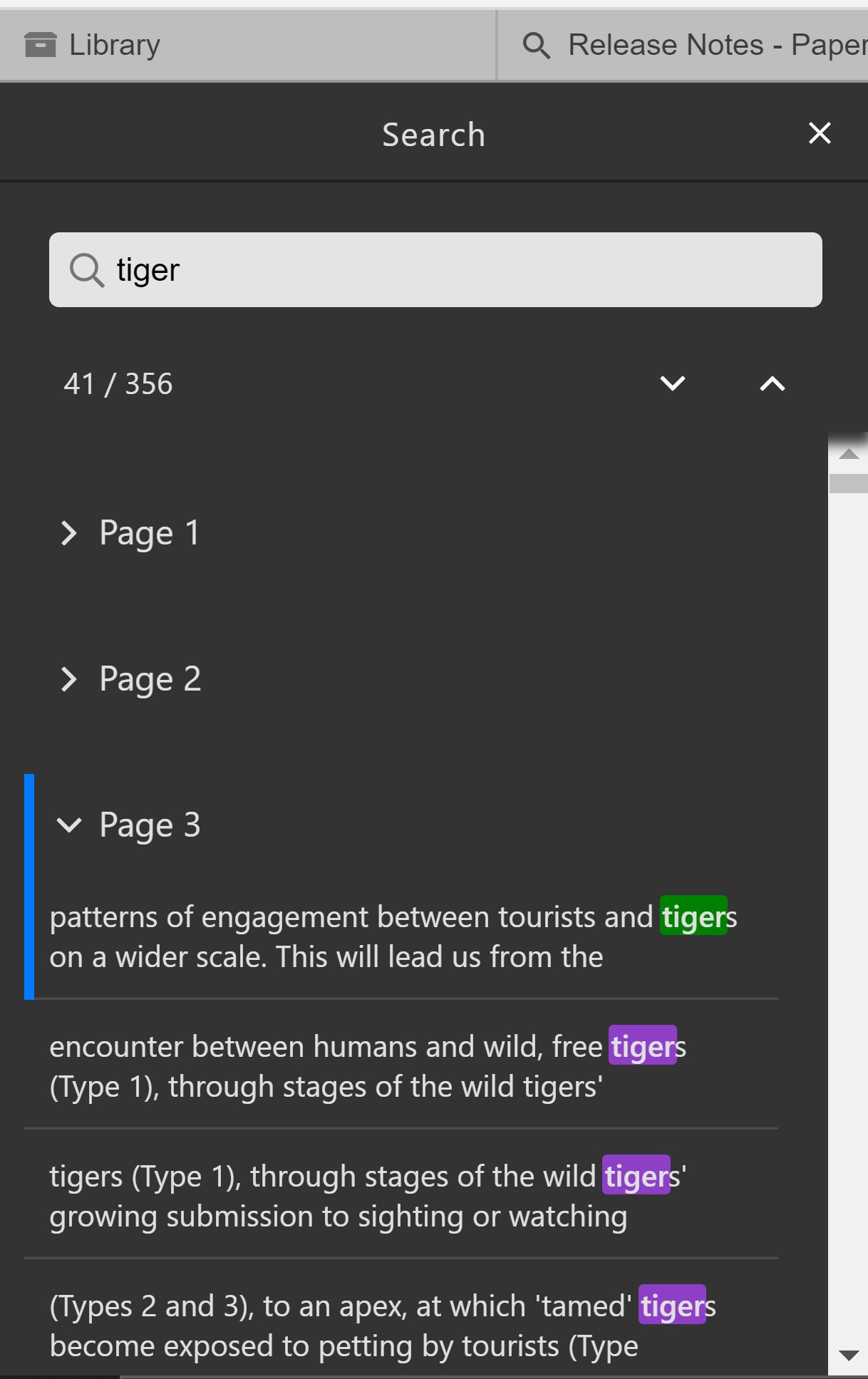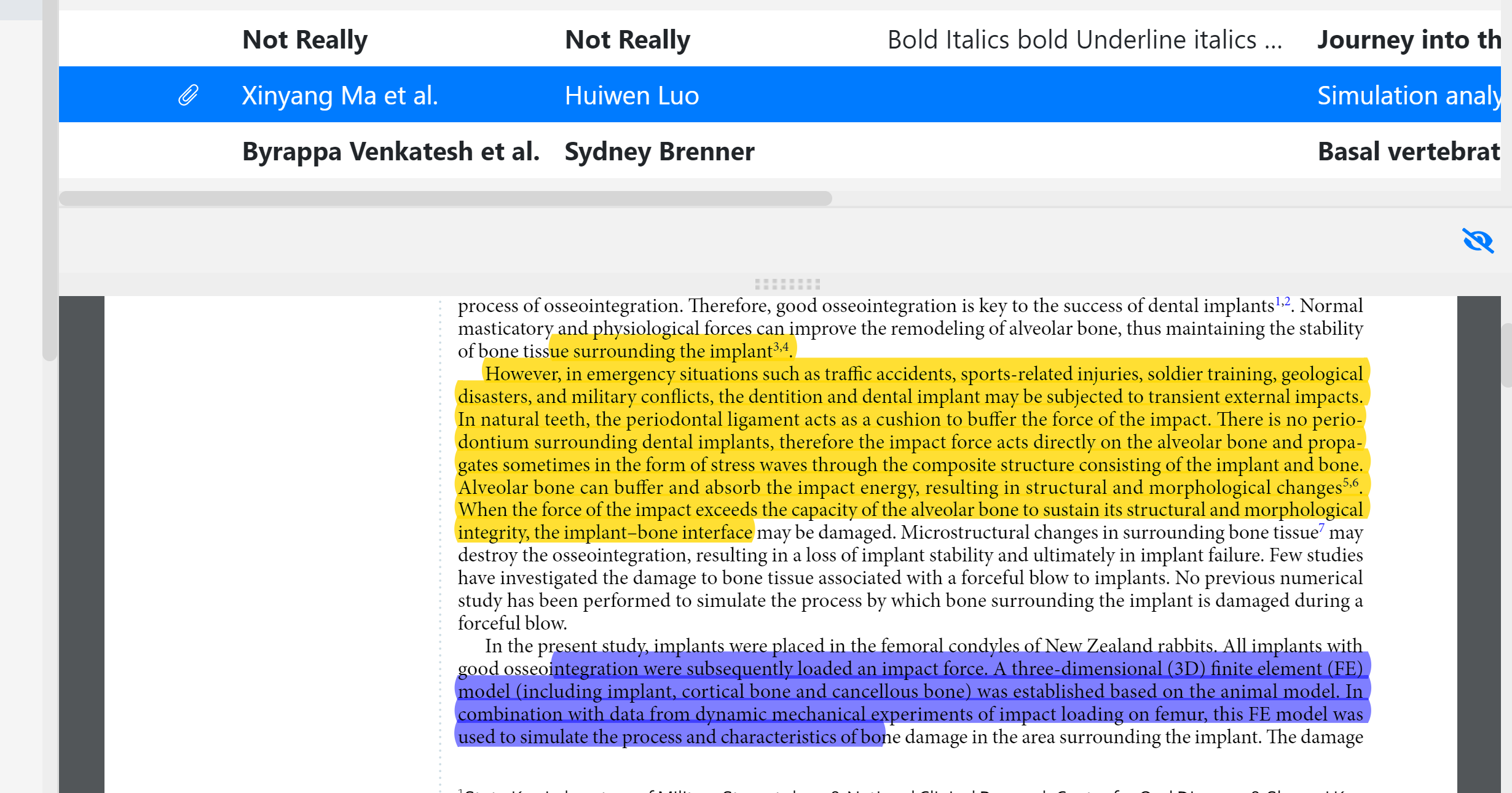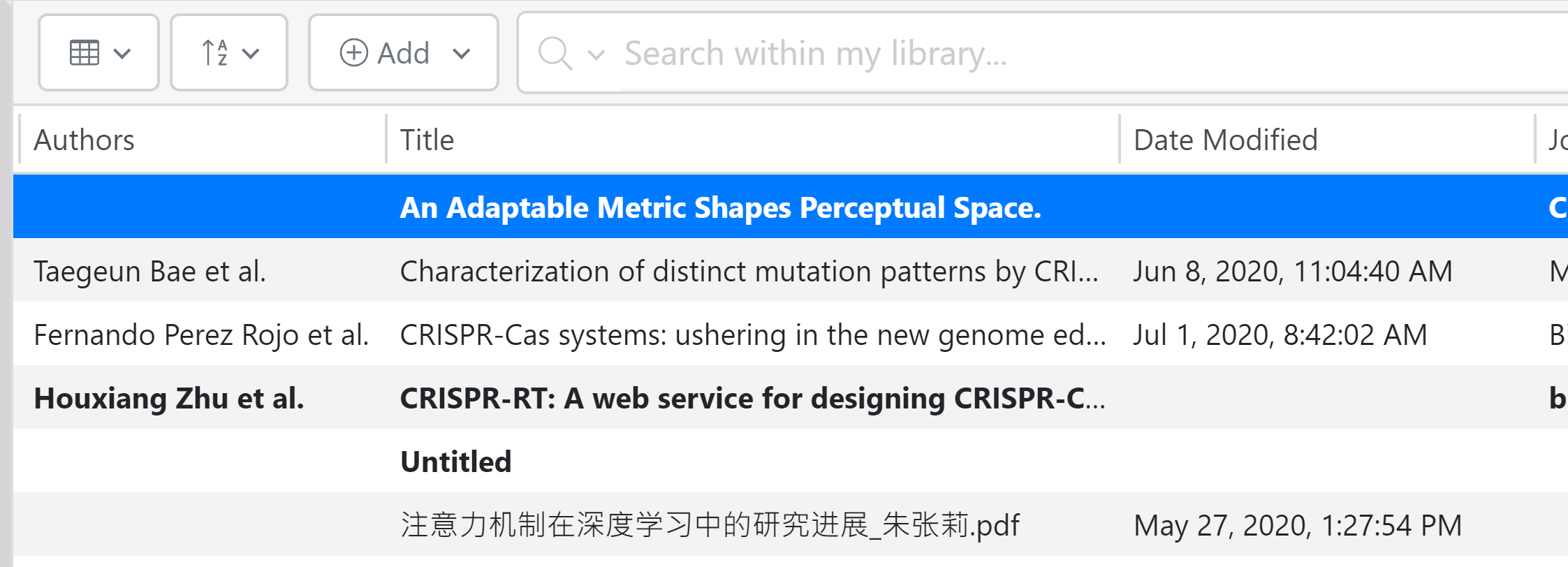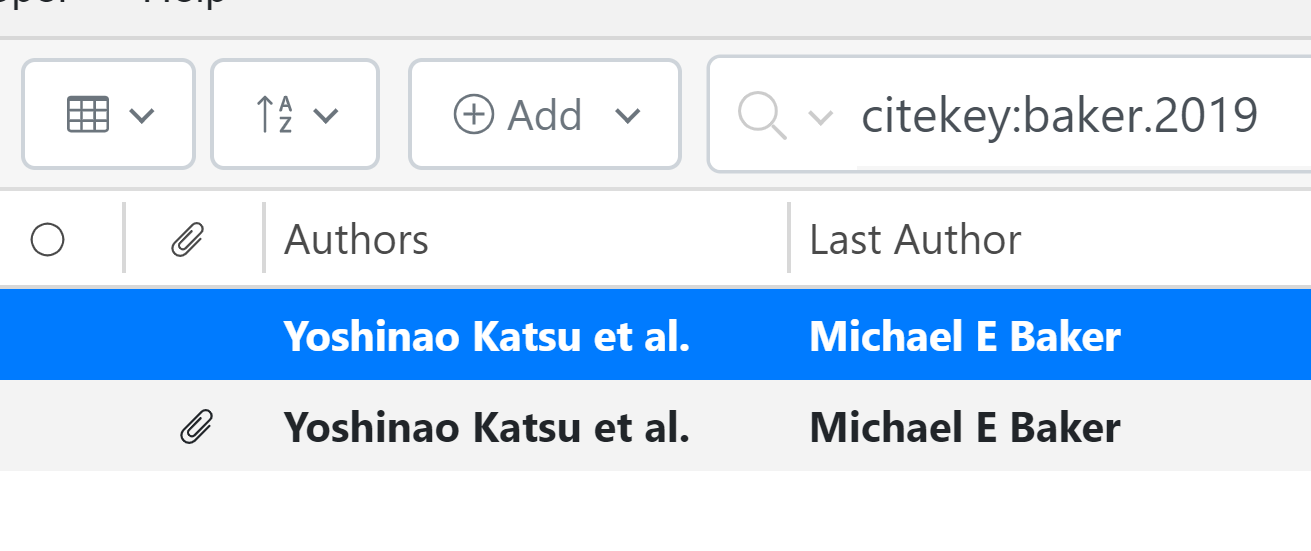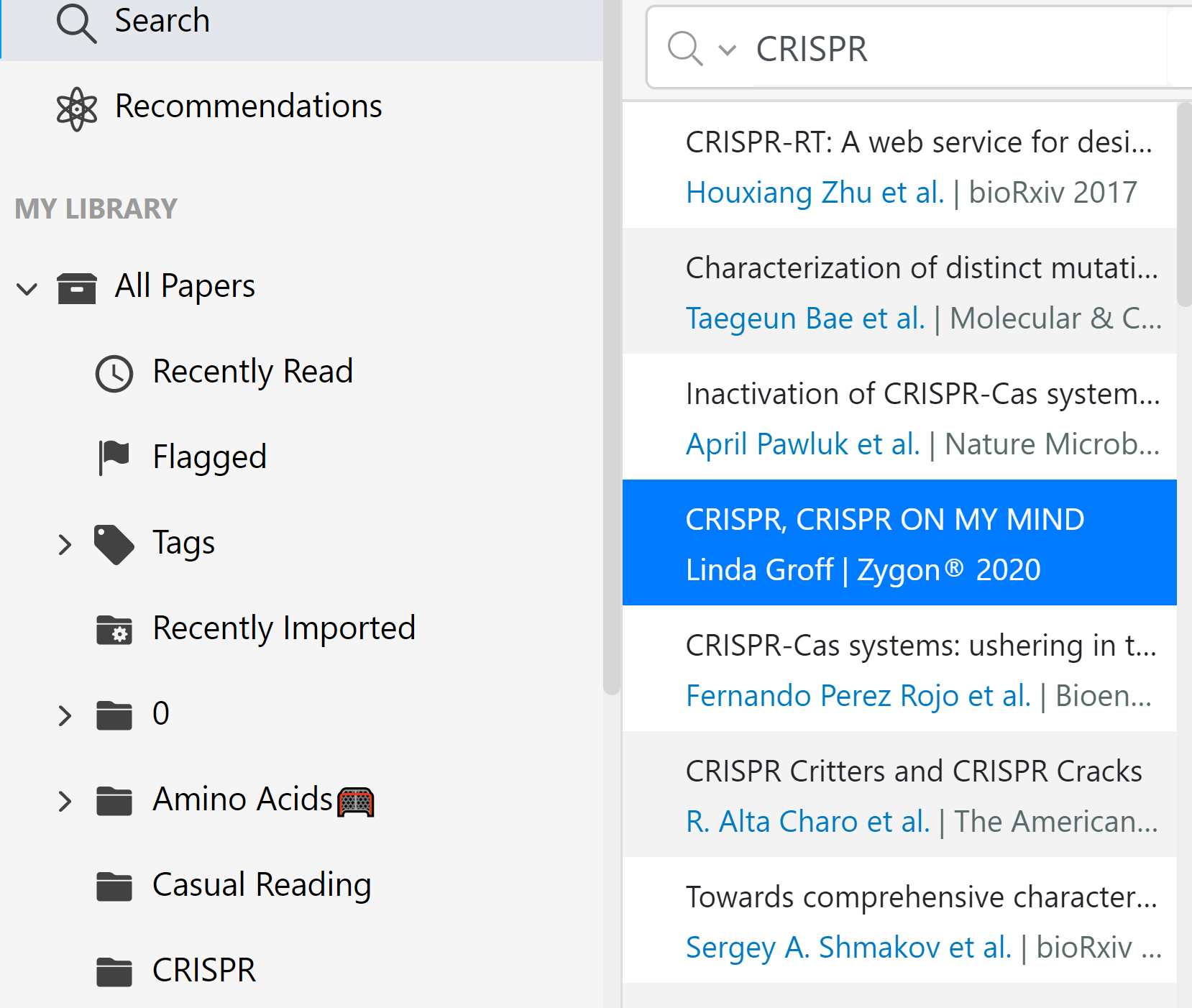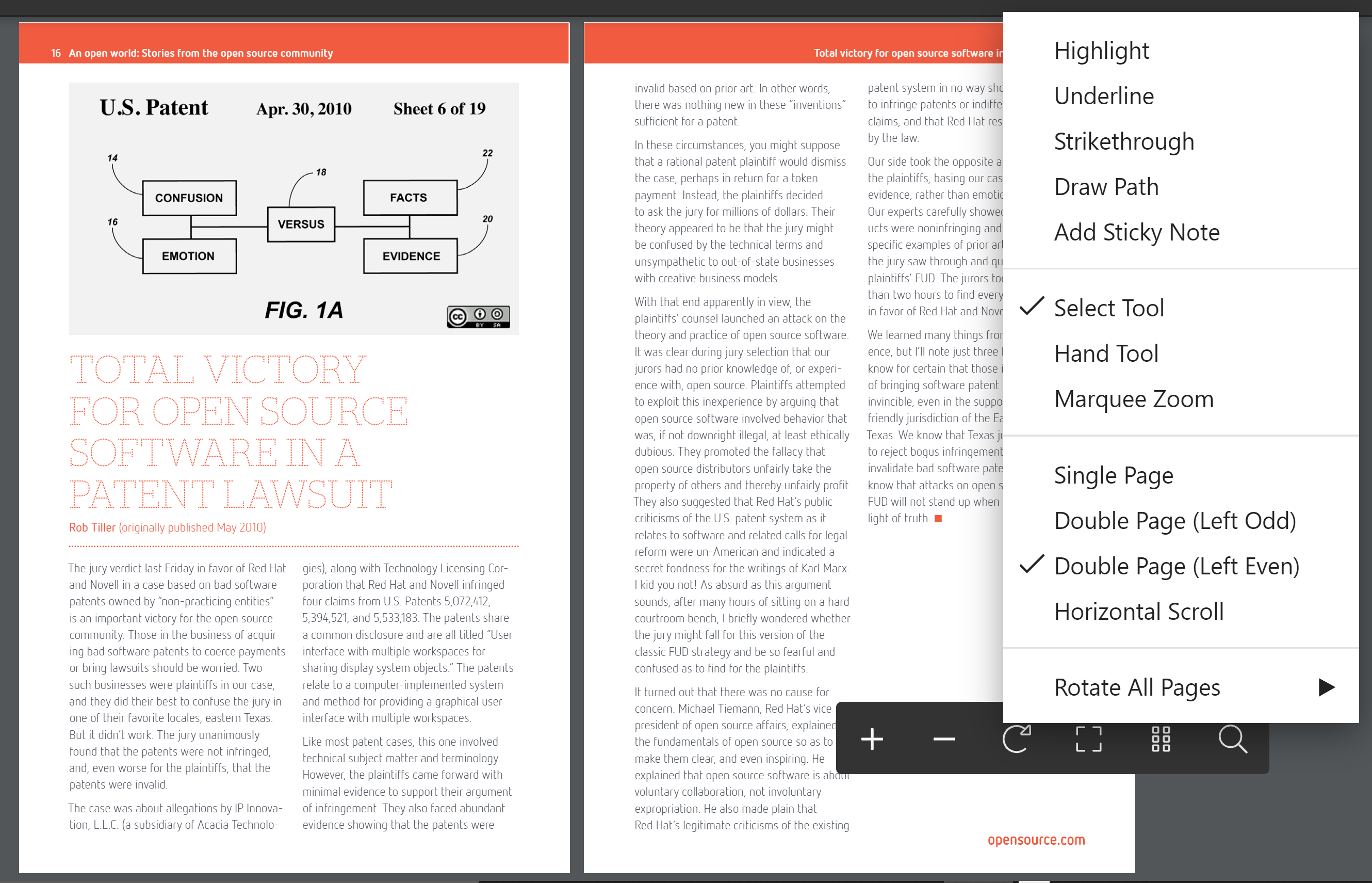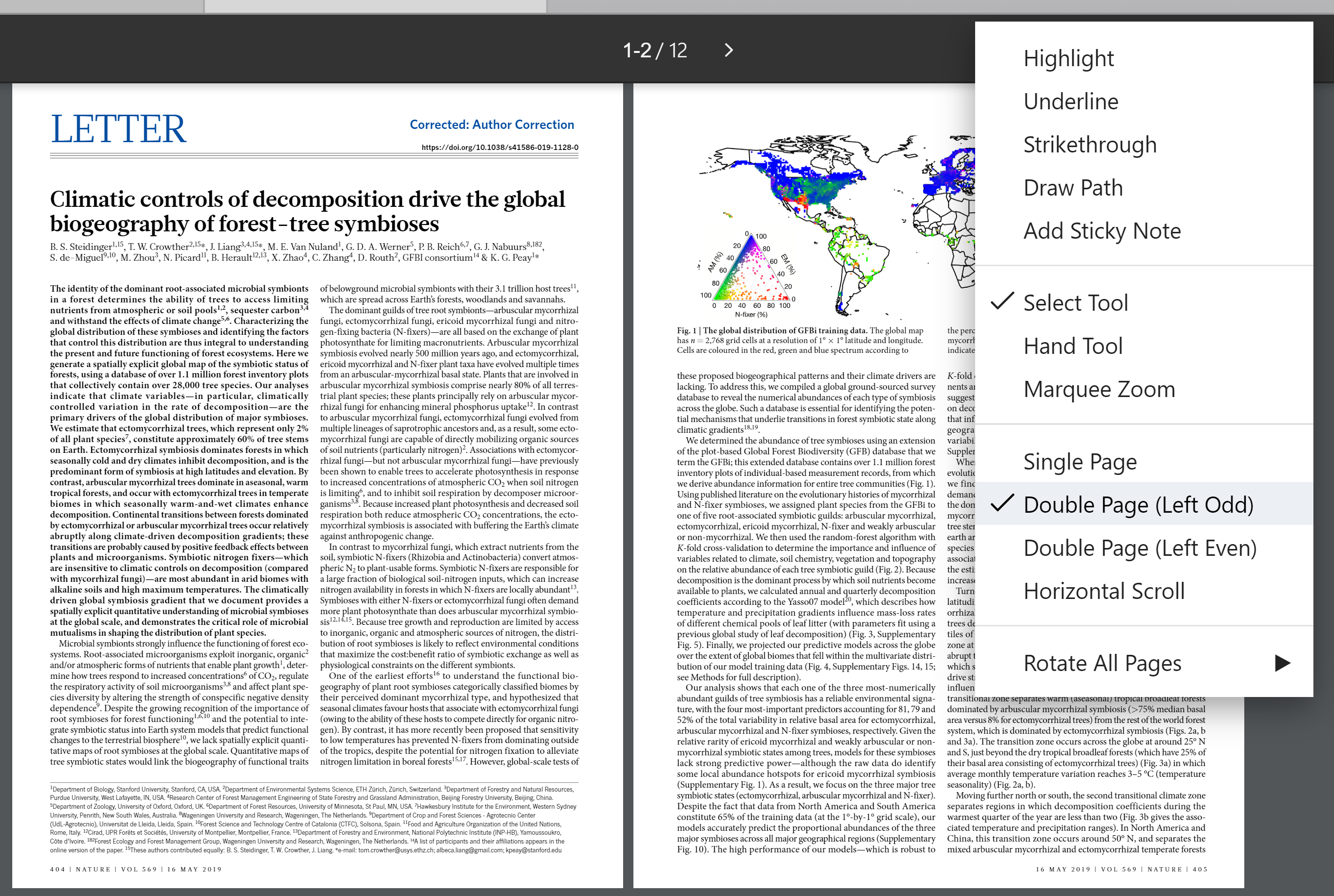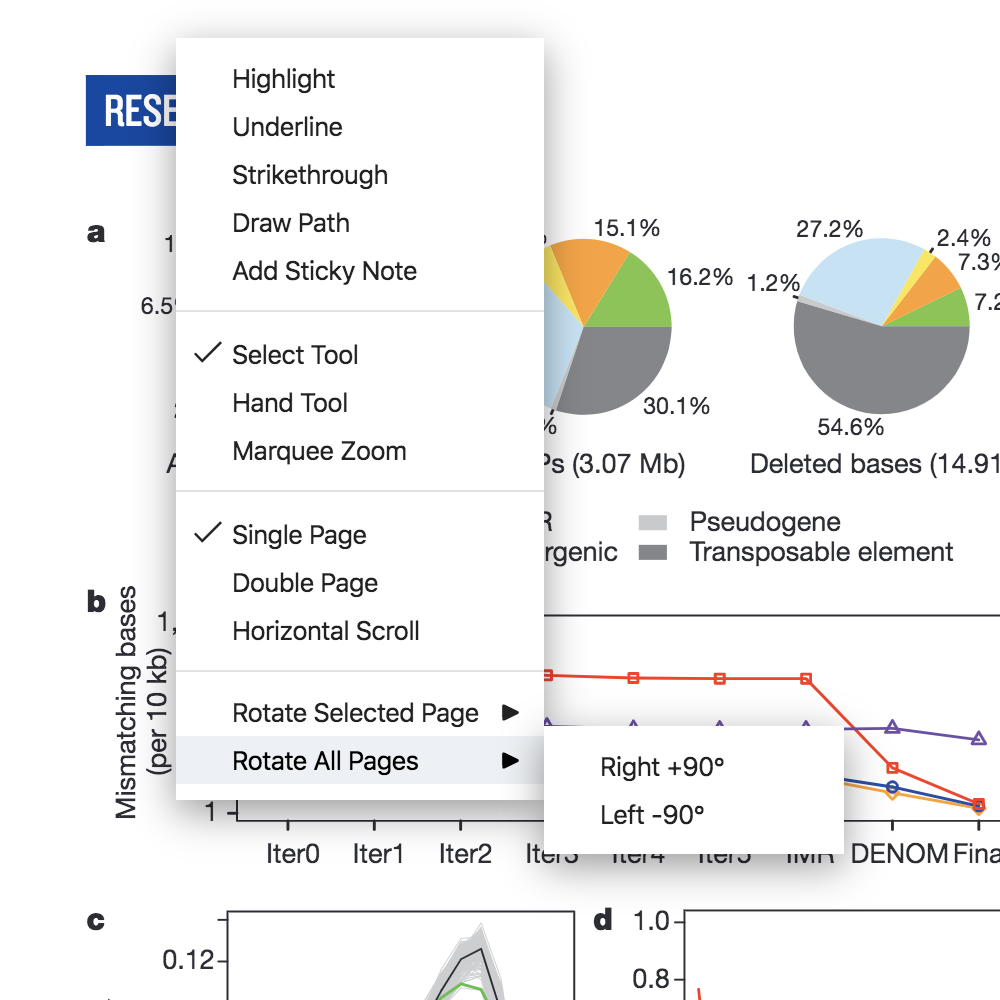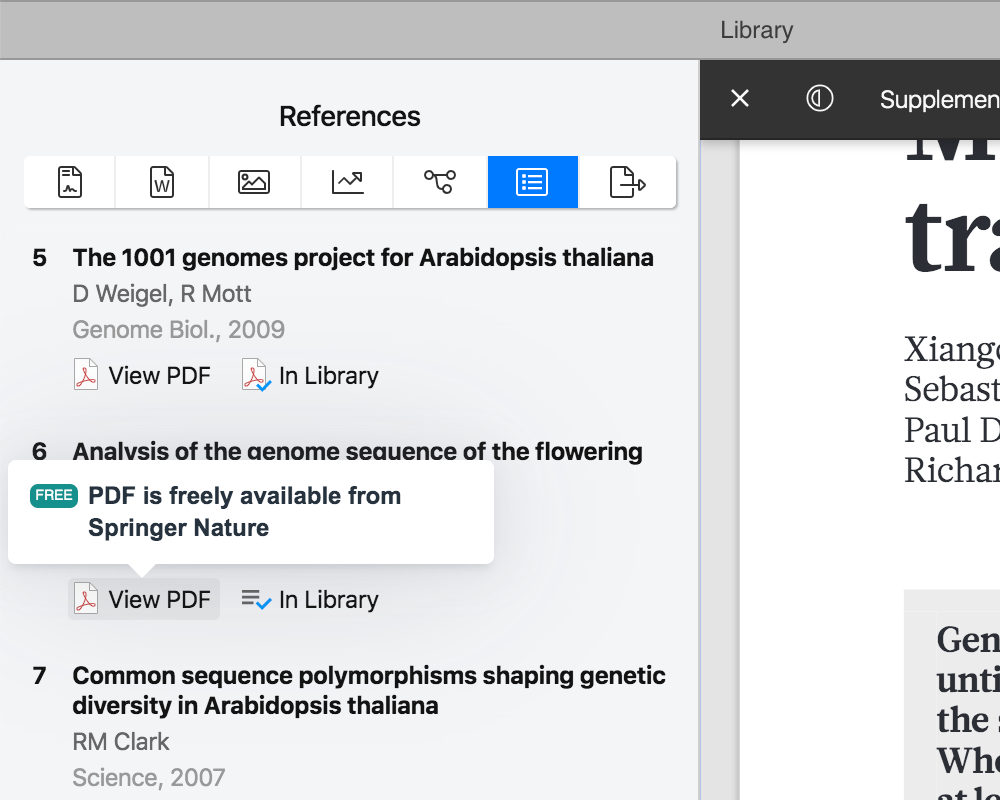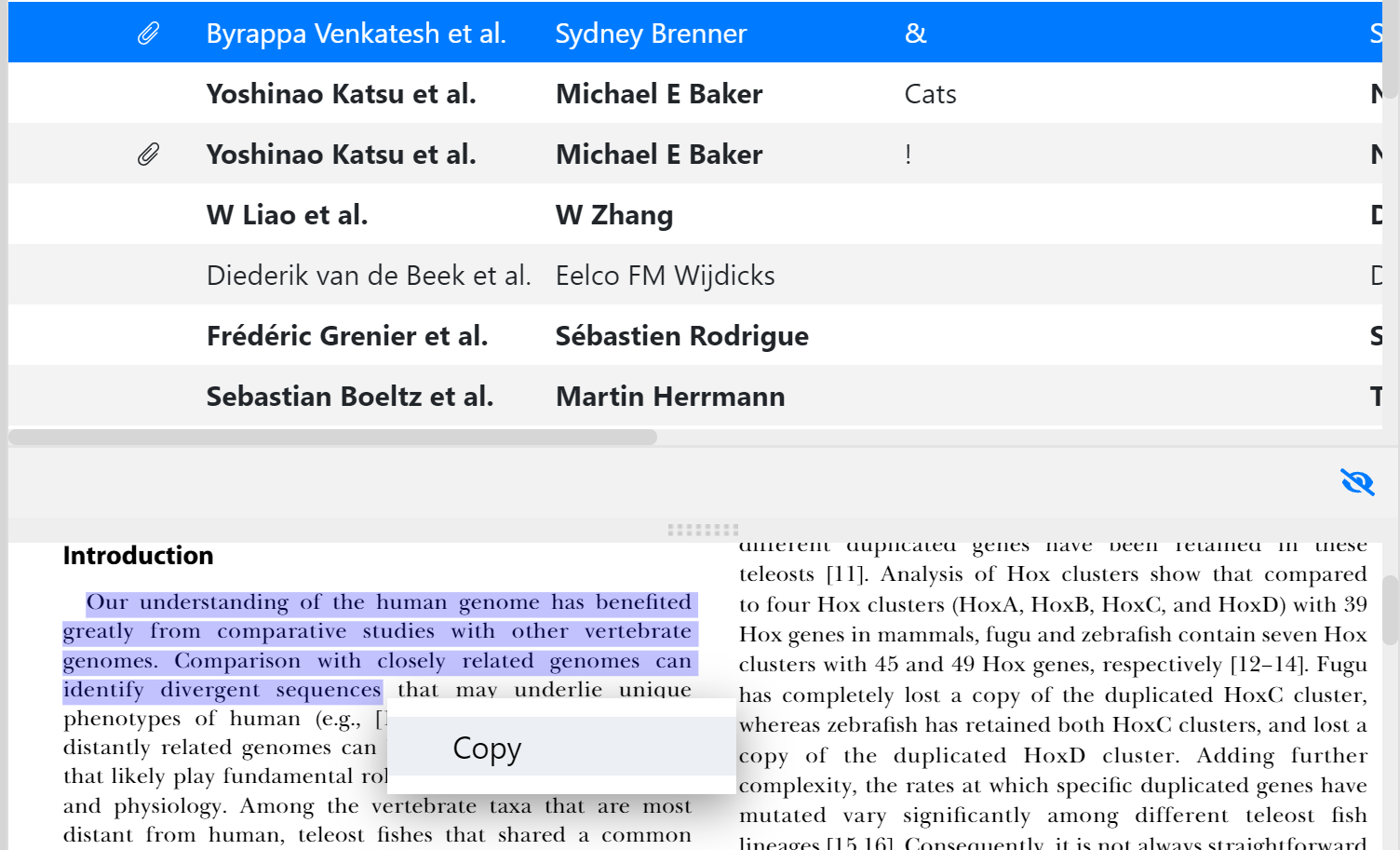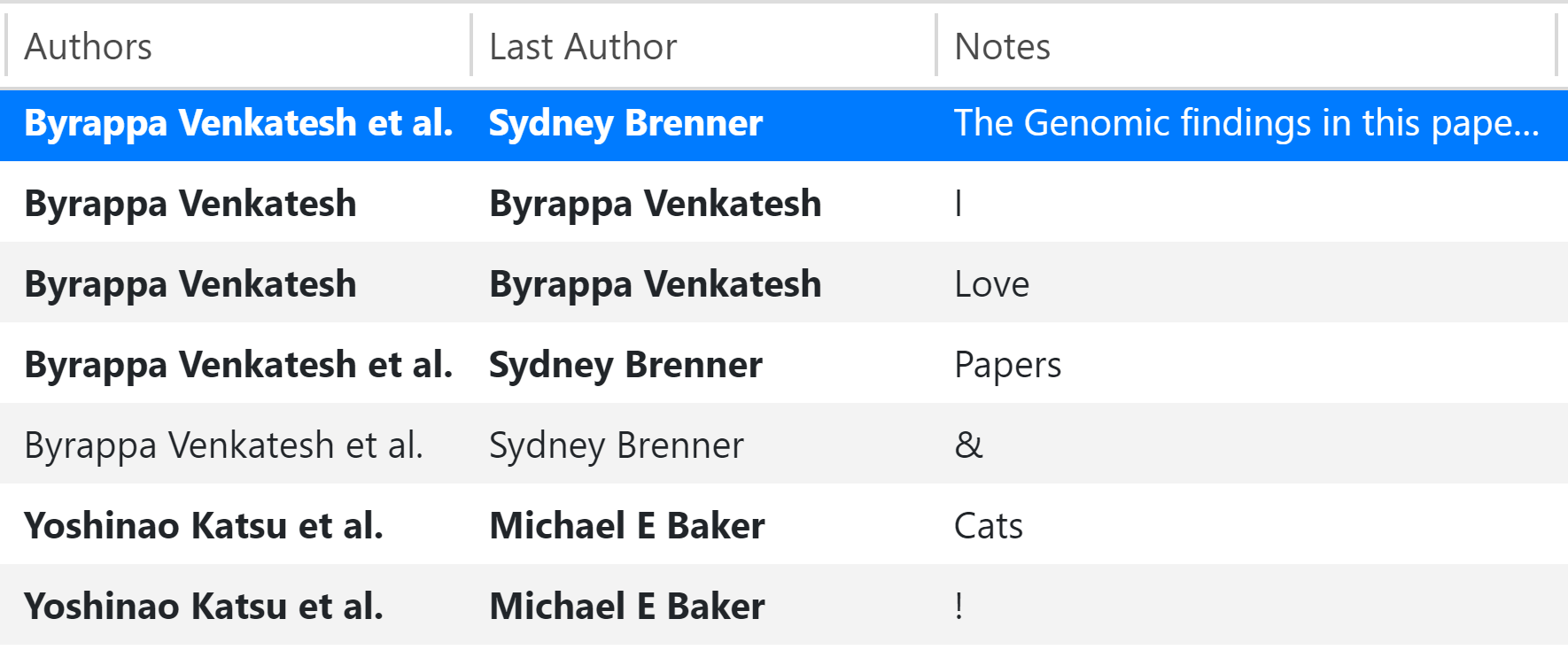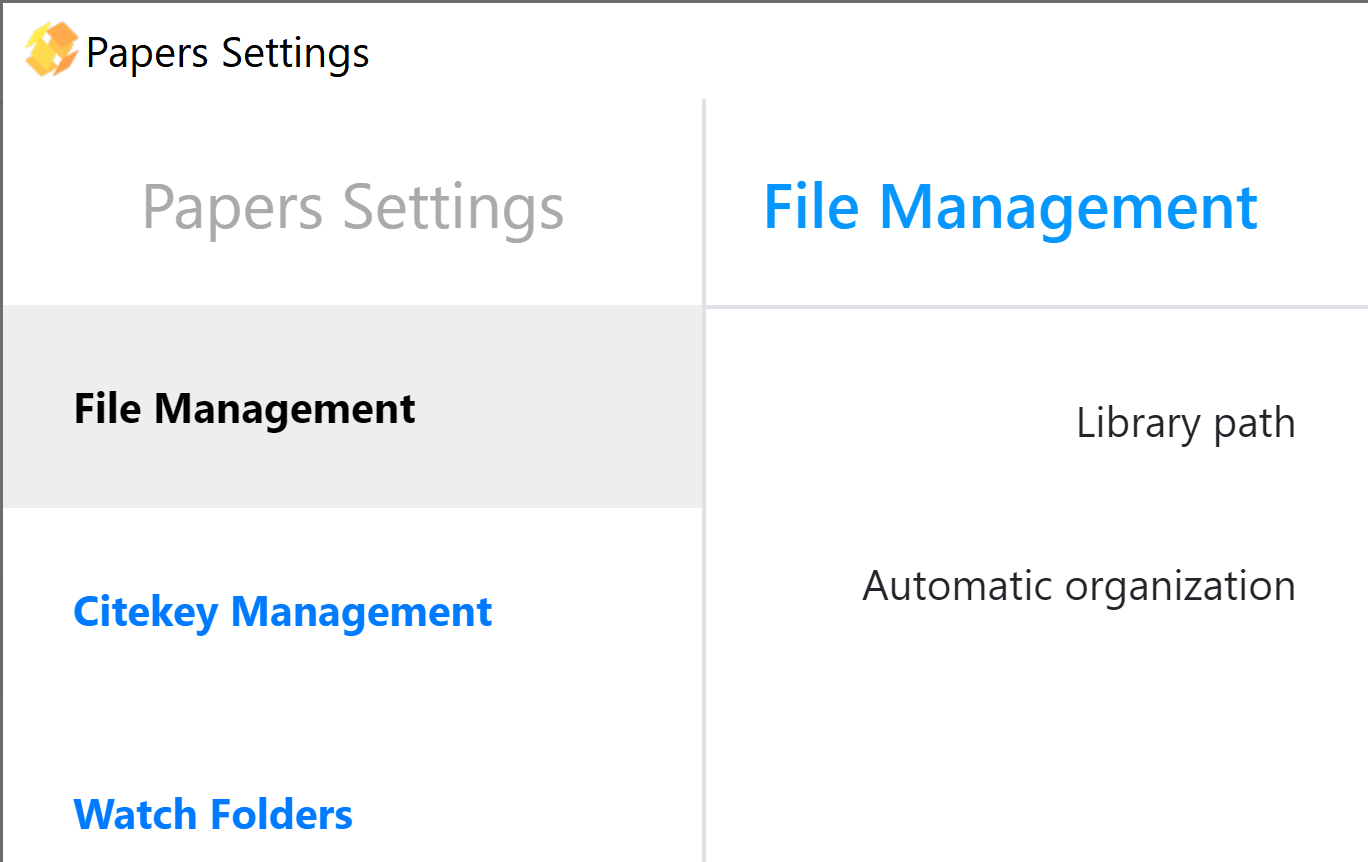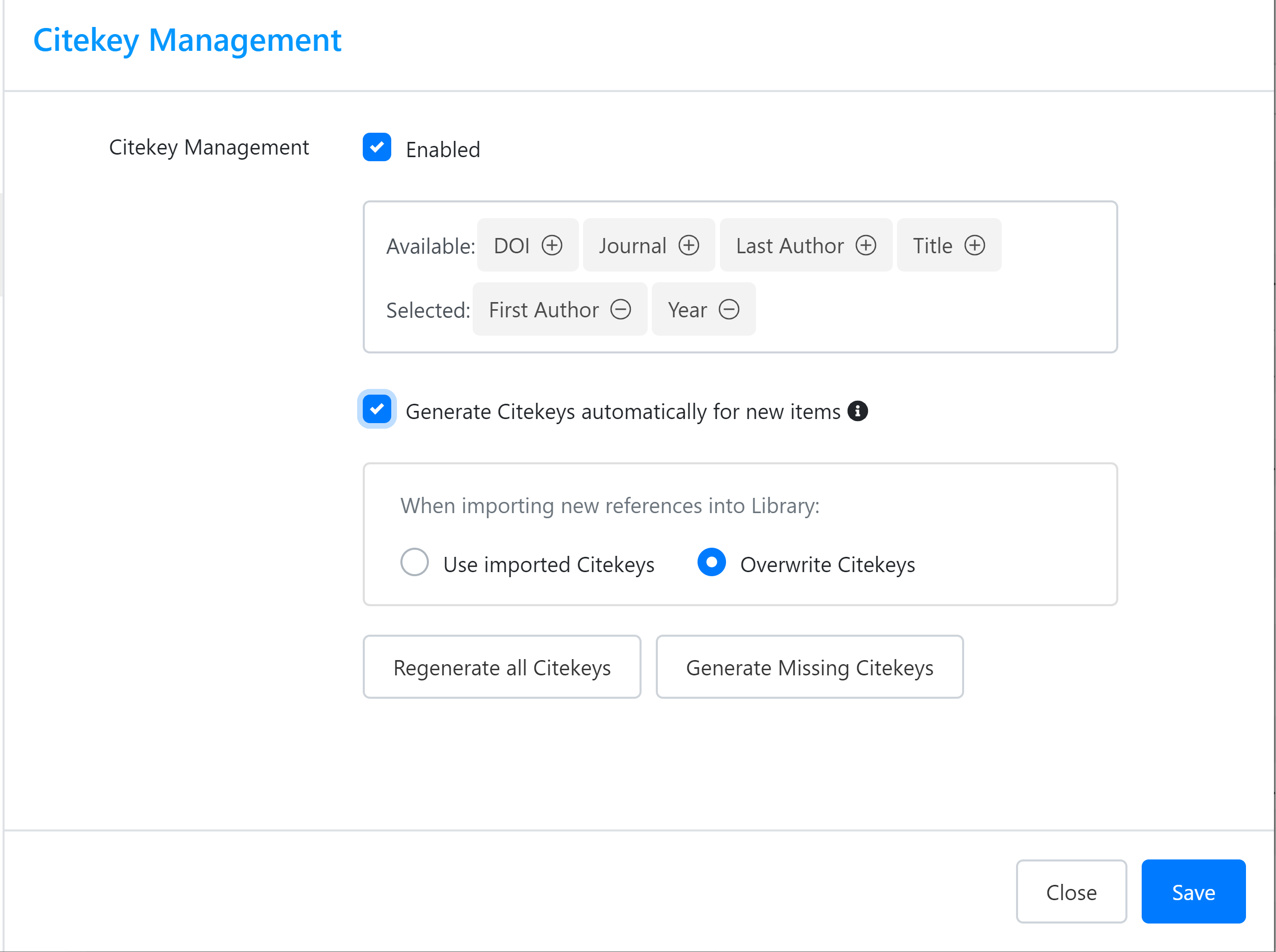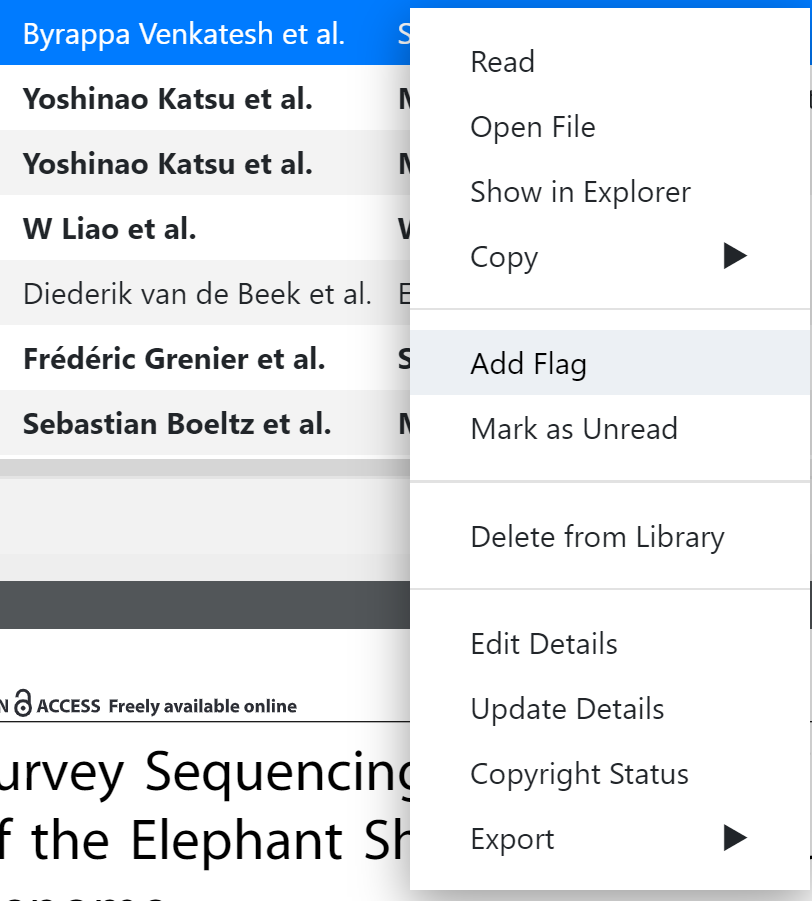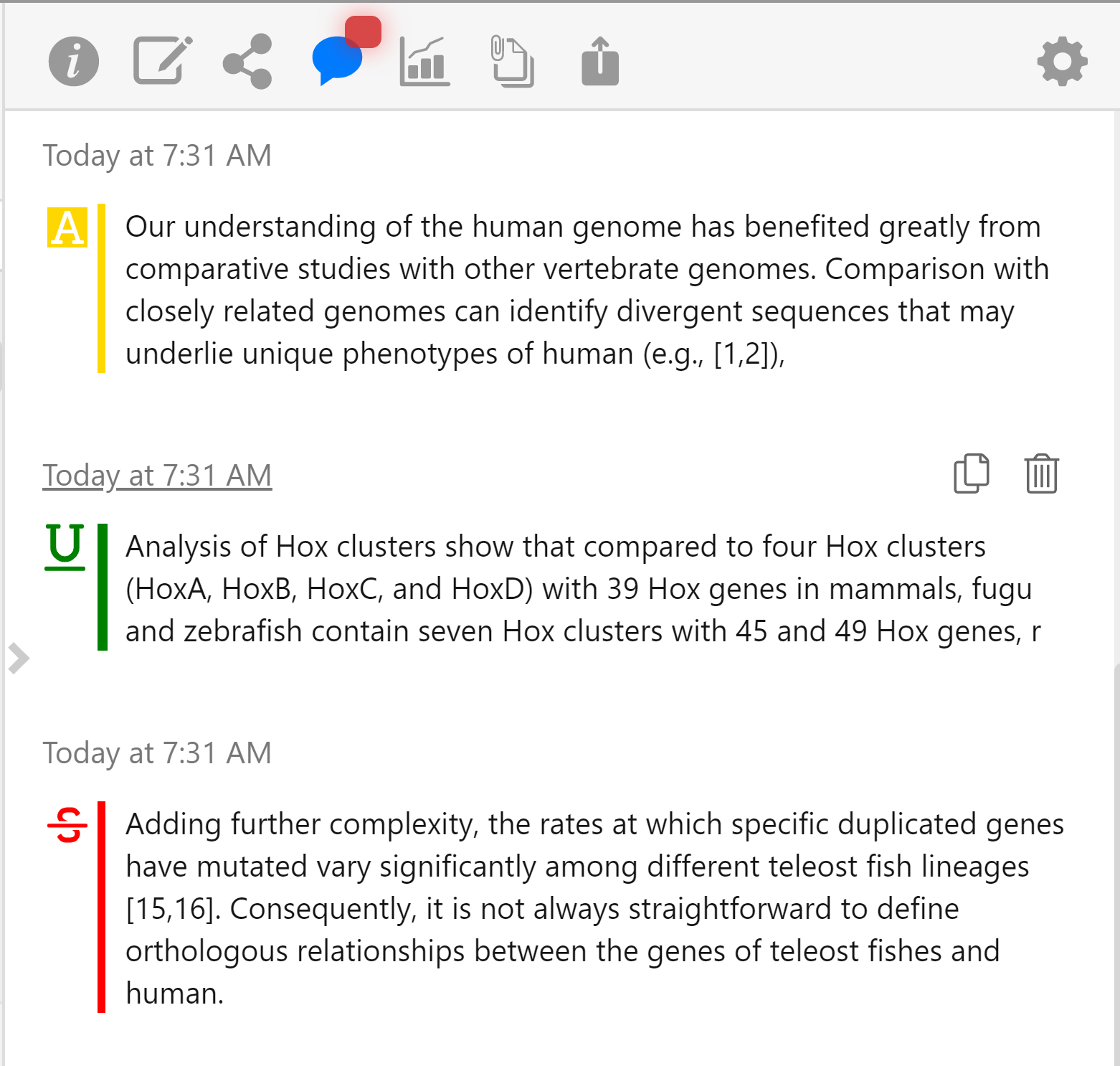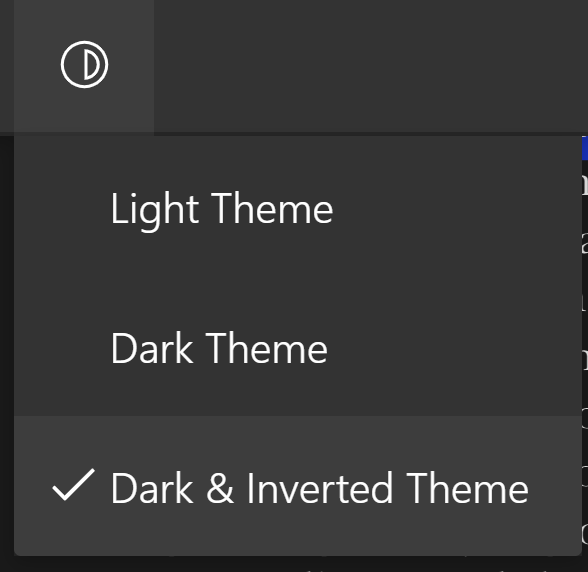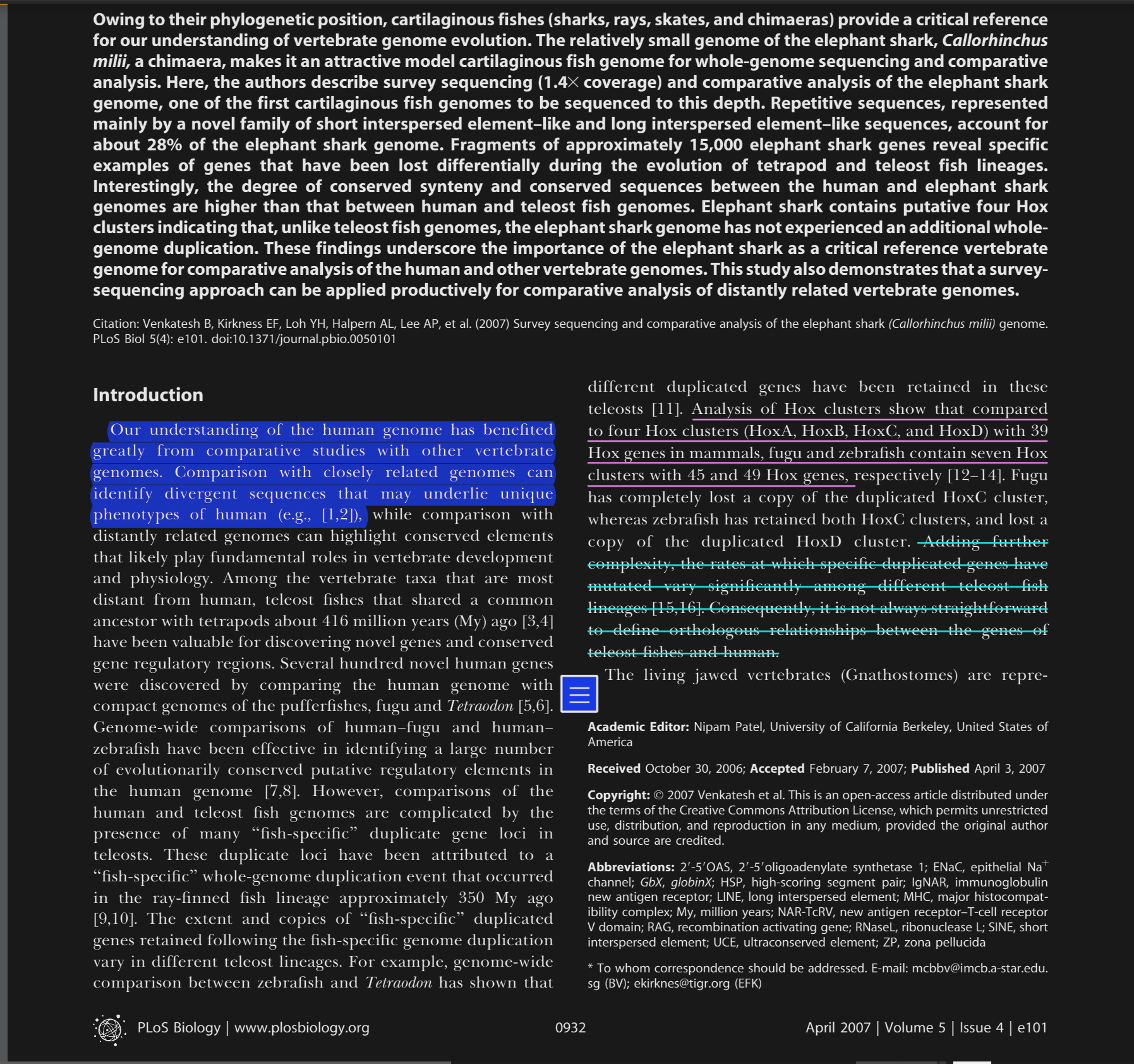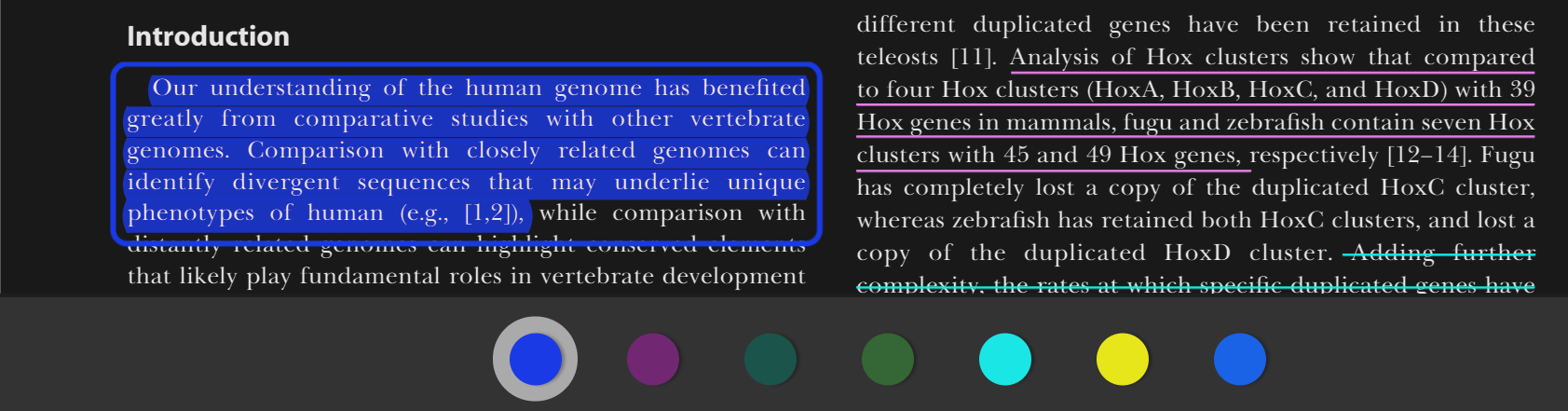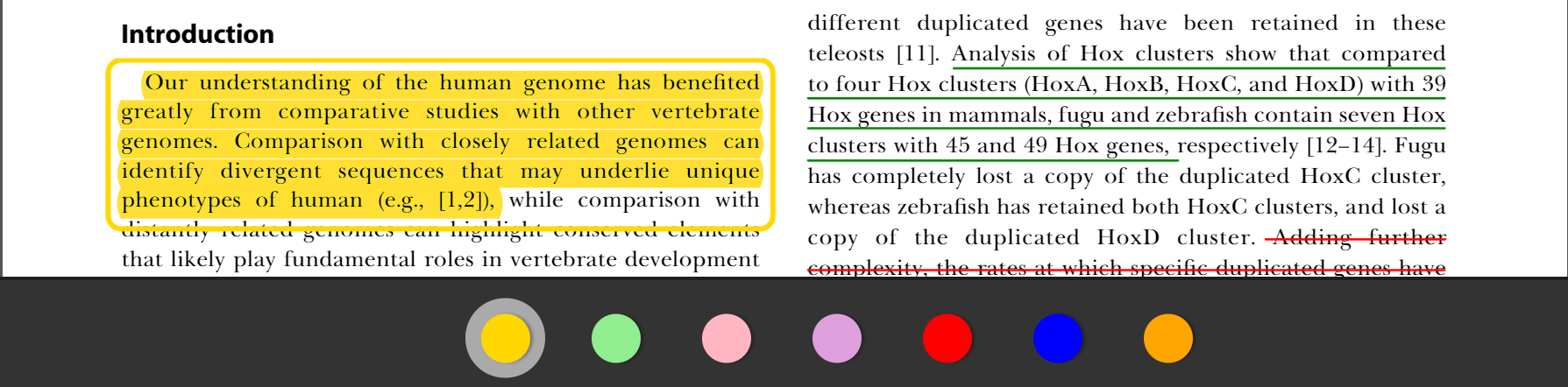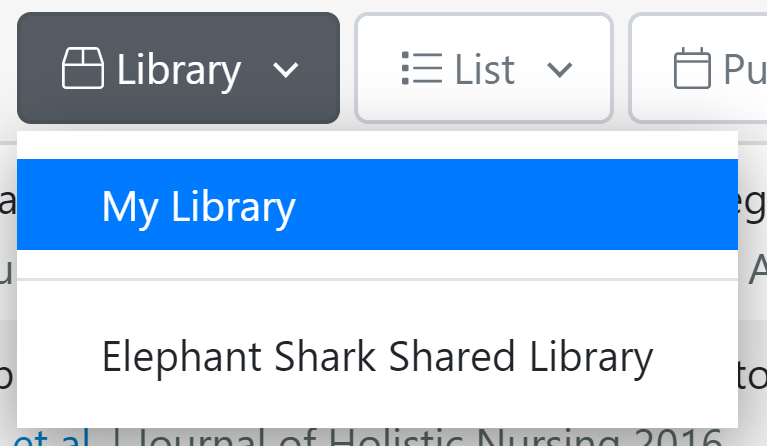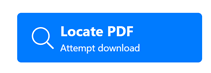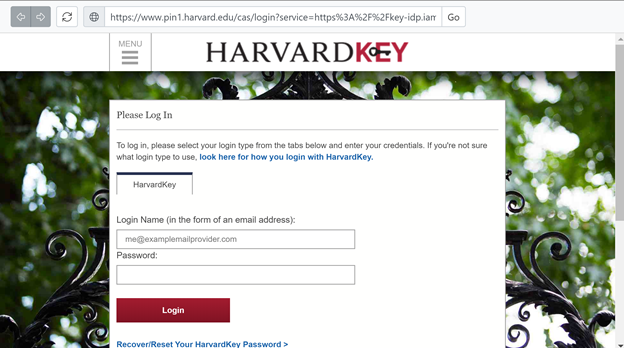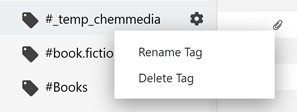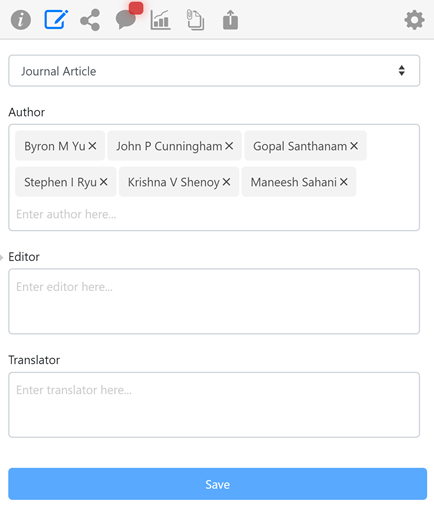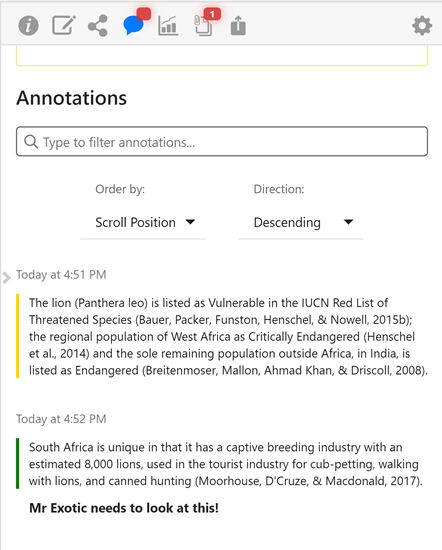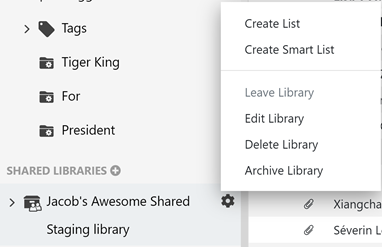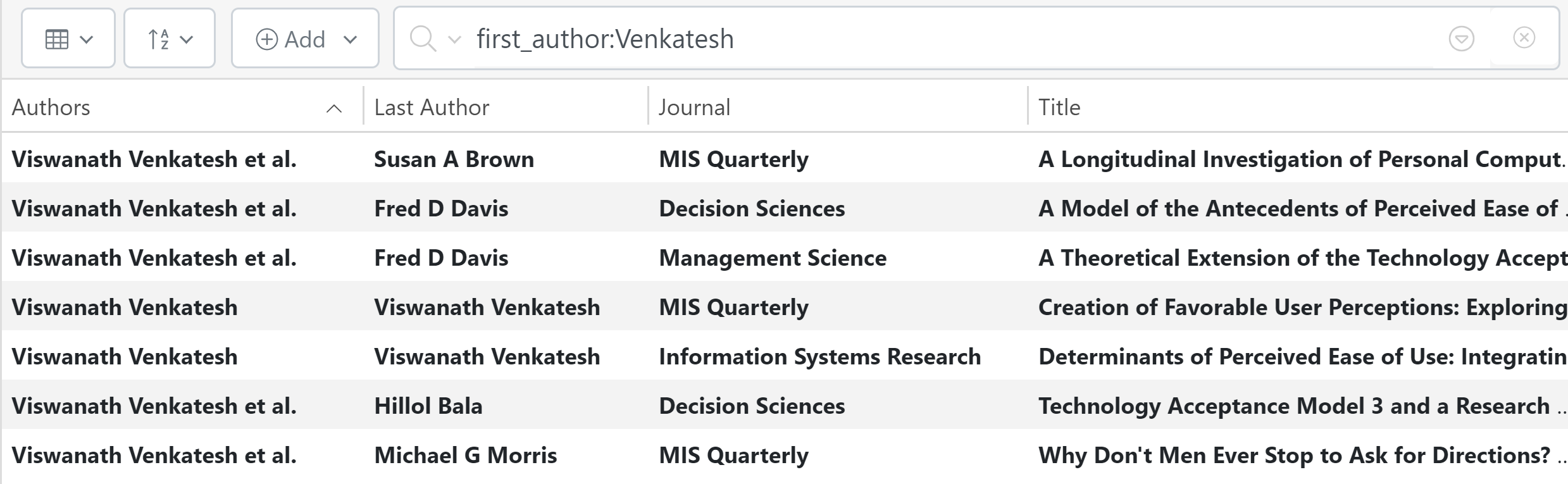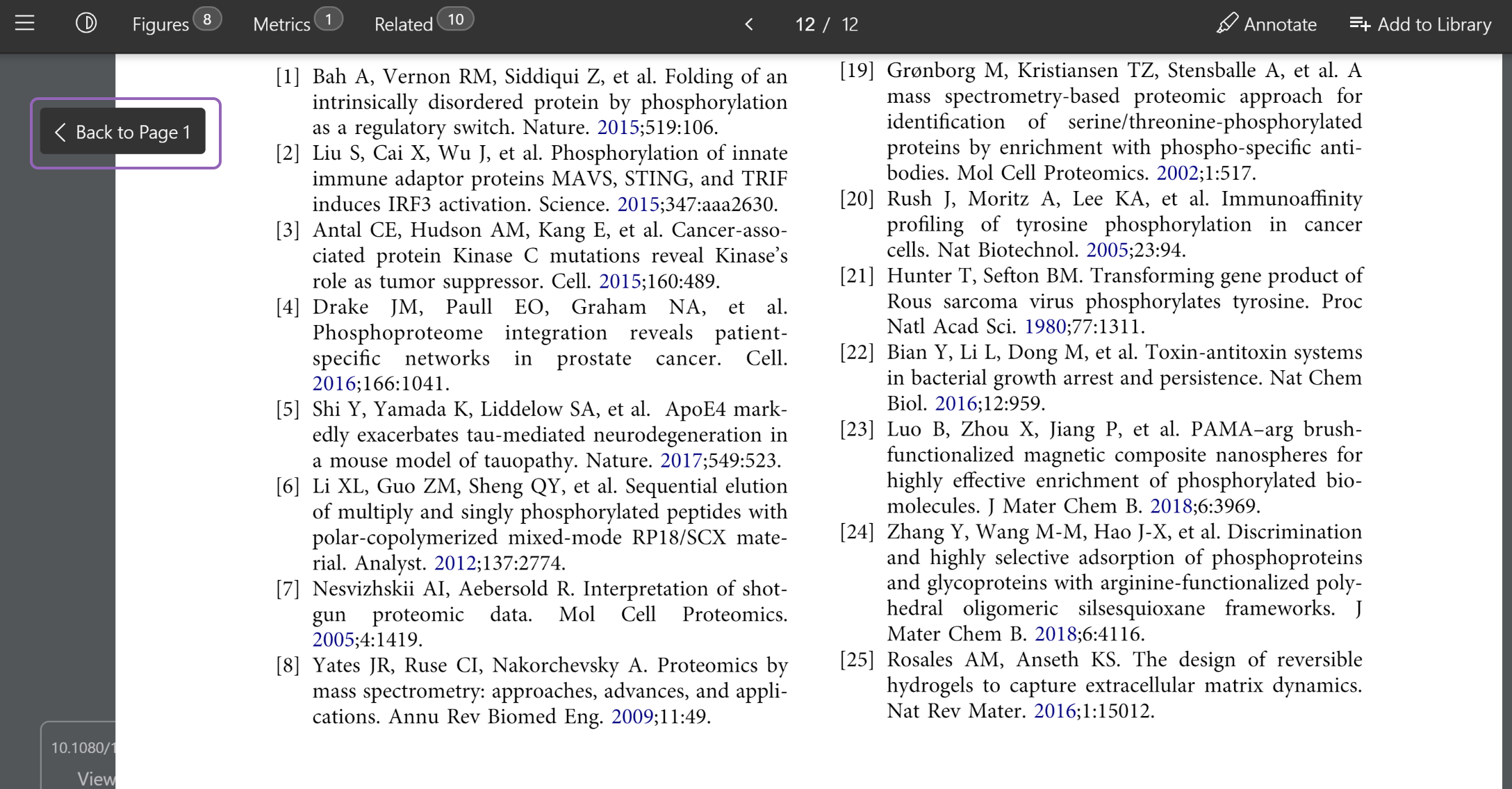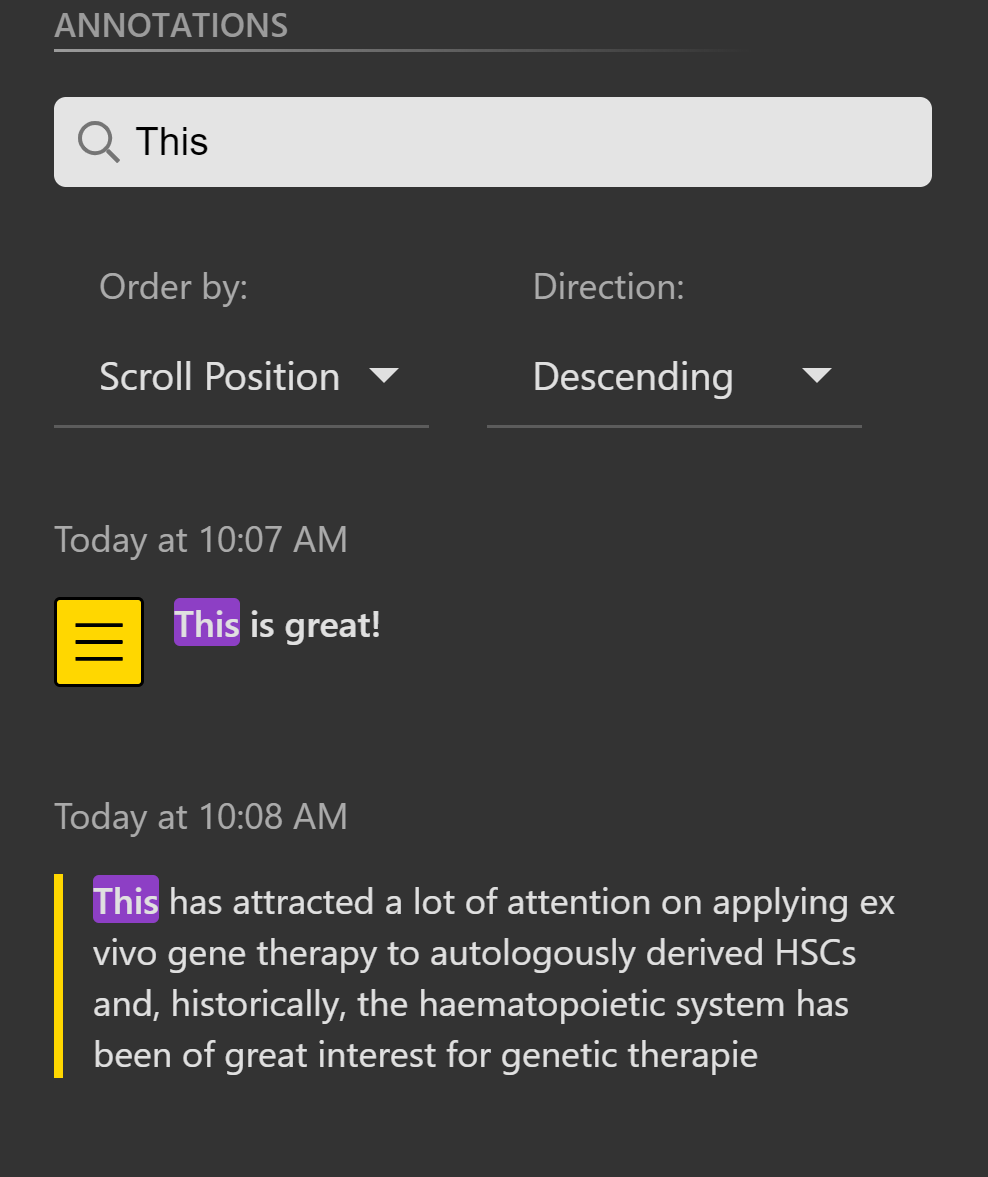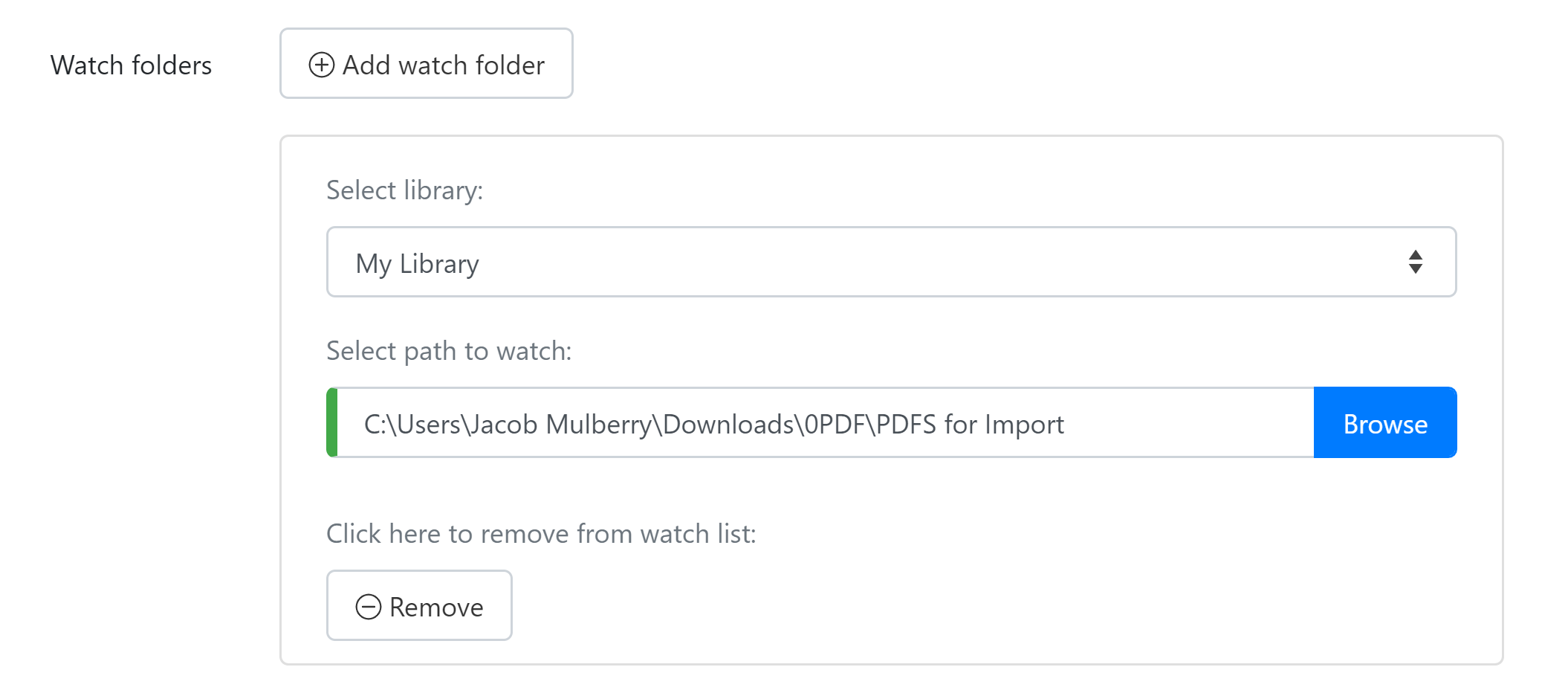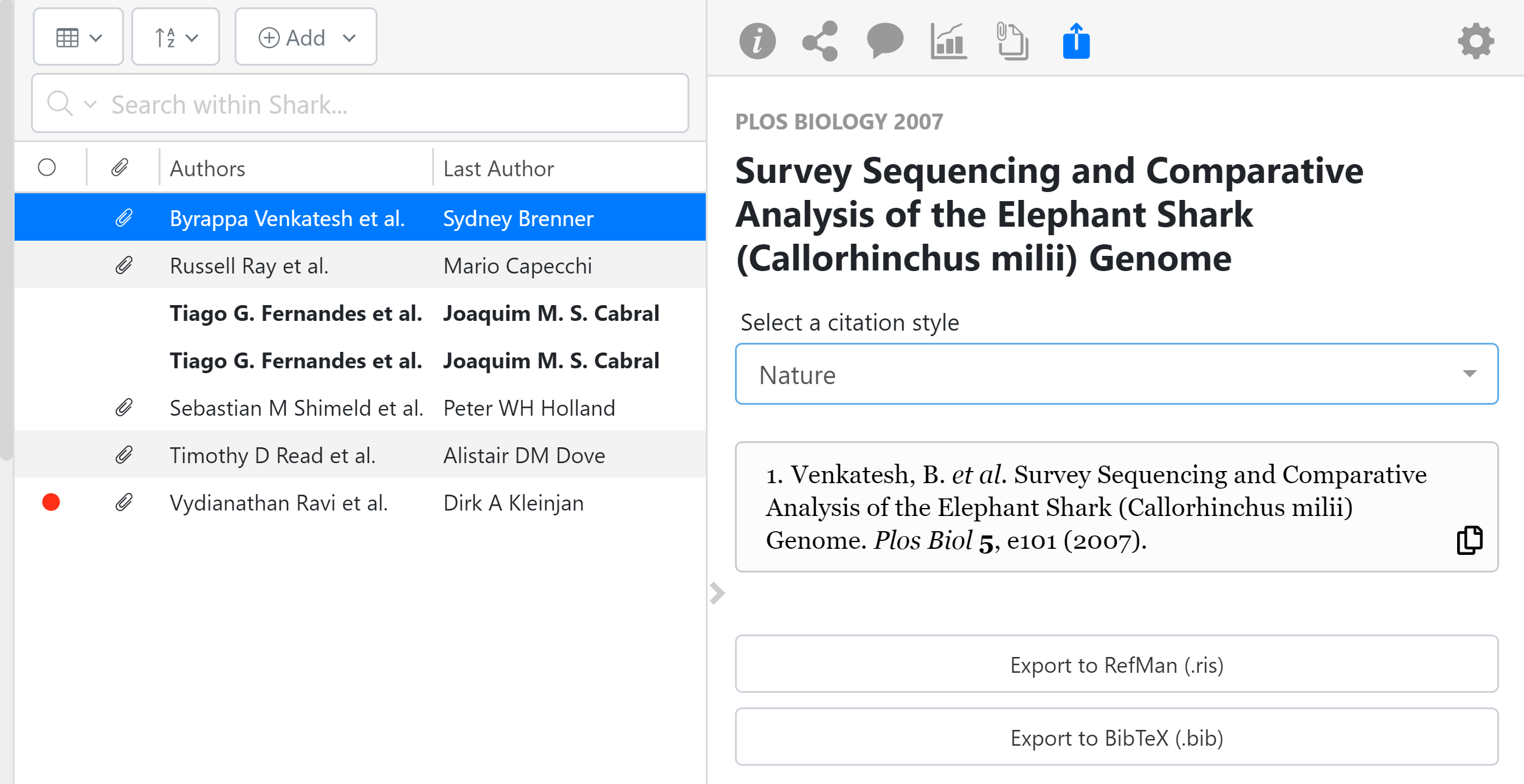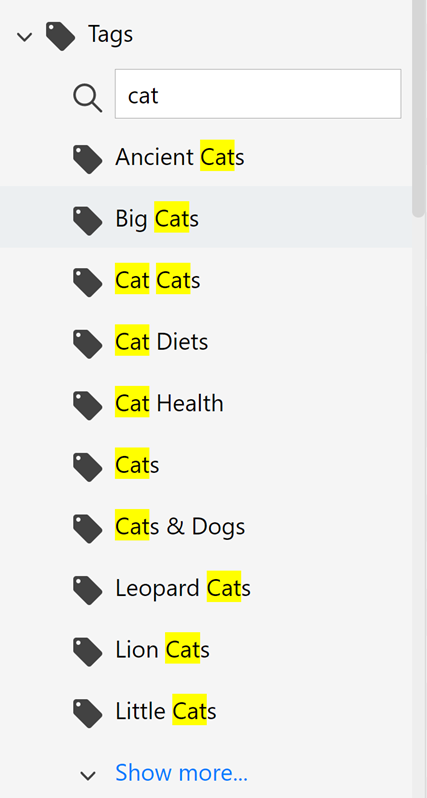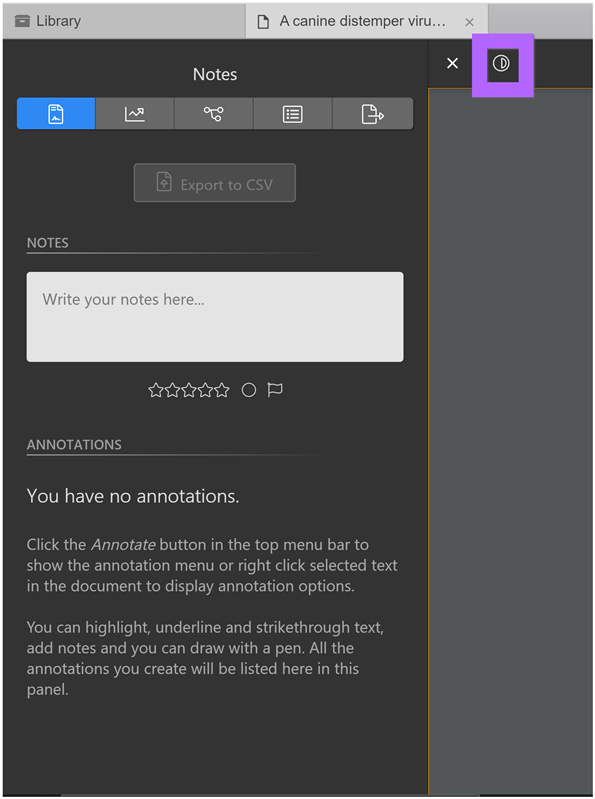Release Notes
- Doi’s for Citekeys – SmartCite for Citekeys update
- Browser Extension Updates – Retraction support
- Sort by notes column – Add additional sorting options
- Edit Authors – Edit author names & order
- Search Improvements – New type & color query
- Metadata improvements – Locate PDF hints
- Papers 3 Importer – Integrated Papers 3 Importer
If you were using SmartCite for citekeys before we know have support for DOI’s to be used in the citekey and we will grab the metadata for you! Not sure what SmartCite for citekeys is? Take a peek here: https://support.papersapp.com/en/support/solutions/articles/30000040861
Browser Extension Updates
Our Browser extension got some additional updates as well. If you find an article that is retracted or withdrawn we will now show a warning on it. This is still in early development and we are working to flesh it out further but you can see the results below. This will not work on DOI’s that are retraction notices. IE some publishers create new DOI’s that are the retraction note. This will only work on articles where the DOI it’s self is retracted.
Sort by Notes
On desktop and web, you can now sort by your notes column. We have added the option to click on the notes column to sort it or you can this do from the sort menu.
Edit authors
The ability to edit authors has been introduced. This took some more work but you can now adjust the name of an author and edit the order the authors order easily. We have also made this work on any field that has multiple names in the field(Editors, Inventors, contributors, etc.).
In addition, you can now edit the order of the tags on a paper. This won’t affect anything as far as sorting or search results but if you always wanted a certain tag first you can now set this up easily.
Search Improvements
We have added two more options for search syntax to help people with advanced search needs. First up is the “type”. You can now find the type of reference by using “type:”. IE you can now search for type:article OR type:book.
Next up is the color search option. You can search for your colors using color:red or if you want to find all papers with a color you could do _exists_:color. You can also use the non-american spelling of colour. However, there will be fewer fireworks.
Metadata Improvements
Our support queue had quite a few tickets about using the Lookup details. We have added some text to help users who are unsure of why they aren’t getting results. Simply put if you do only a part of the title of the paper and then add in the last name of an author or two you should have much better luck looking up these kinds of papers. Let us know if you are still having trouble and our support team would be happy to help out.
Papers 3 Importer
For those of you that are joining us from Papers 3, you can now import your library by using our built-in Papers 3 importer. Instead of having a separate app we now have folded our new importer into the desktop app. This should streamline your import process. If you have trouble getting your Papers 3 library across please let us know by sending our [email protected] an email. Don’t see the option? Make sure Papers 3 is updated to the latest version and you are using a Mac computer.
- SmartCite for Citekeys – New way to cite a paper using your favorite text editor
- Browser Extension Updates – Web clipping support & Bulk Import
- URL support – Additional UI for URL’s and Webpage references
- Bibtex Copy to Clipboard – Simplify Bibtex generation
- Search Improvements – Add easy access boolean operators
- Metadata improvements – Updated metadata order
- ePDF Full-Text Search Results – Panel for full-text search on preview and ePDF
- Download Proxy text – simplify messages for Locate PDF
SmartCite for Citekeys
This update brings a new way to cite papers. While SmartCite has gotten some great improvements over the past couple of months we have developed a new way to cite your papers using citekeys. Check the following support article on how to generate your citekeys and then create your document so that you can format it with over 8000 styles. This workflow works with Pages, Word, LibreOffice, and more so take a look: SmartCite for Citekeys
Browser Extension Updates
Our browser extension got a huge update as well. You can now import on any website that doesn’t get recognized as an article and it will be imported to your library as a web page reference. We also made some changes to the extension icon. It will now grab all of the search results and display them for you. It includes easy link outs to the DOI as well as an option to select all the results and import them into your library. If only one reference is on the page you can add notes to the reference straight from the browser extension.
URL Support
In addition to adding the ability to import websites, we will now show the URL in the right-hand pane. This will link out to the website that is in there. You can use this to quickly navigate to a website you saved. Whether it’s a simple as a link to a reference you want to see we also have seen some use cases of tying the address to a website that updates with new information to give you quick access to updates.
BibTex Copy to Clipboard
You can now simply right click on a single or group of papers and copy the BibTeX to your clipboard. This was a much-requested feature that we are happy to get in your hands.
Search Improvements
We had some confusion on how to add multiple search terms. We have now included some of the operators as part of the spyglass. These search operators will always show up at the end of the query with the correct spacing so try it out when you feel like making better smart lists!
Metadata Improvements
We got several requests that the metadata fields were not in an order that was easy to edit the most important fields. We will take more suggestions for this order in the future. As of this update, you will see Journal article titles are now at the top followed by authors, Journal name, and then unique metadata fields like DOI, PMID, etc. We have moved most of the titles up for most of the reference types so this should make editing the most common fields much easier.
Enhanced PDF Search
While you always had full-text search while you had the PDF open, however, we felt there was an improvement to help find the relevant terms you were looking for. Introducing our enhanced search. While having the PDF open simply click ctrl + f(CMD + F on Mac) and you will get a new search pane. This search pane will show you a snippet of the word surrounded by the text it’s around. Click on any of the references and the page will jump automatically to its location and be highlighted. What’s that you say? You want it on the preview window as well? Done and done.
Proxy Text
We’ve updated our proxy text to be a little easier to understand. The old way showed you a proxy login even if you didn’t have a proxy setup. We now will gray out the proxy option if no proxy is detected and changed the default to go to the article page.
Our release today is a few things that were done and tested so we released to make things easier on your organizing and reference management.
First up is Preview Annotations. Last release we introduced the preview pane. This release we expanded on that by allowing you to preview your annotations in the window. This is still a read only view but it should make it easier to see your annotations quickly without opening the full PDF.
We have added the Date Modified field. This field is updated anytime you add, update, or remove an annotation by yourself or on a shared library.
Citekey Search is also present in this release. You can search a citekey using citekey:some.Key. Search with citekeys that contain a “:” might give some funky results so we suggest you regenerate your citekeys so that they use a period by default.
Next up some optimizations to search. You are now able to drag and drop any reference you want into a lists directly. This works with recommendations as well.
Search also got some love of saved searches. The search bar will remember the same search you previously typed. We are still working to expand on this but for now if you have a completed query no need to retype it each time you open a PDF and want to come back to search after.
Last up is the the Enhanced PDF got a new view. We added double page view a few releases ago but for some researchers they noticed that the paper had a cover page or they were reading a book and wanted a more intuitive experience. Introducing “Double Page (Left Even)”. This setting will set the first page as a singular page and then change to even pages to all be on the left hand side.
Double Page (Left Odd) works best for regular research articles but can be switched to at any time. We hope you enjoy this new feature.
Quick release to fix a few issues!
We also have added some additional PDF features to make the reading easier. First up is rotate all pages. If you import a PDF where all the pages are the wrong way.
We also combined the power of the extension with the web reader. The short of this means that now the View PDF buttons should show up more and give you more information about where you get access for something. It also means you will have a more access to Open Access content right from the reader. So whether you are looking for the references or if you are looking at related papers we will try even harder to get you access to the full text on the fly!
We hope everyone is keeping safe during this time. If you are working on any research or development that has to do with COVID-19(Scientist, Researcher, Doctor, Journalist, etc.) we have a new resource for you to use. Please head to https://covid19.readcube.com/about to register for the COVID-19 Research Pass. The pass currently hosts over 26 million articles from leading publishers such as Springer Nature, Wiley, and the Journal of the American Medical Association (JAMA). We hope this resource helps anyone who is trying to find solutions to difficult problems during this difficult time.
For the desktop release, we have a few items which you hope make research easier. Before we start we overhauled our underlying network layer. While not very eye-grabbing as far as a feature this should allow our desktop app to work in more enterprise environments. VPN? Check. Corporate Firewall? Check. Custom Certificates? Check. Underwater Research Facility with Satellite Internet? We weren’t able to check but let us know so we can add it to our checklist. We also improved performance for bigger libraries!
First up is the new Paper Preview option. You can access this by clicking on the Eye in the bottom right corner. This is a watered-down preview of the PDF document. No annotations will show up but you can copy some text if you need it for somewhere else quickly.
PDF Preview can be disabled by clicking on the Eye again.
Another highly requested feature was getting the notes column. You can now see this by right-clicking on the top bar and clicking Notes.
Citekeys are here! Well, to be clear they were always here but now you can generate them for your whole library. If you go to file management(now renamed Paper Settings) you will see an option for Citekey Management. We also moved “Watch Folders” to a new tab. This is a desktop-only feature!
Citekey management will start disabled but you can enable it and select how you want your citekeys used.
When importing items into your library you can choose to use the citekey that the item came with or choose to overwrite the citekey with the options you specified. You can also choose to regenerate all the citekeys in your library or if you are happy with your current citekeys you can generate only missing ones. You can currently only generate citekeys for your library but we will be adding support for shared libraries in the future.
We also made some changes to the language used in the right-click menu. Instead of “Metadata”, we changed this to details. We have found that more and more people are importing other PDFs besides scholarly literature and were getting hung up on the “Metadata” part of this. “Details” actions are the same but more agnostic as to the reference you are editing. We also changed “Manually Resolve” to “Lookup Details” to help with our transition to supporting finding information on more types of literature.
If you were confused about what type of annotation you had on the notes menu before, fear not! as we tell you with an icon so you can easily distinguish between highlights, underlines, or a strike-through.
You can also now click on any of your notes or annotations and it will automatically open the PDF in question and scroll to the annotation for you! Once the PDF is open you can annotate or switch to our inverted theme like normal.
Did I say inverted theme? I did! Our brand new inverted theme is here! Easier on the eyes and synced between all your tabs. To switch just click on the dark theme icon at the top to choose this new theme.
- On the recommendations tab, you can now select a shared library/list. These items when imported will still go into your personal library but we are working on a workflow to allow you to select a library/list for this as well.
- We fixed some issues with ris / bibtex import.
- Preview pane was removed for some accidentally. It has been added back in.
- Tags no longer get a # sign when imported.
We hope everyone is safe and sound during this time. A new release today and we hope this makes researching where ever you may be a little easier.
EZproxy in the desktop:
We figured a lot of people are remote right now and might not have access to all the resources they are used to. One thing we added was automatic EZProxy to the desktop app. If you have a proxy configured on your account page we will automatically try and use it. First head to your account page on the web(www.readcube.com/account) and make sure you set up your “Institution”. You will know you have the settings correct if under your institution it says “Proxy content access enabled”
Then press “Locate PDF” on a reference in the app. If the Locate PDF fails we will automatically try and use your proxy tied to your account. You will only need to login once and we will save your proxy for concurrent requests.
We also updated the extension to use a new “GetFTR” technology. You can read more about GetFTR here and download our extension here. The short story of it is that GetFTR is a technology that works with your institution and participating publishers to streamline access to full-text content. Note, GetFTR is currently in a pilot phase and not all institutions and publishers have been enabled just yet.
Tag Improvements
This took some work on our end but we finally have given you the option to delete a tag fully or rename it.
Deleting a tag will remove it from all papers.
Renaming a tag will rename the tag on all papers that it is a part of.
Let us know other improvements we can make to managing your library. To access this new functionality you can right-click and tag in your library or hit the gear next to it.
Right panel improvements
We made two changes to the right panel to improve its use. We added an “Edit” button that will let you edit the details/metadata without having to right-click a reference or hit the gear.
We also added a badge to the notes panel to let you know if you have annotations or notes on that paper. But what use is a badge if I can’t see my annotations did you say? We are happy to release a built from scratch notes panel that will look the same in the reader as it does on the right pane of the main app. You can filter on that specific paper right on the main app using the filter. A lot of work went into this so we hope you enjoy the new functionality.
Last but not least we gave you the ability to leave shared libraries by yourself. Anyone who is part of a shared library knows that before you required the Owner to remove you. You can do this by right-clicking any shared library or hitting the gear. Note that you can’t leave a shared library if you are the only Owner on the shared library.
Update today was just a hot-fix to smooth some CPU usage. Let us know if you have any questions or problems at [email protected]
Smaller release today as we are getting some things ready for a backend change.
Search Changes:
We have added the ability to search for first_author and/or last_author. There are some caveats to this search. You can only search by last name and there isn’t any fuzzy searching with this. You can combine this with any other search term as well.
Back to Page:
For any PDF that has in links within the PDF you can now jump back to the page you were at before. So if a PDF links to the last page you can hit the “Back to Page x” to bring you right back to your original reading spot.
Search notes:
You can now search your notes on the left hand pane. We hopes this helps you filter for keywords you are looking for or narrow in on a piece of text you know you have highlighted previously.
That wraps up this release. We are already working on the next one! Please email our support team if you have any questions or concerns.
We love our users, and to that end, we thought we would release this update a little earlier than we had planned. This update brings a few new features and polish to some other things.
Watch Folders
For those of you that used the old apps, this should be a welcome feature! We have added “Watch Folders” into the desktop app. Watch folders allow you to select a folder on your local computer to “watch.” Anytime a PDF is put into that folder, it automatically adds it to the library of your choosing. This means you can have your Downloads folder automatically add any PDFs you put there to be uploaded into your library. You can access the watch folder settings from the file management tab and scroll all the way to the bottom.
You can add multiple watch folders and each one can go to a separate library.
Citation Panel V2
We received a lot of positive feedback from the citation panel that we added last time. A lot of people were hoping we could add it to the right-hand panel of the library and so we did!
This also allows you to quickly scroll down the library list and grab some handy citations in the format you want. Keep the feedback coming and let us know!
Tag Search
Some people have a lot of tags, and they were having trouble keeping track of all of them. We went through a couple of ways to make this easier and landed on one that we think will work for everyone. Instead of scrolling through all of your tags, when you click on the button we will only load 10 at a time so your library sidebar doesn’t fall off of the earth. We also added the ability to search your keywords – just in case you can’t remember the exact cat tag you are searching for.
Enhanced PDF Dark Mode
Last but not least we added Dark Mode to the Enhanced PDF. To switch, just click the toggle at the top and you can easily switch between the default and the new dark mode.
That’s it for this week. Our developers are already getting ready for the next release. If you have any questions or concerns please reach out to us at [email protected]