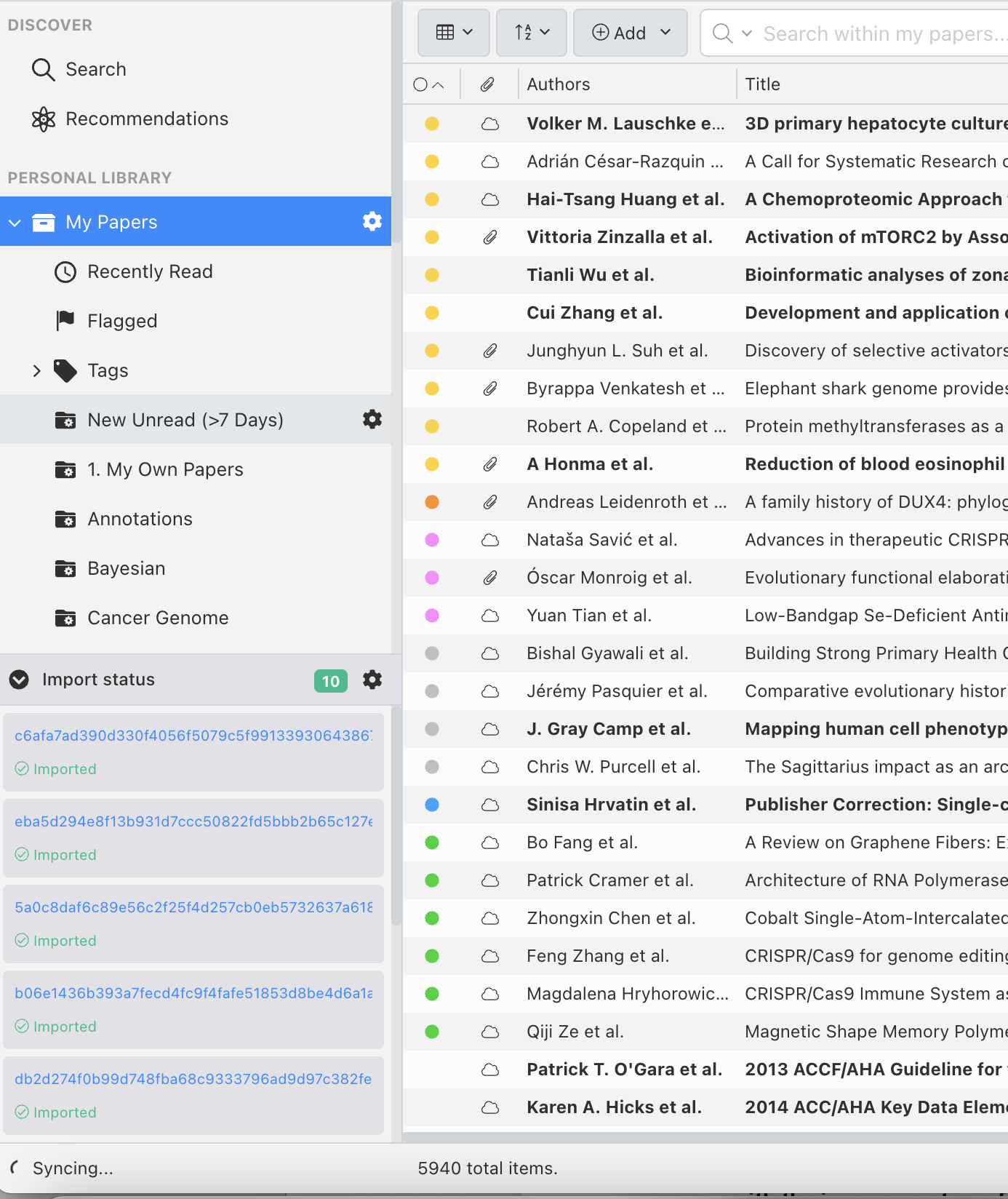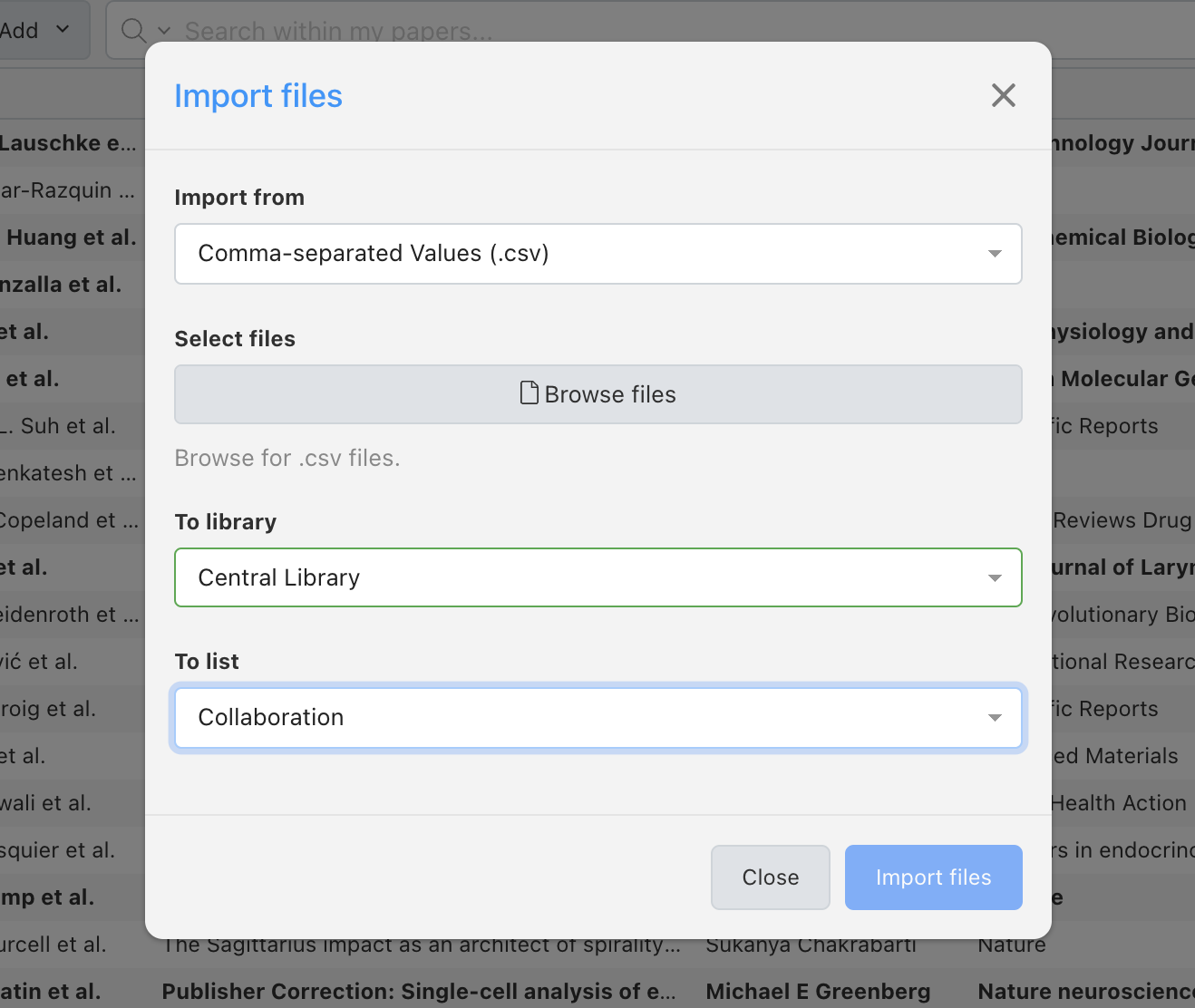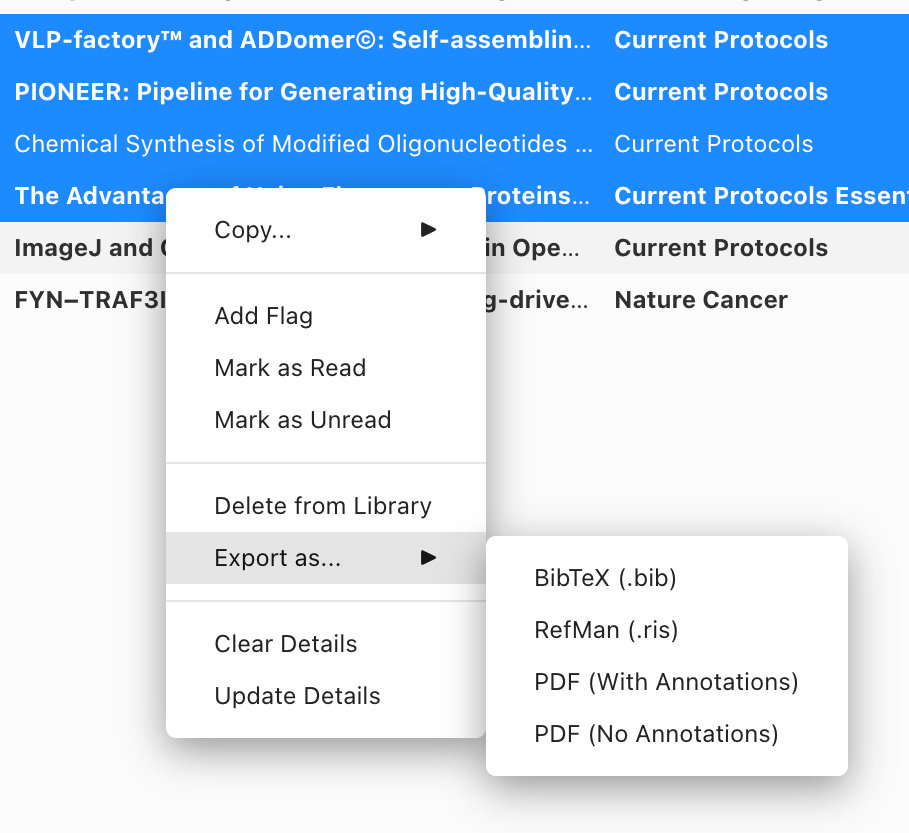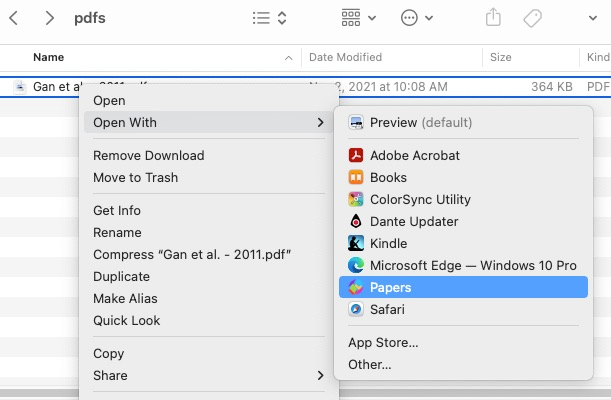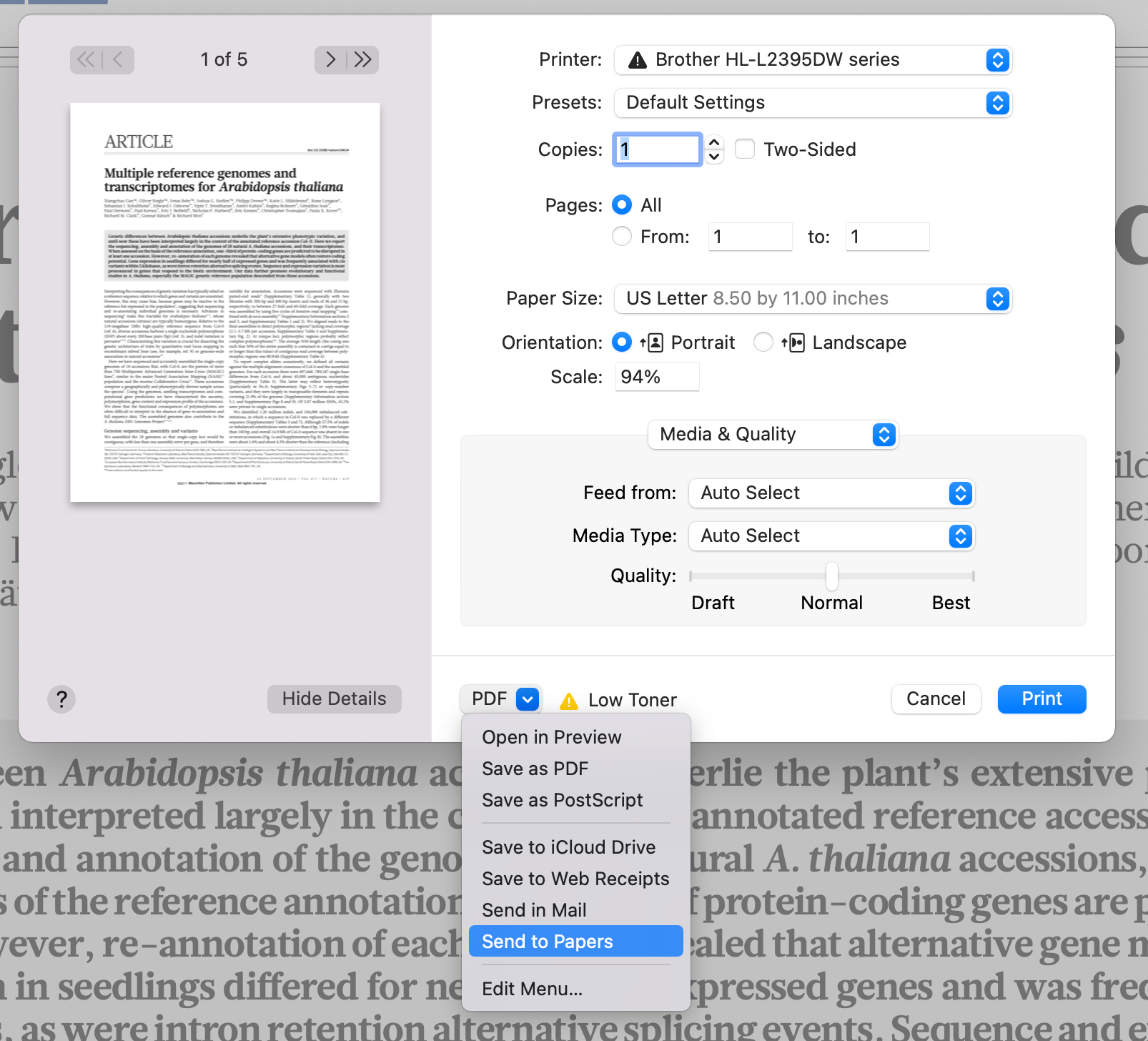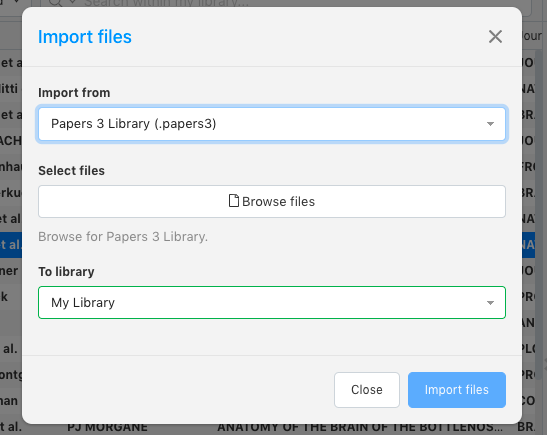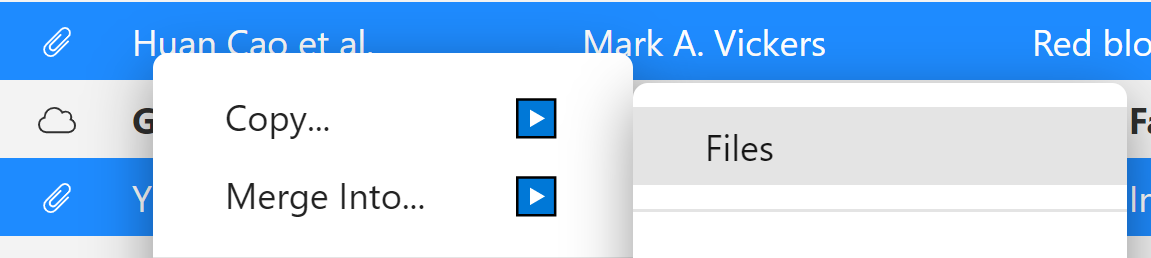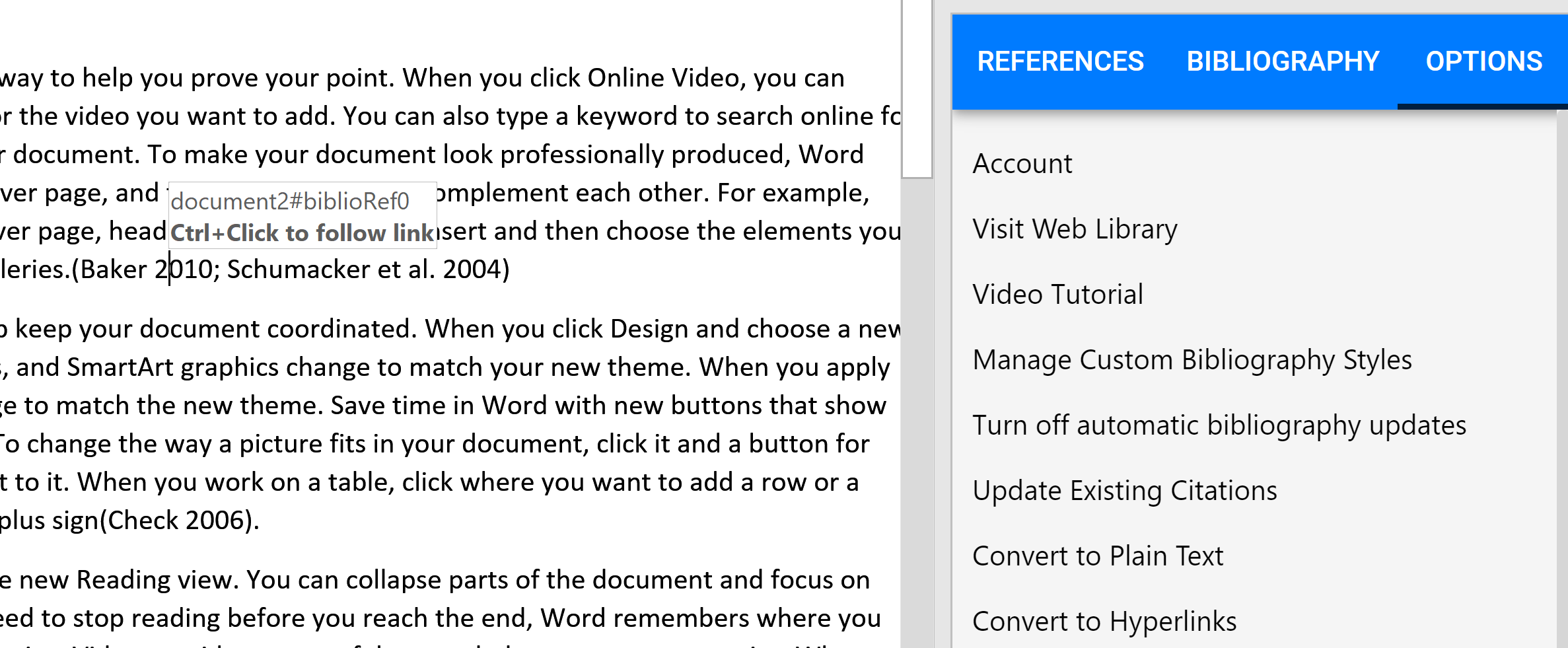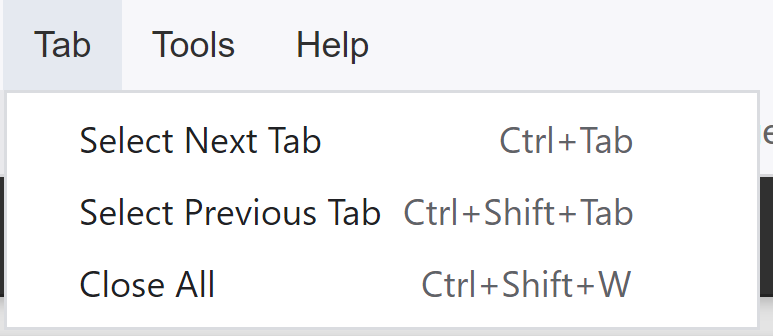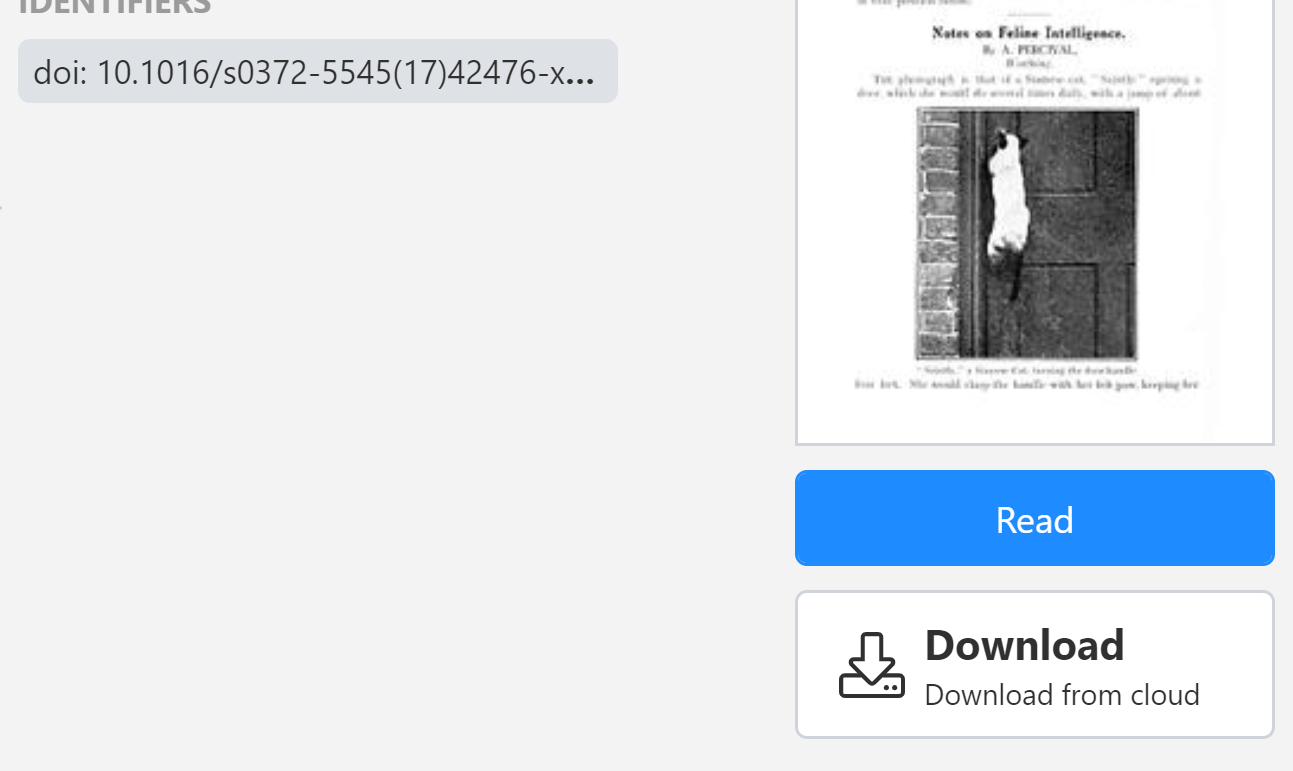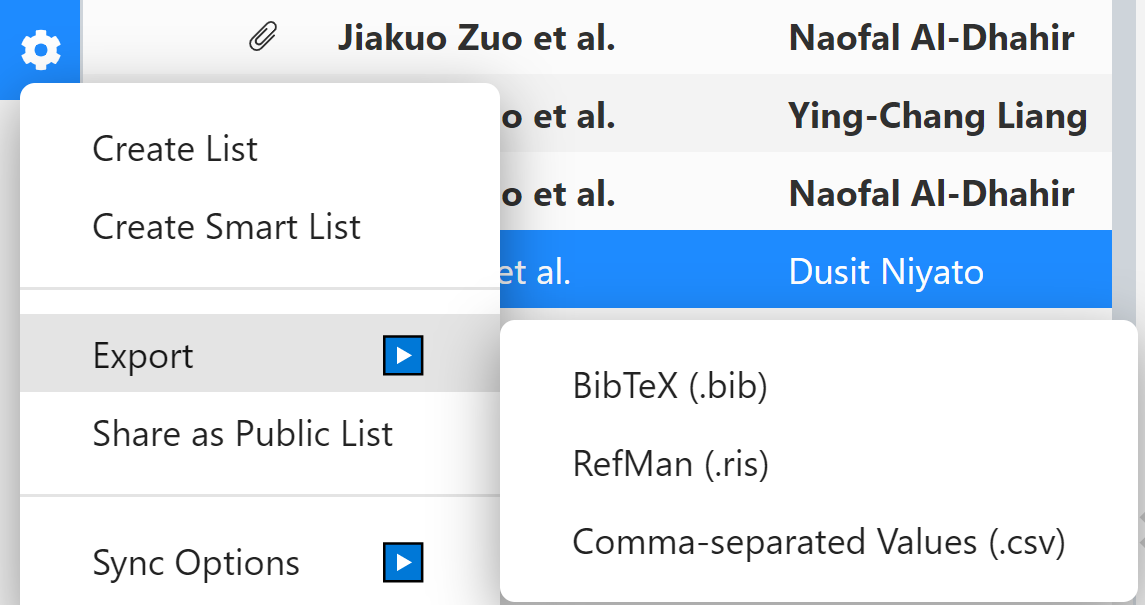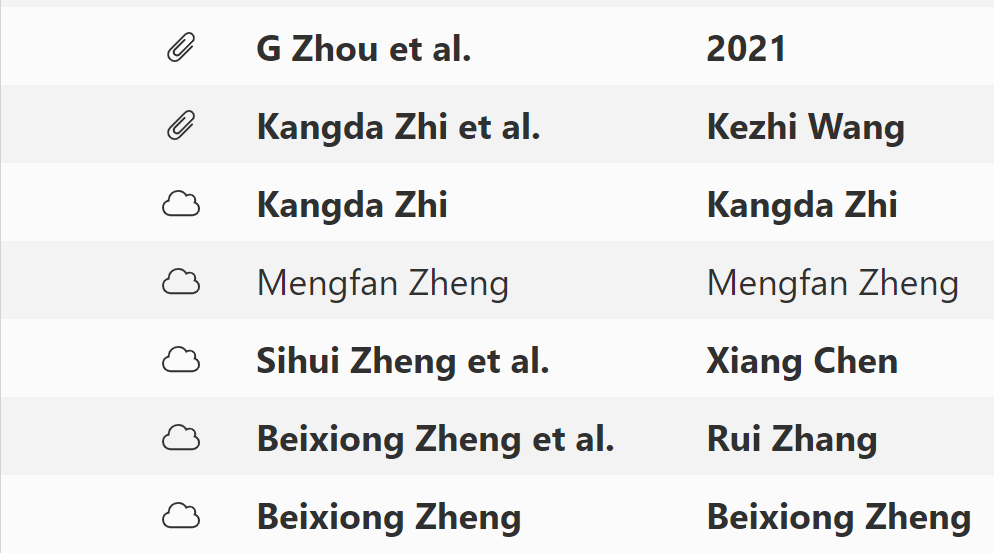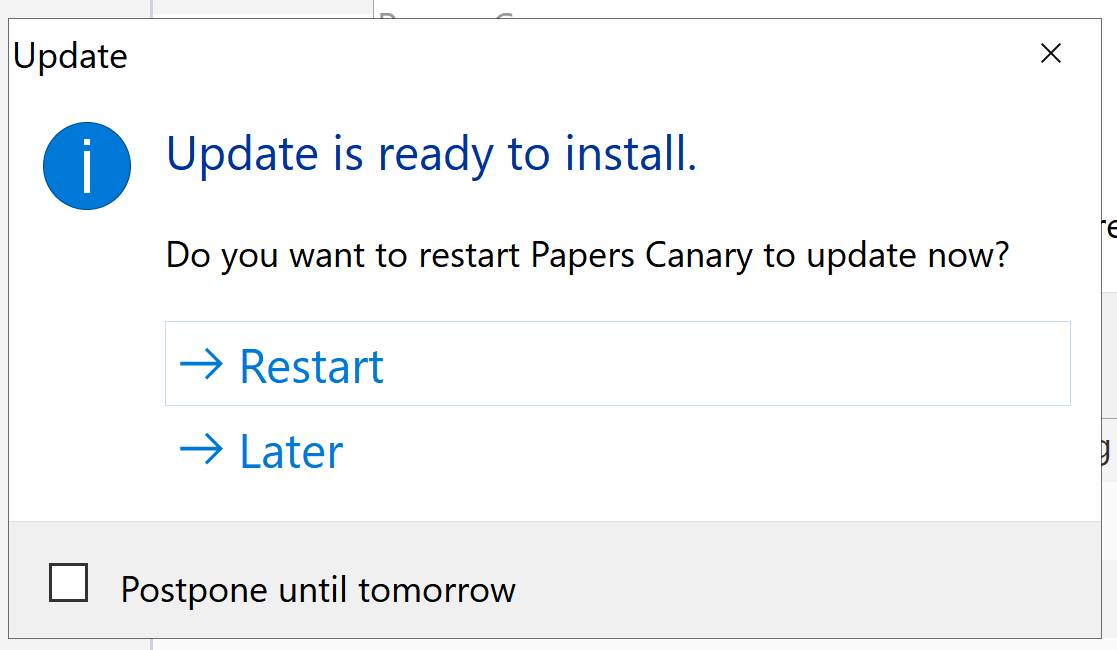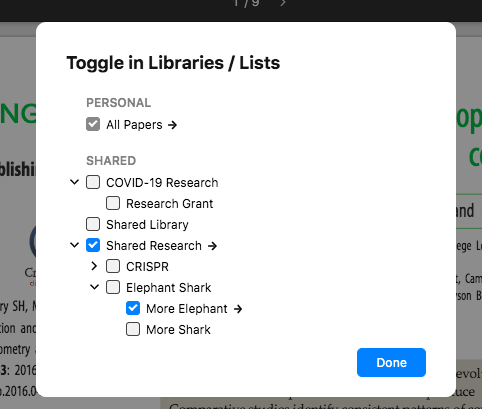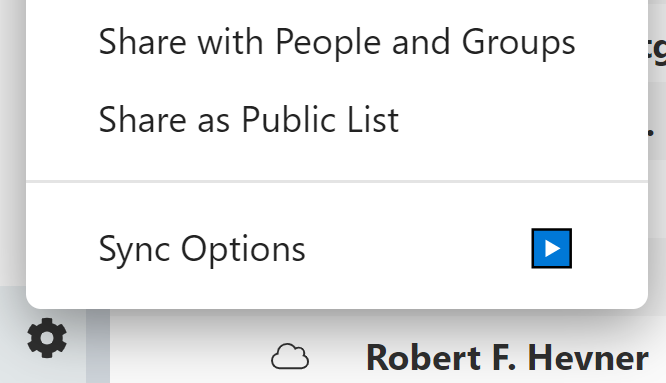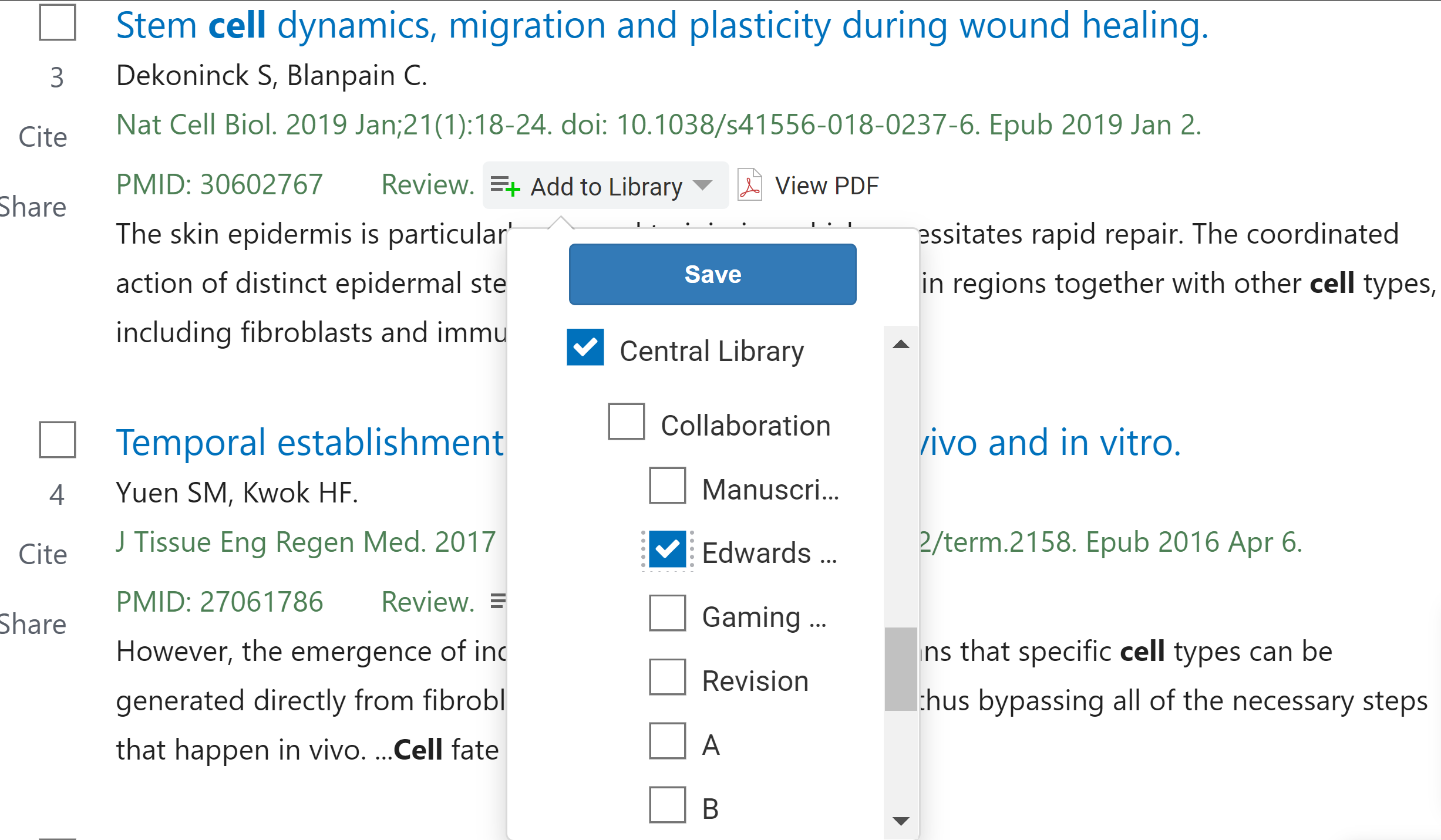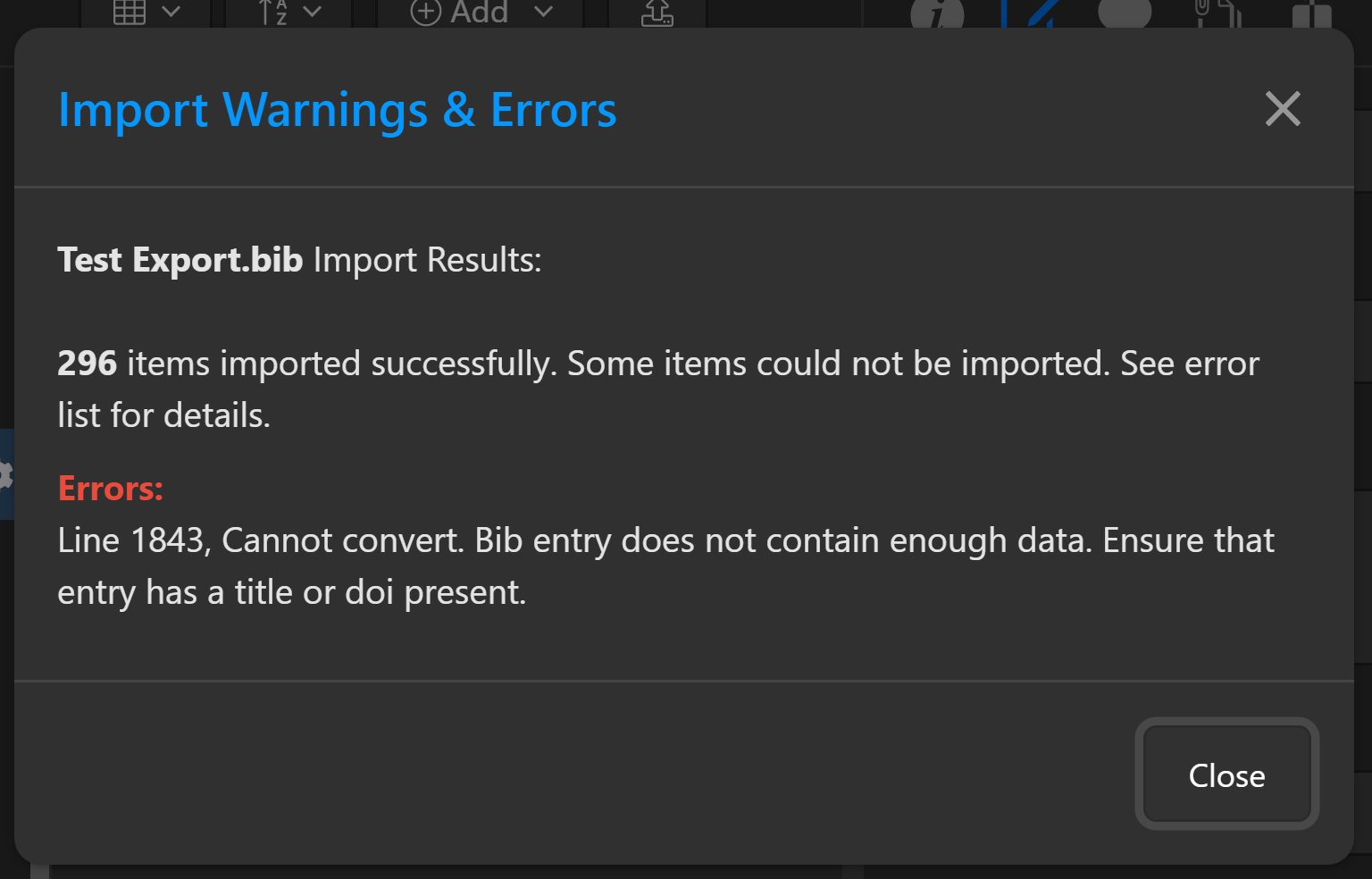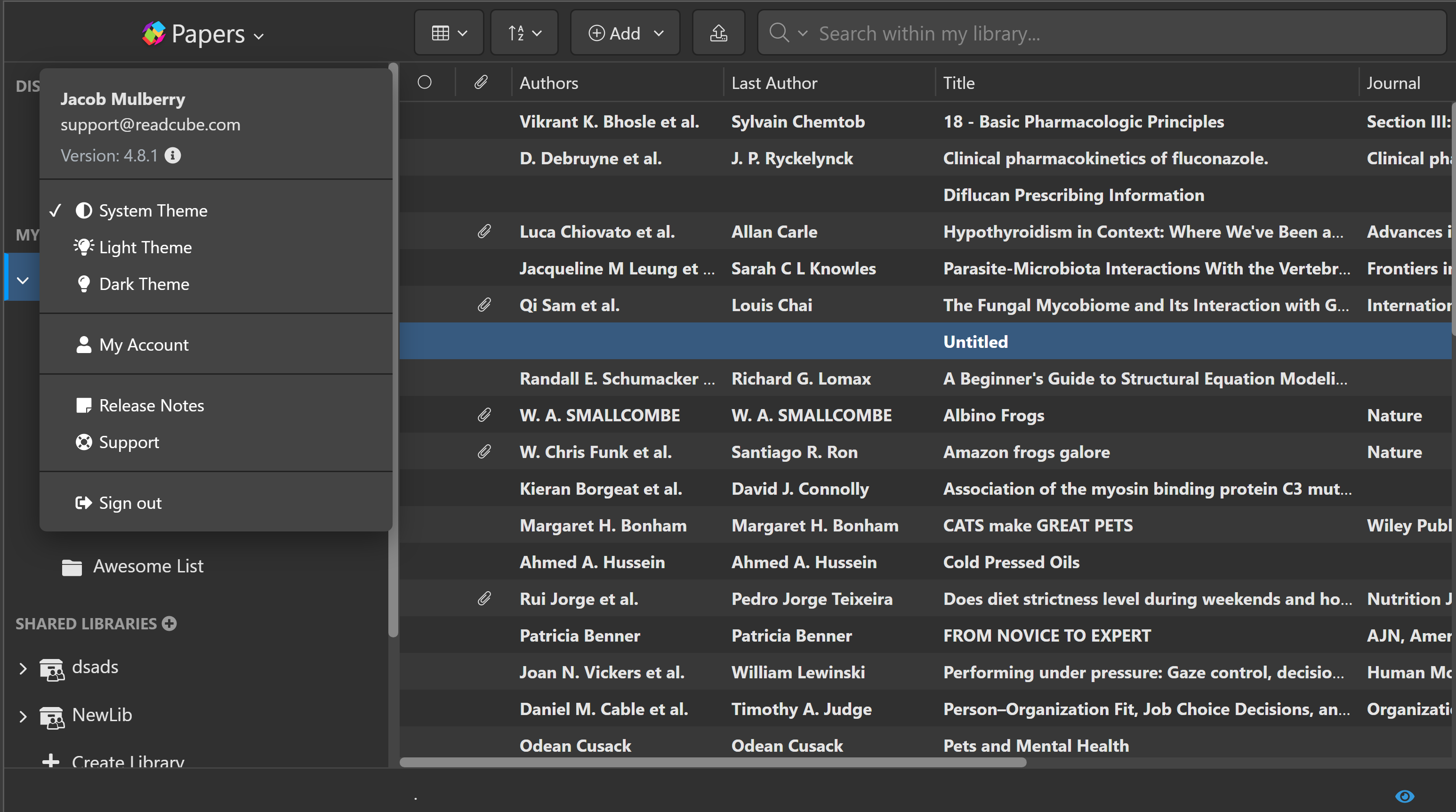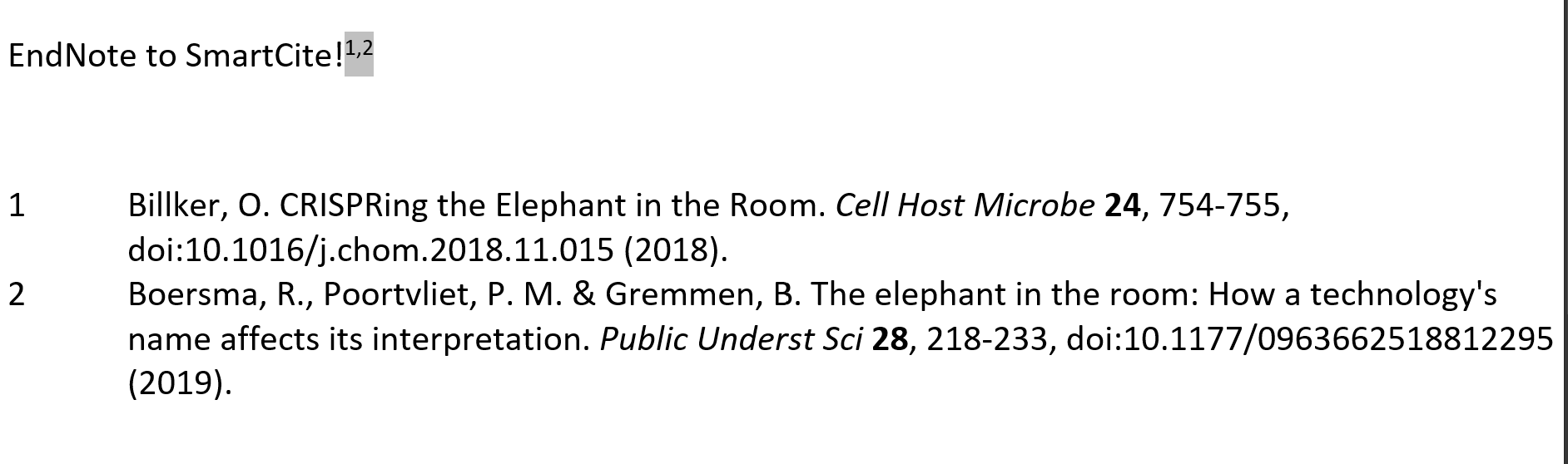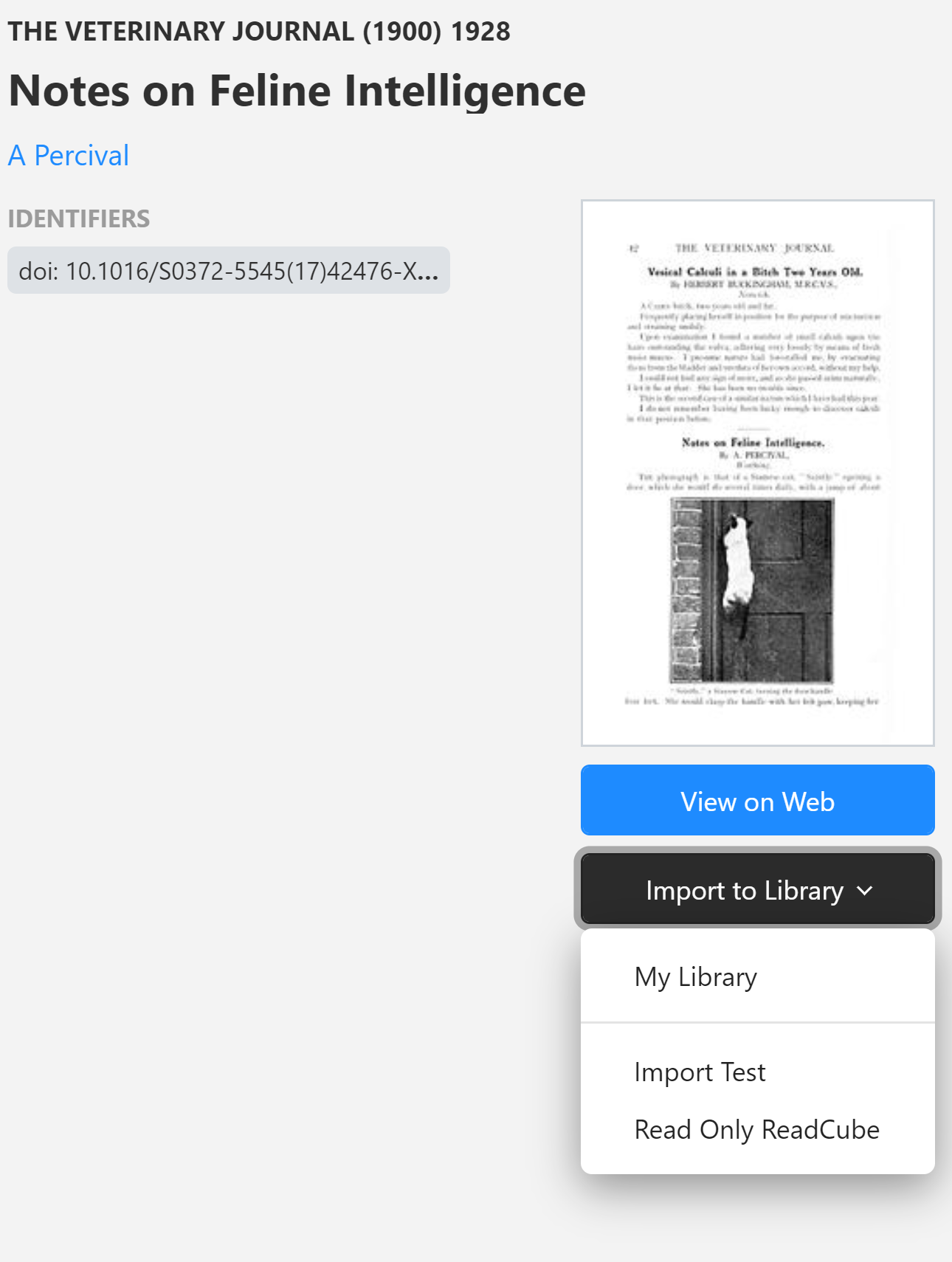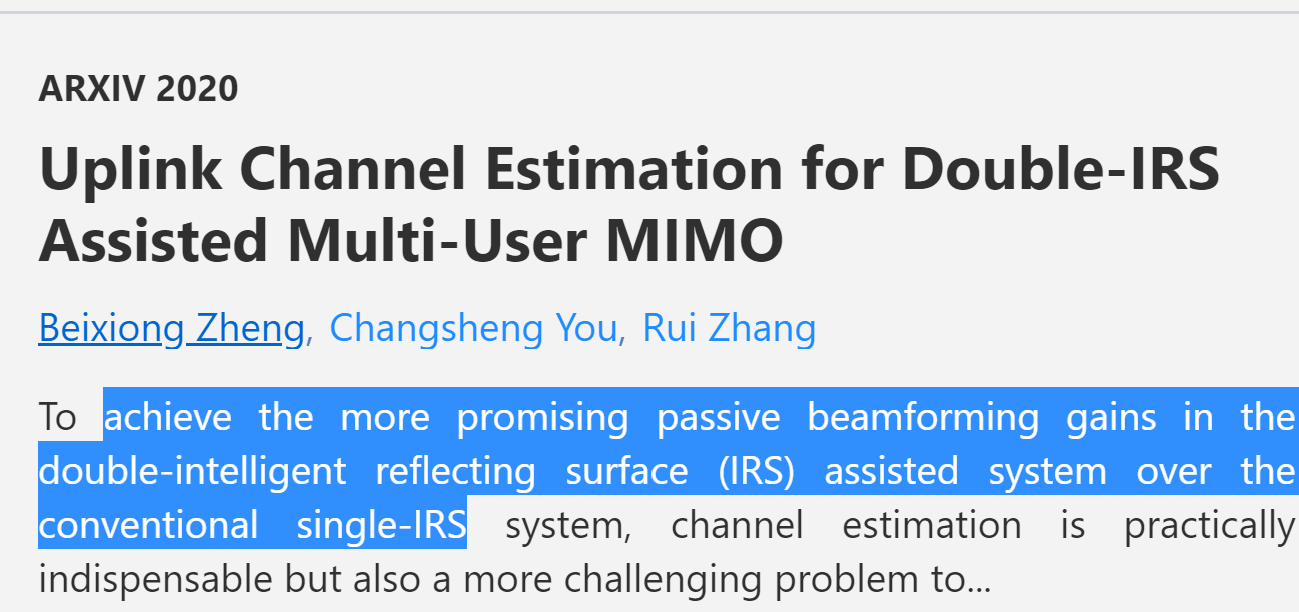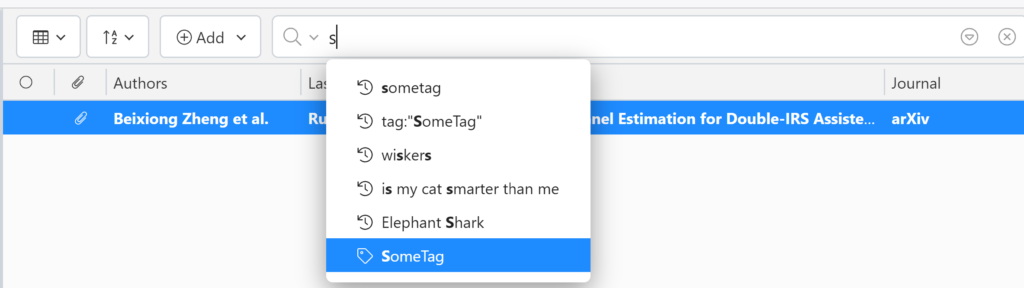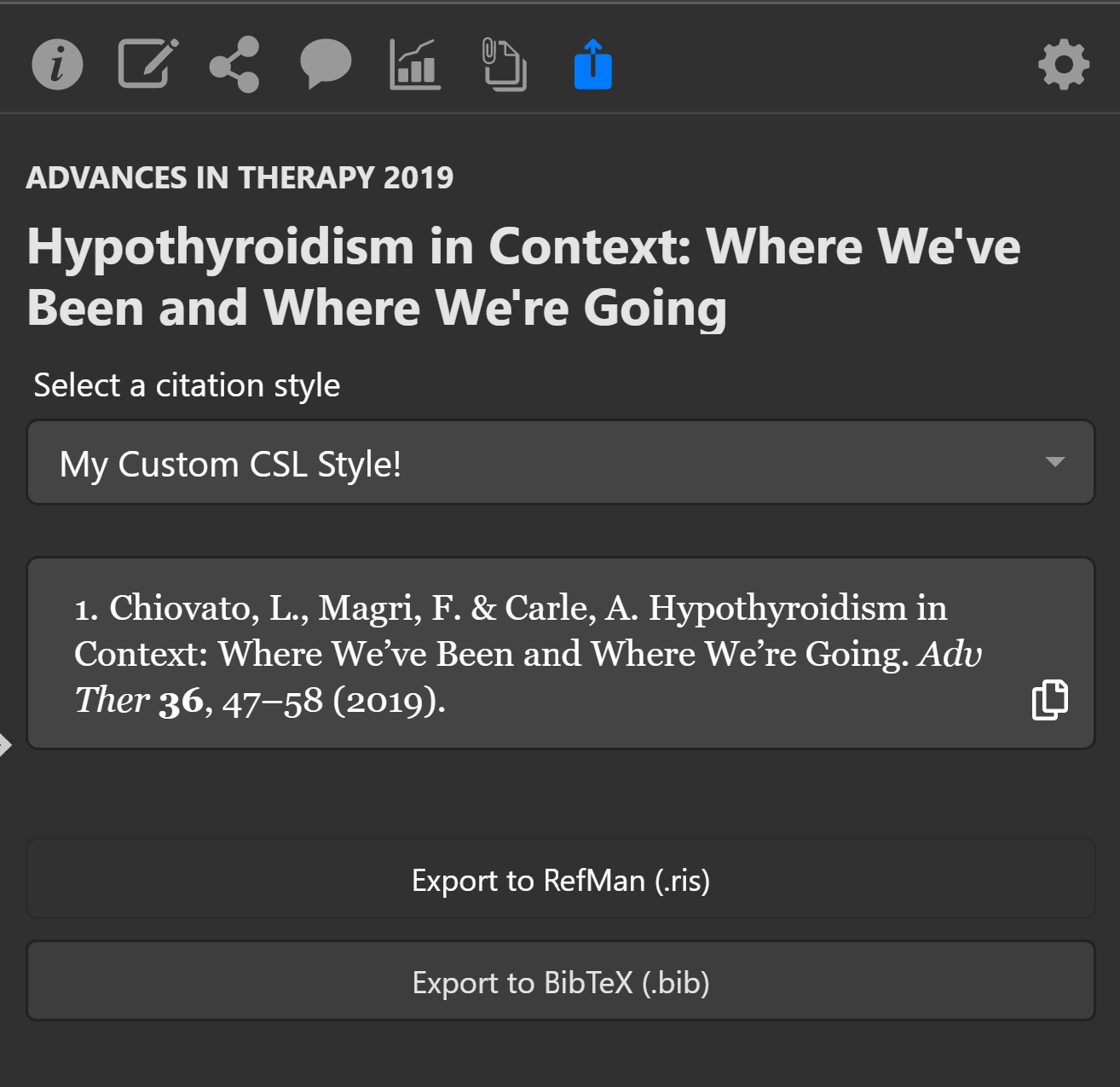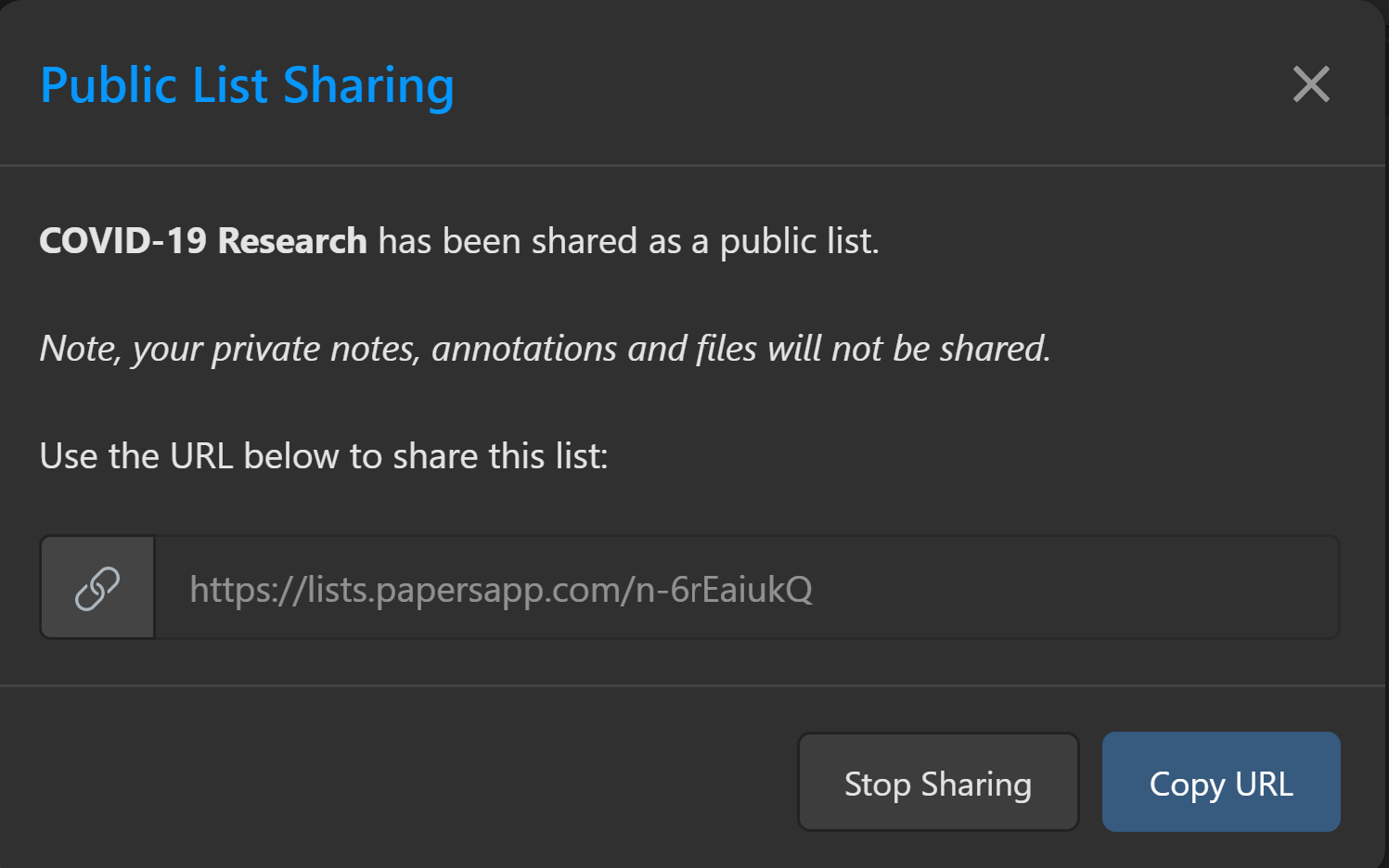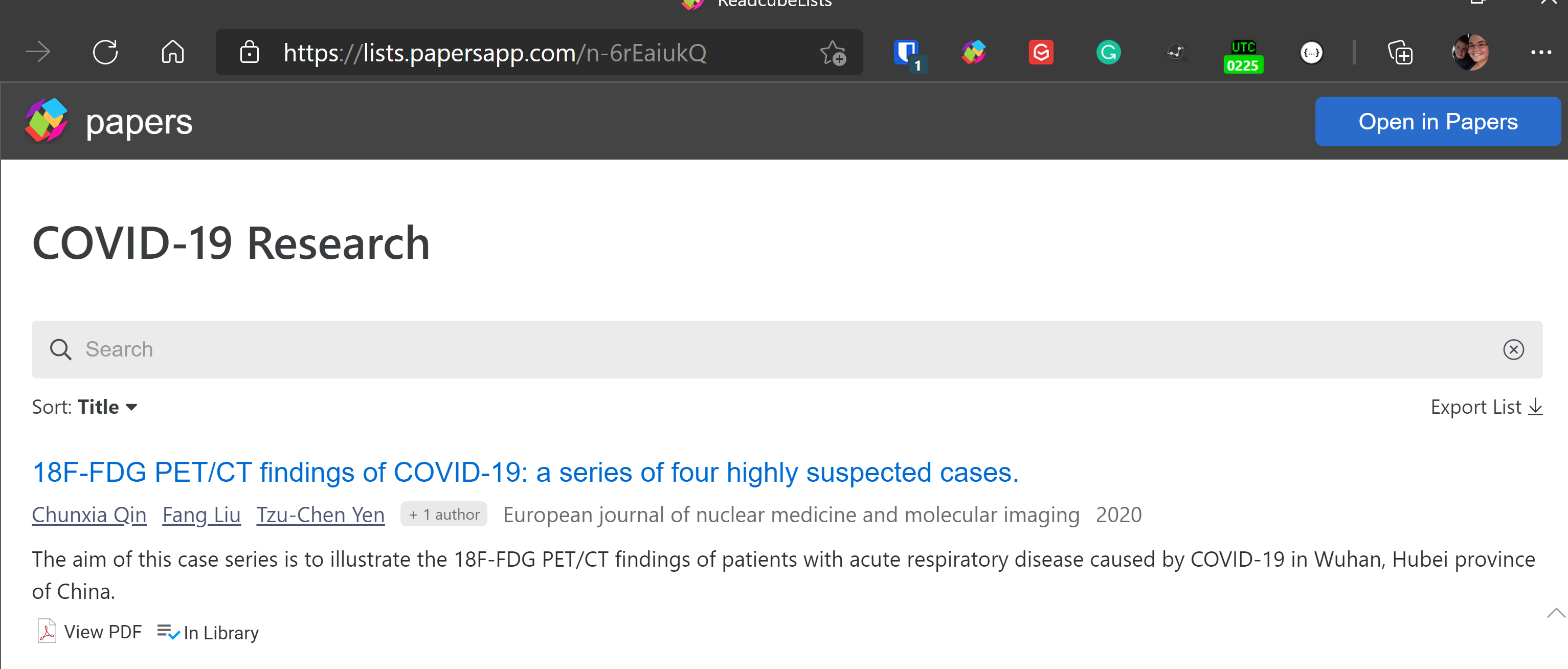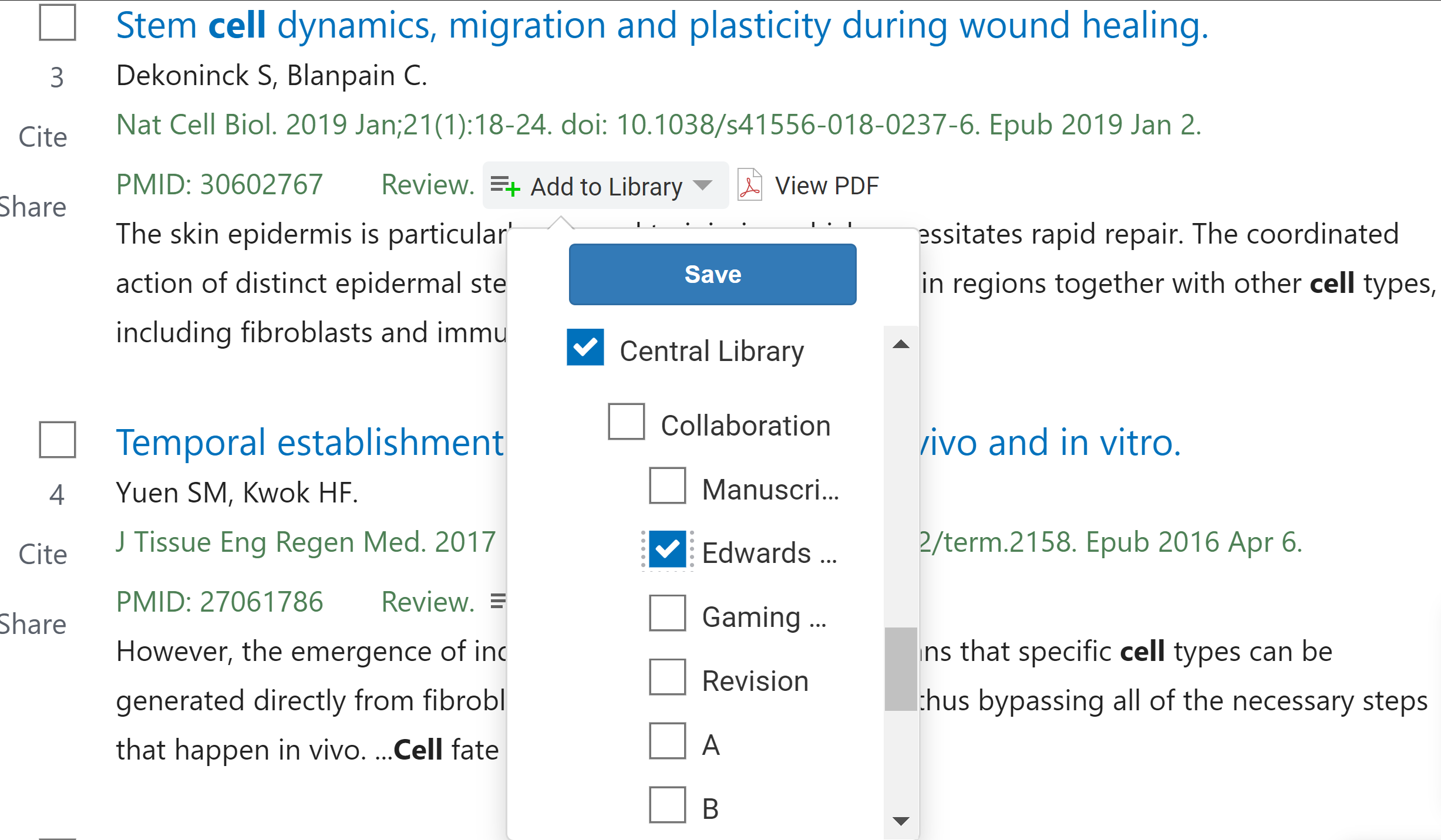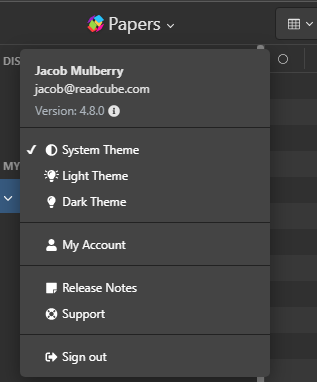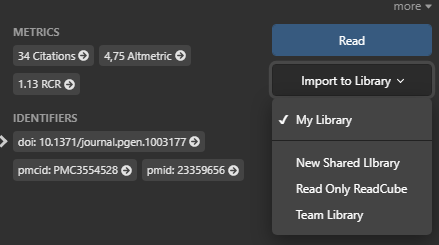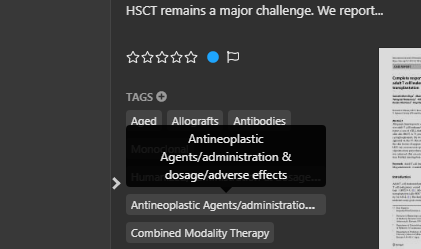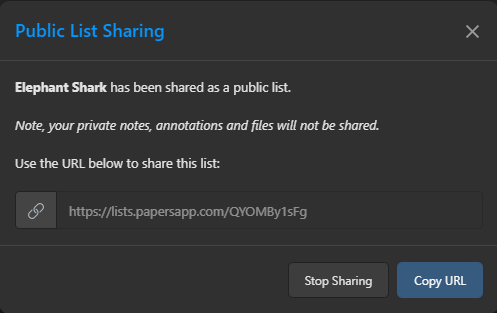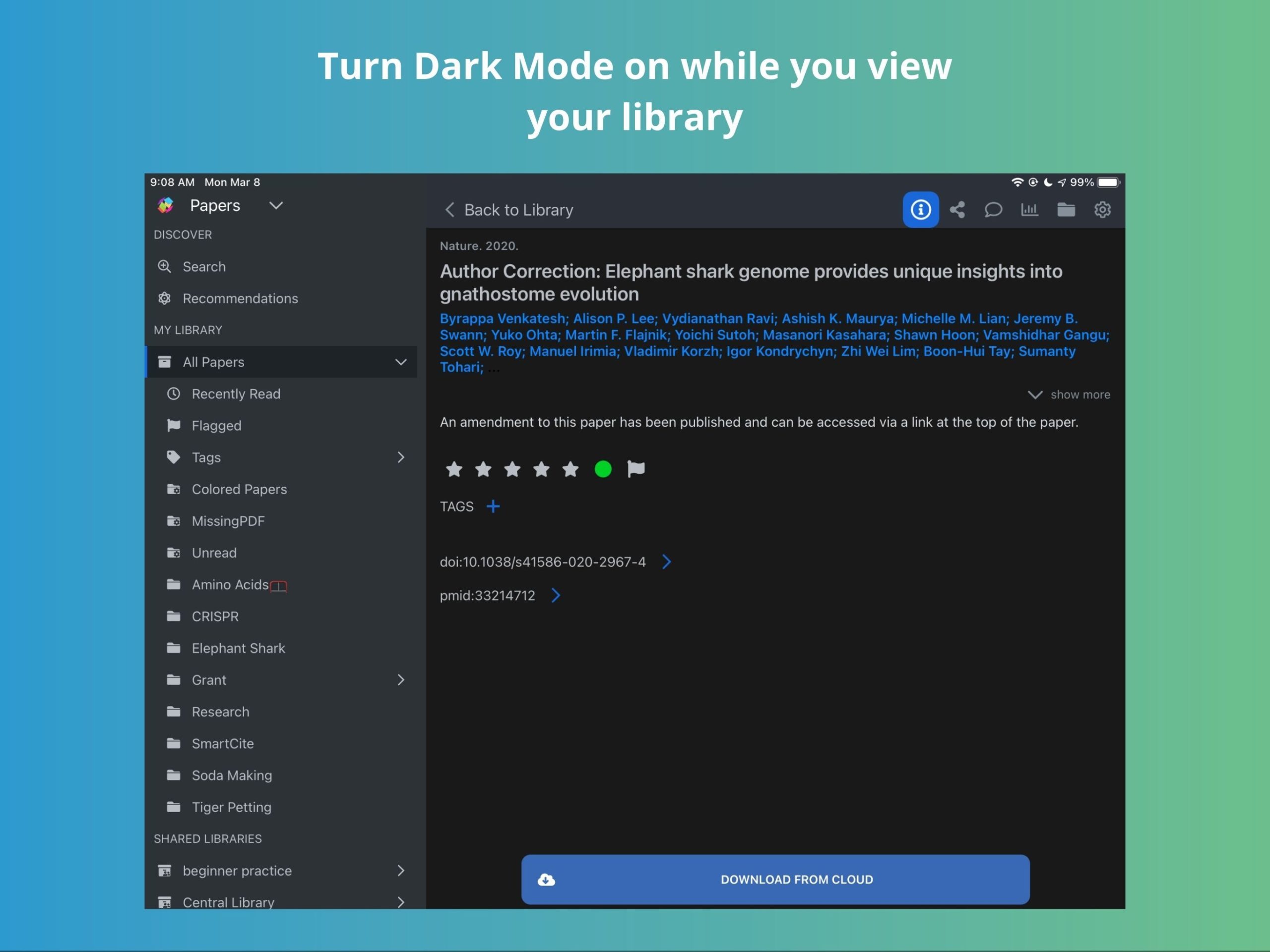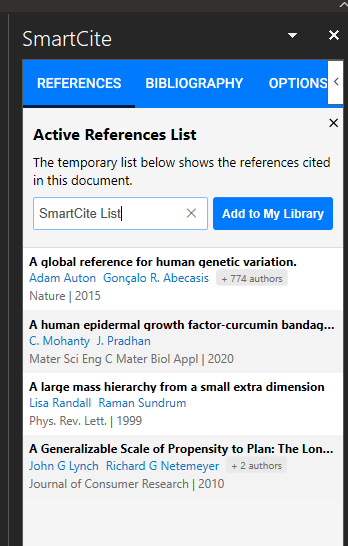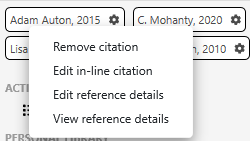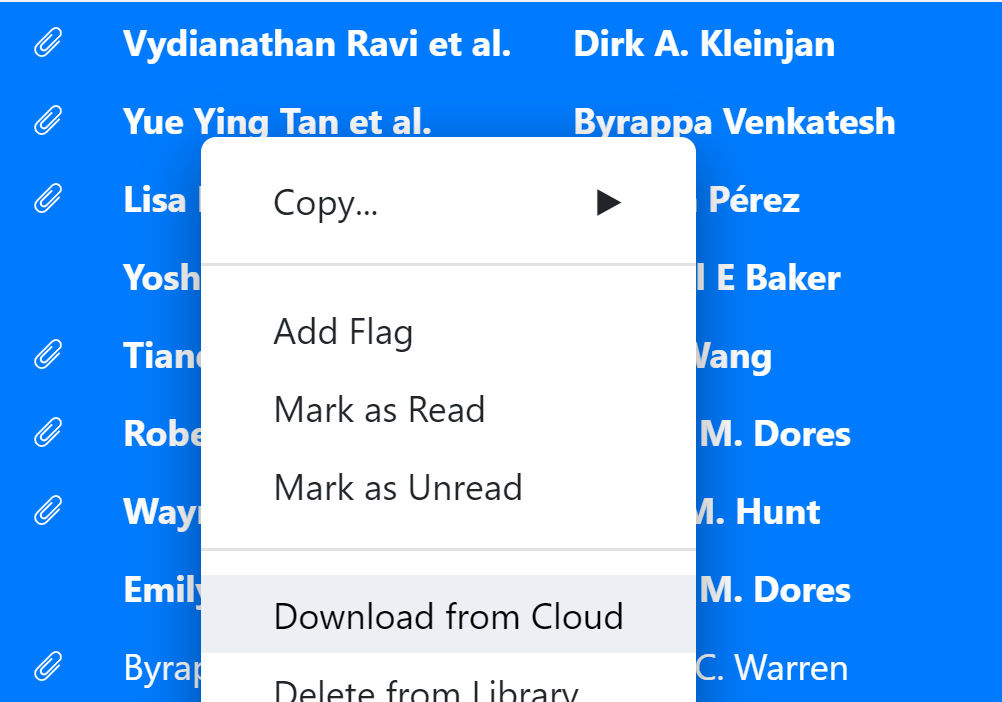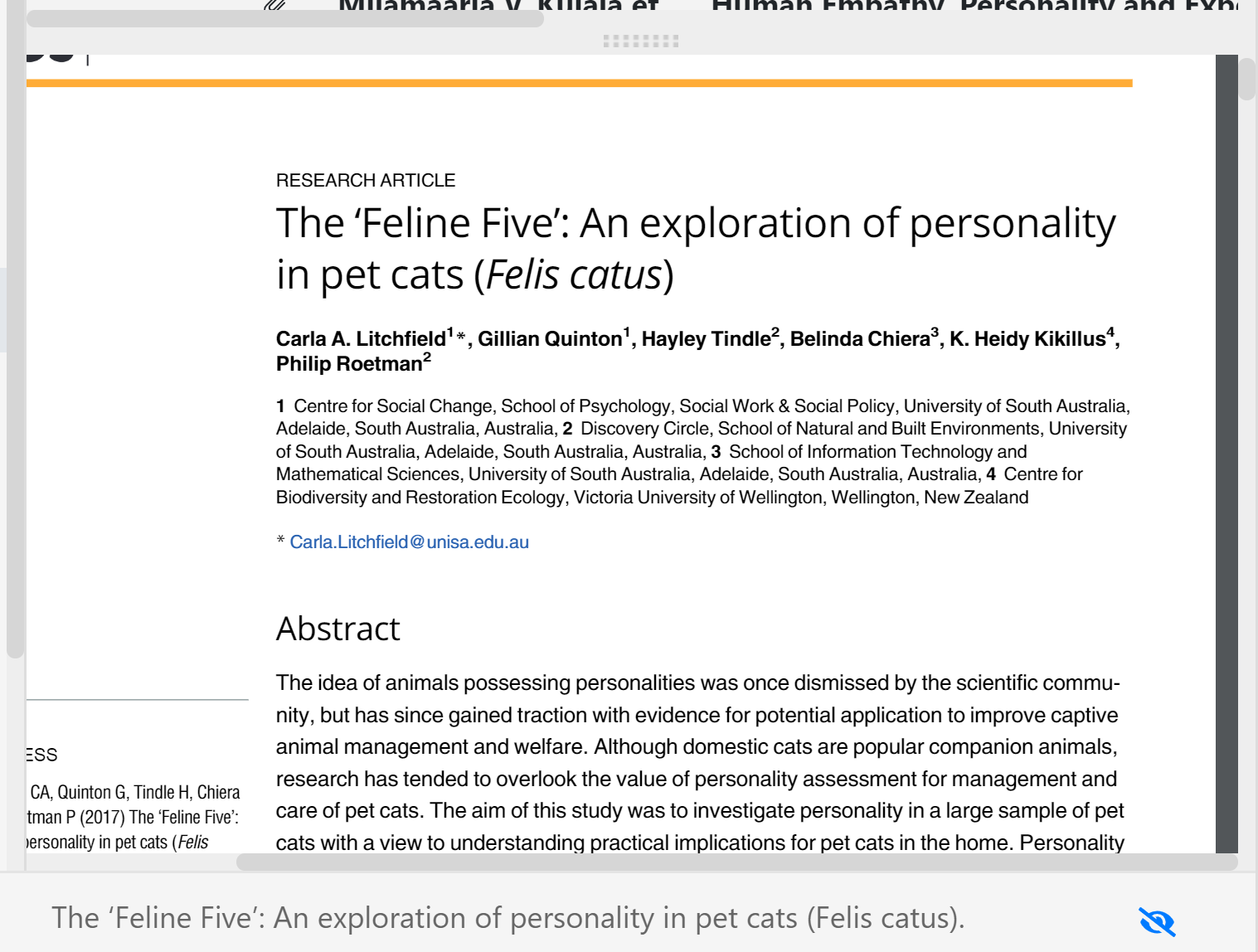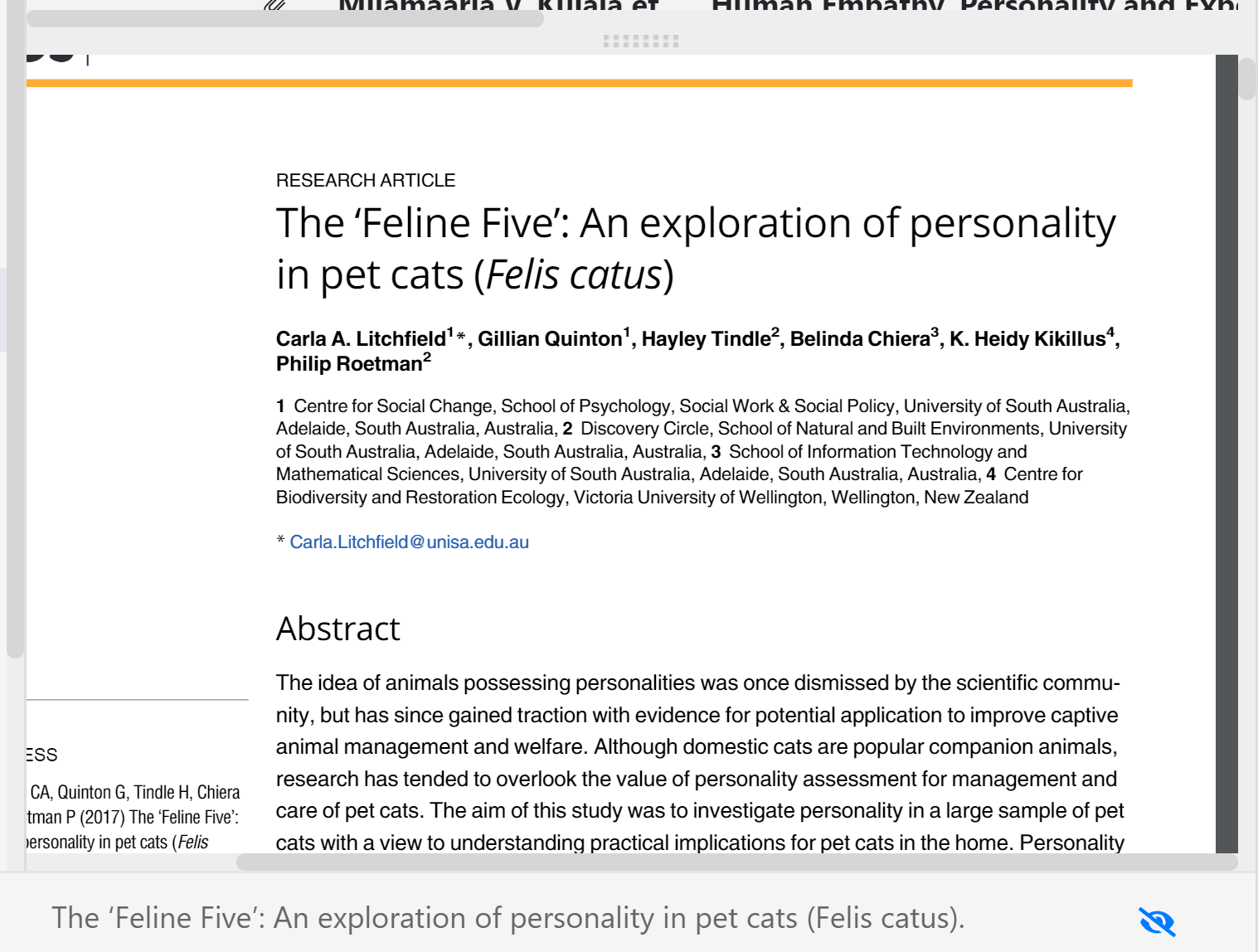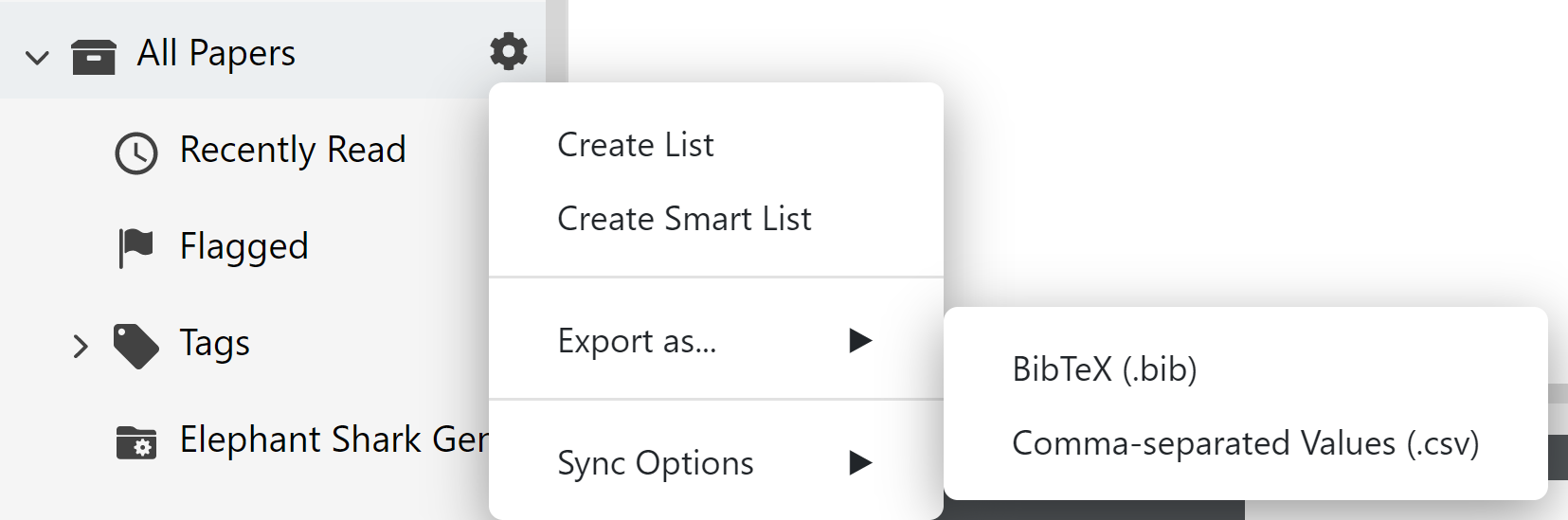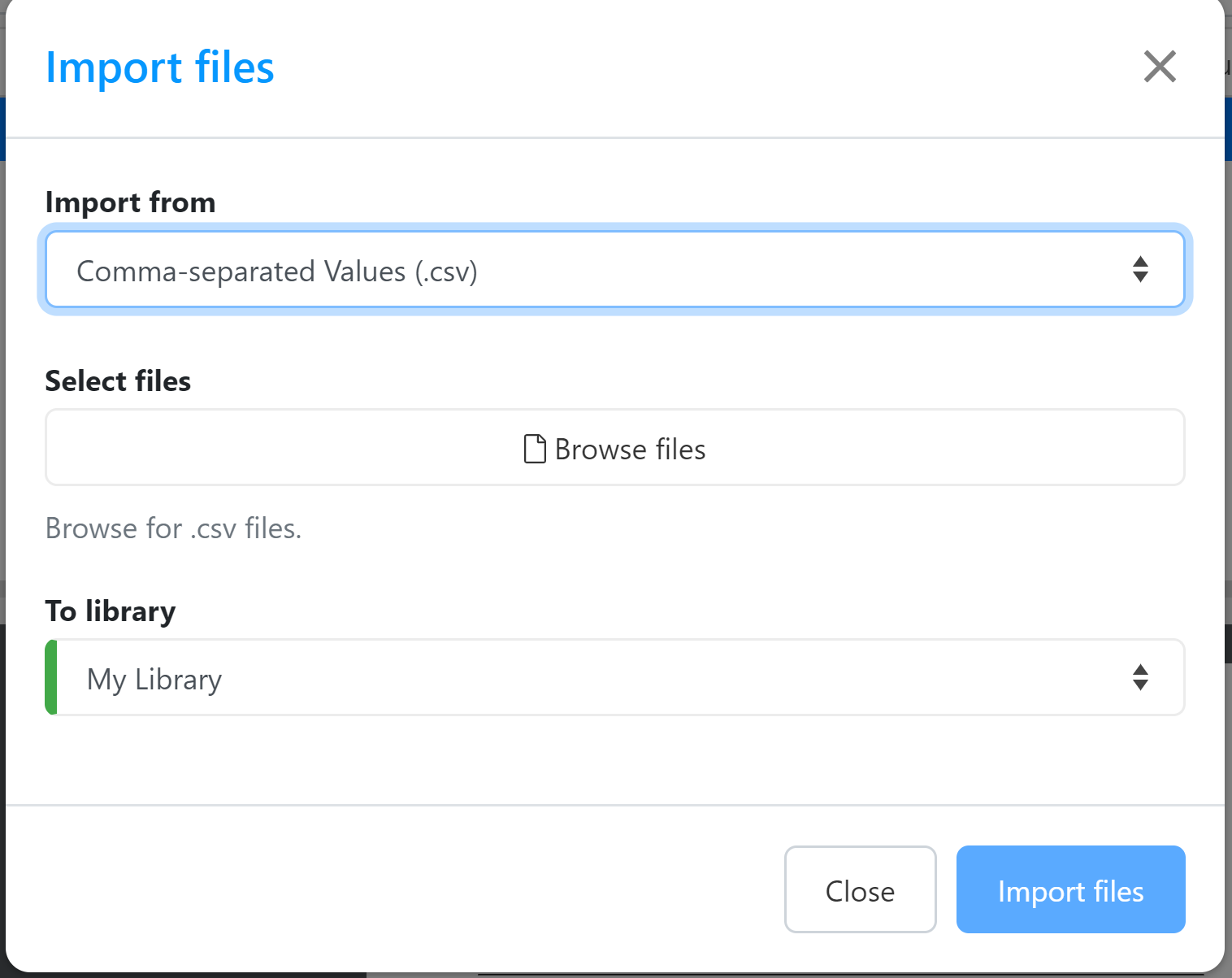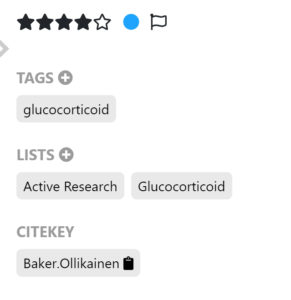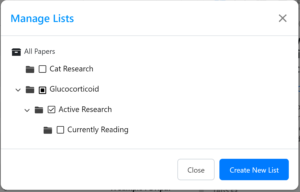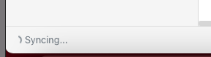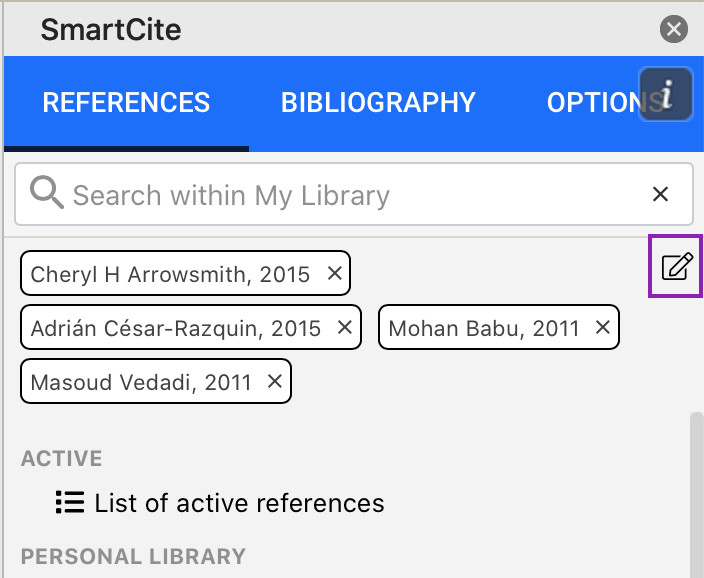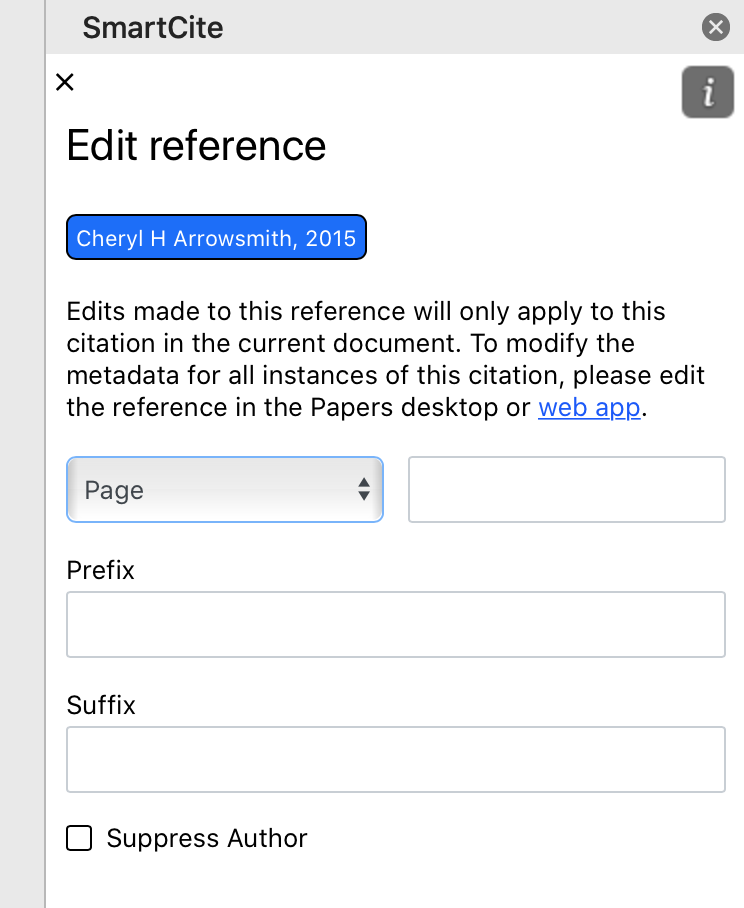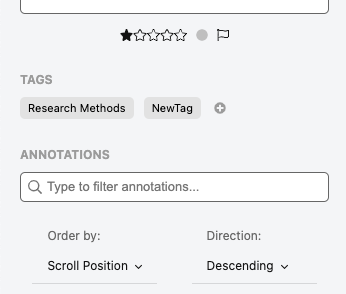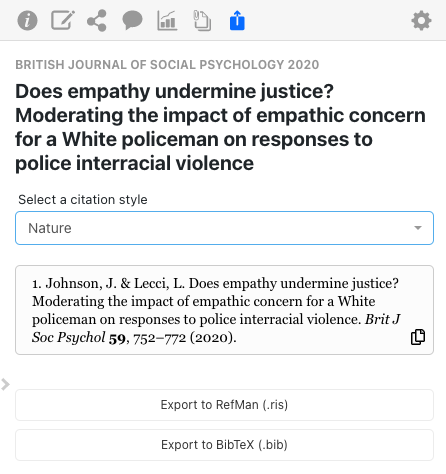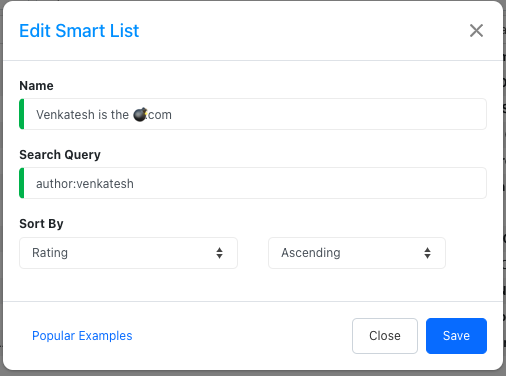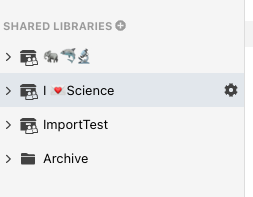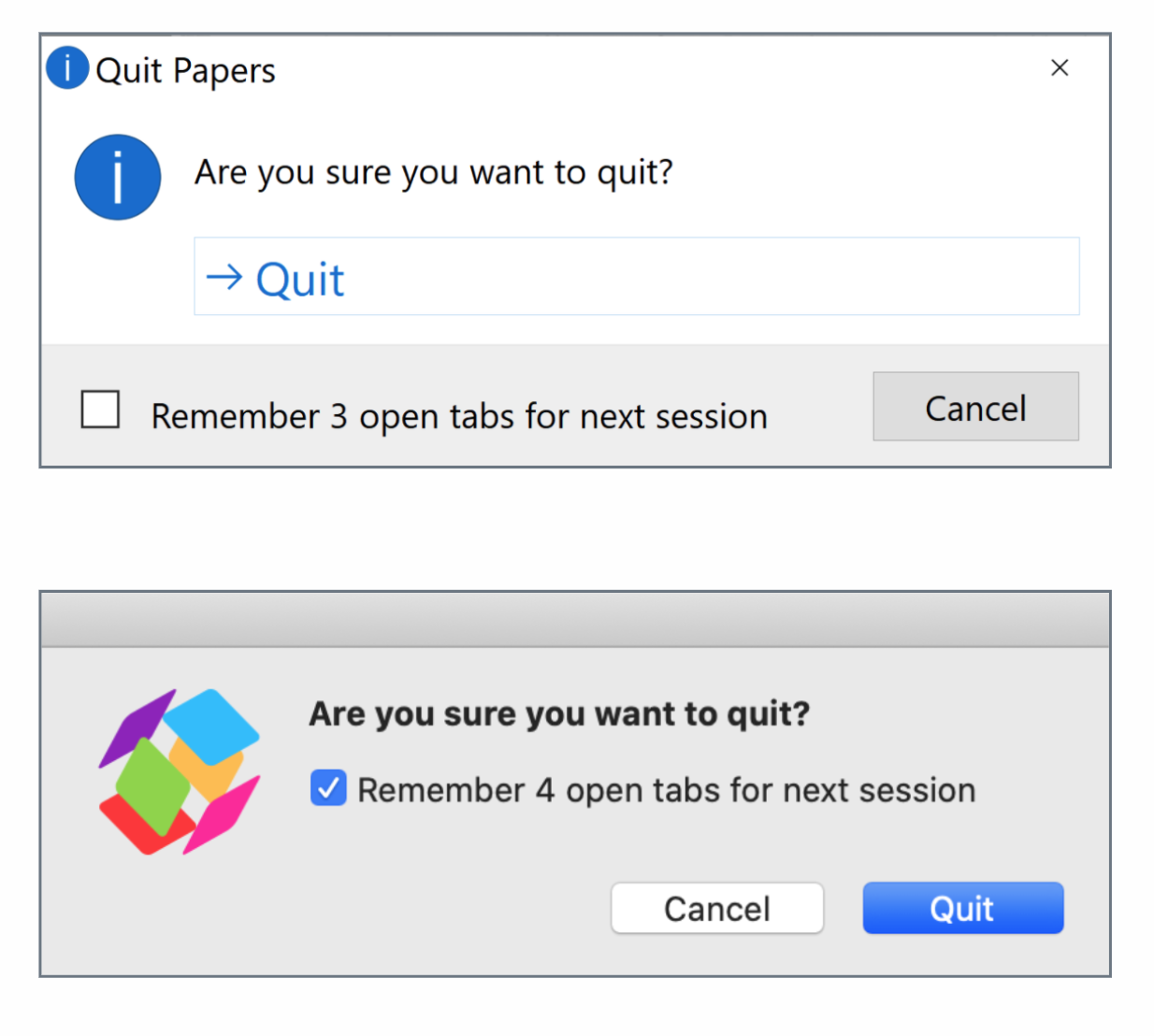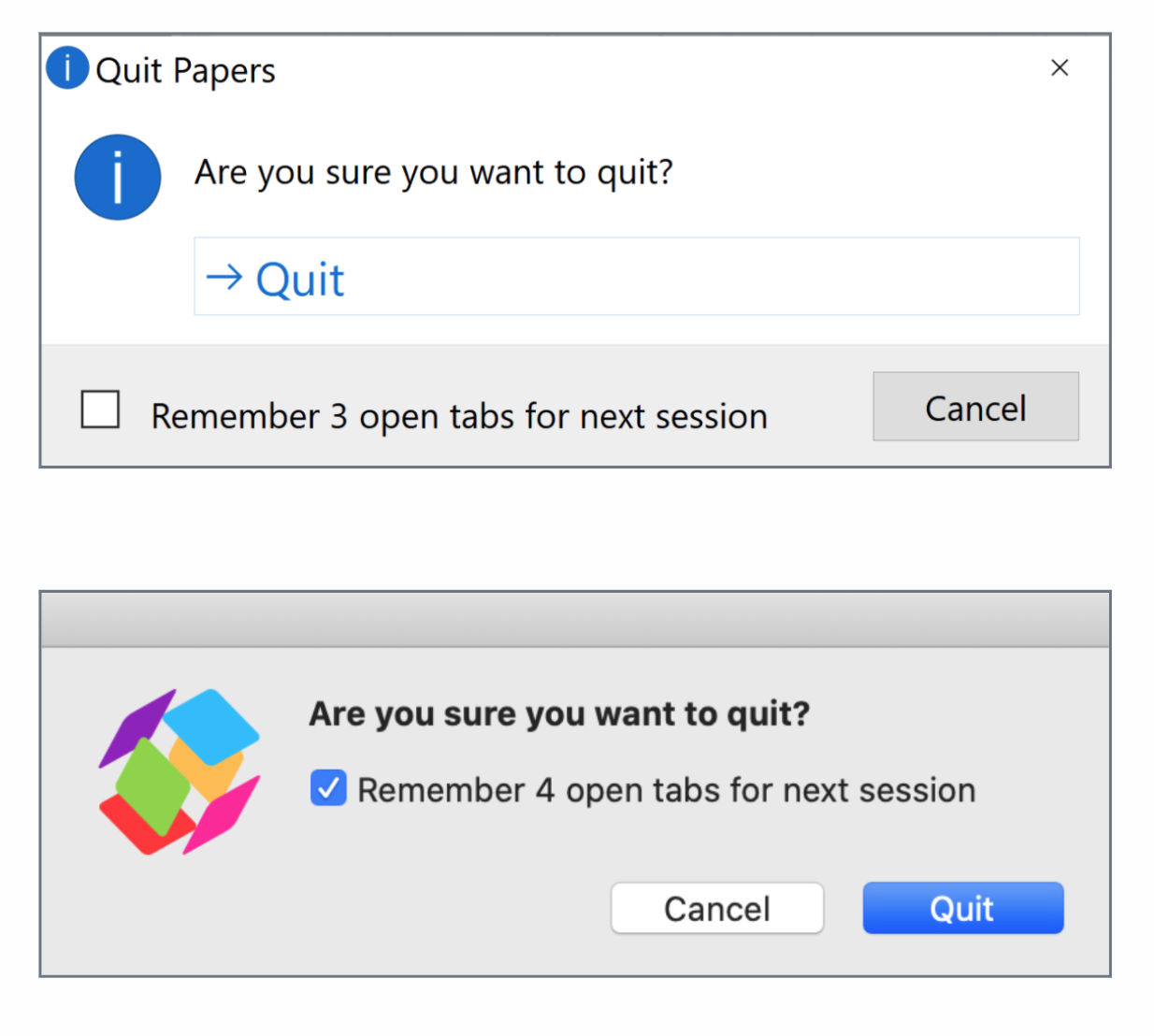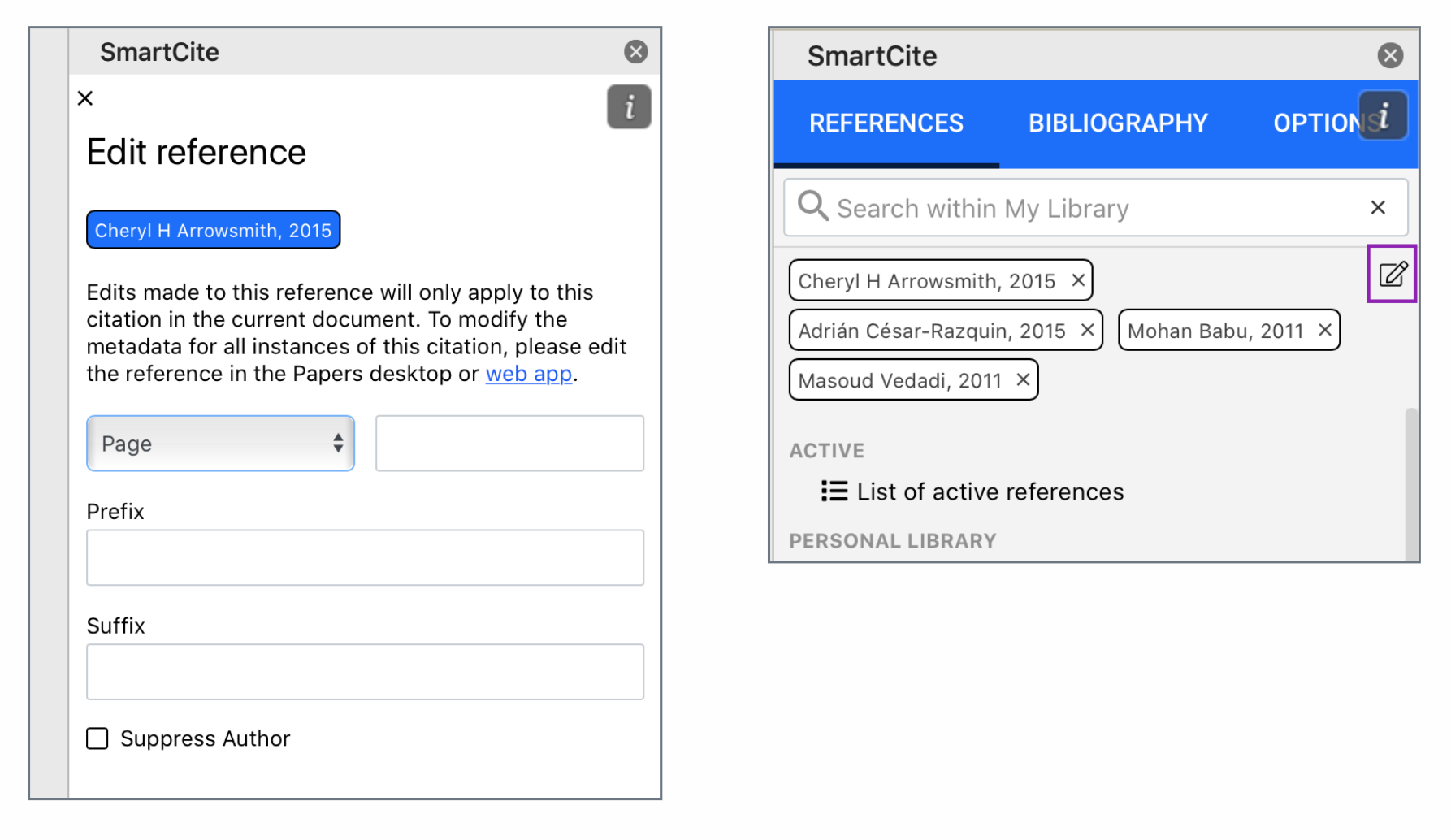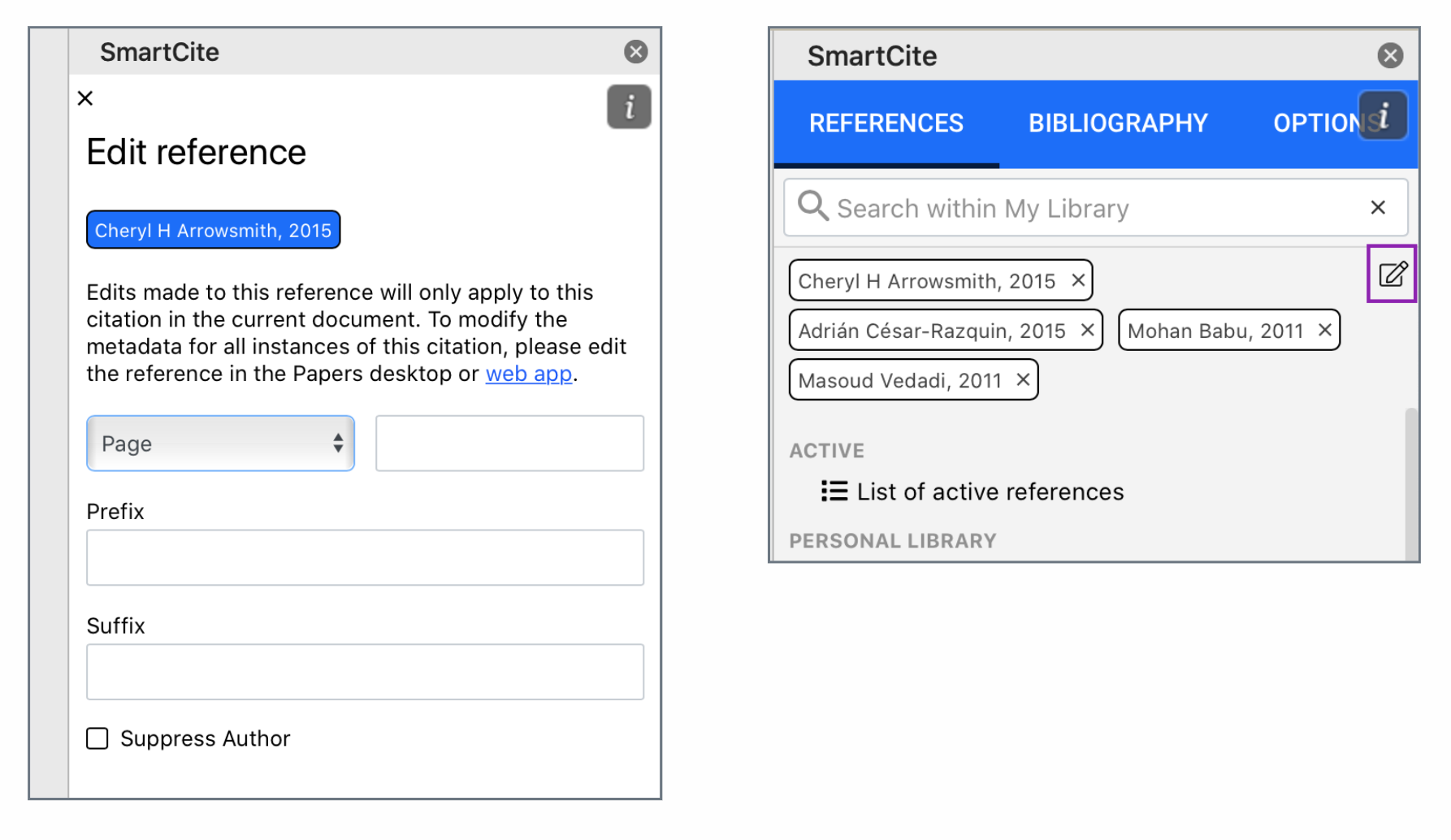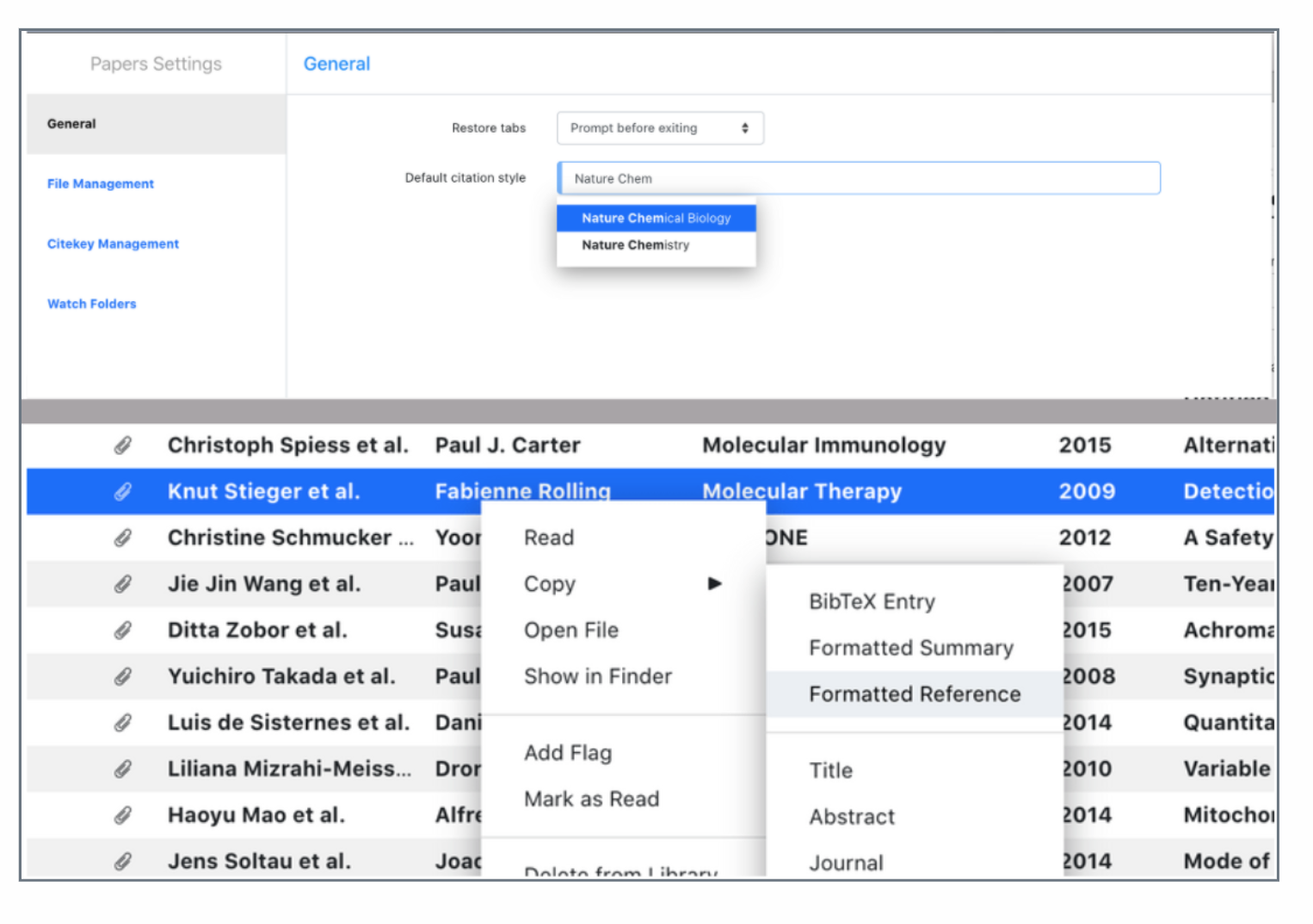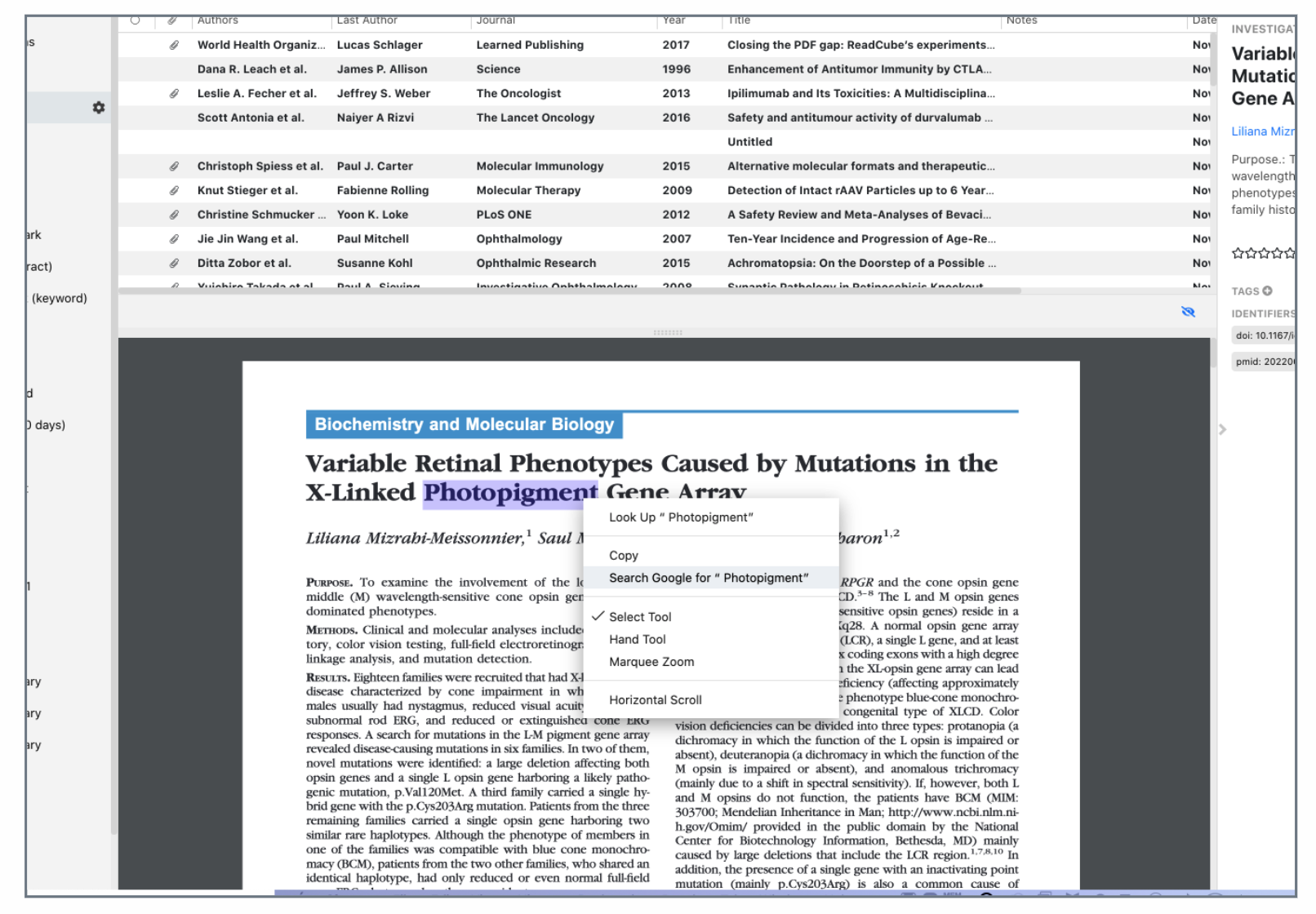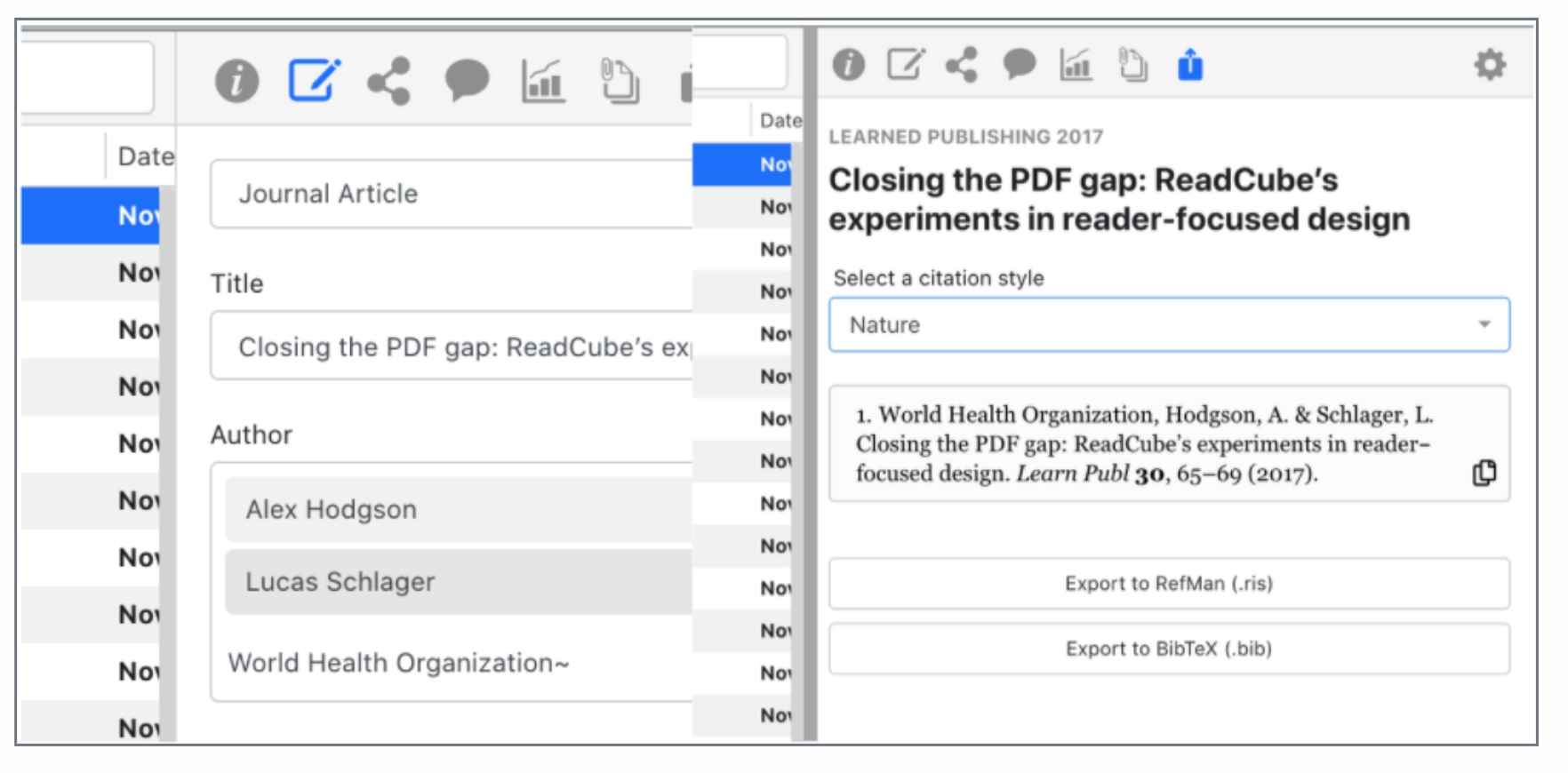Release Notes
- Improvements to right-click context menus in Search, Recommendations and Libraries.
- Fix to bug where manually entered Year field would not display correctly after saving.
- Various bug fixes and performance optimizations.
- A significantly improved Zotero import feature, that will improve more metadata and retain organization structure when importing Zotero libraries into Papers.
- New right-click context menu options available in the Search and Recommendations views.
- Various bug fixes and performance optimizations.
- Native support for Apple Silicon architecture (M1-based computers). If you are using an M1 Mac, please download the latest Mac installer from the Papers website: https://www.papersapp.com/download/
- The app will now display authors in the Lastname, Firstname format.
- Fix to bug exporting notes from PDF Viewer
- Fixes to RIS and BIB imports, including app freezing during certain imports and format errors including missing abstract fields.
- Fix to Windows 11 JS error “missing component” on startup.
- Fix to Windows error message “could not delete local data”
- Fix to issue marking multiple items as unread.
- Fix to app staying open when existing from the initial login window.
- Fix to Copy BibTex to clipboard feature not working in some cases.
- Fix to issue where items with long list of tags aren’t copied to clipboard properly.
- Fix to inviting new users to a shared library from within certain Enterprise organizations.
- Fix to launch issue that can occur when Papers doesn’t have access to required disk folders on startup in the latest Mac OS.
- Fix to item merge not working in some cases.
- importer including better support for Zotero relative file paths, issues with newline characters,
- Various internal performance improvements and optimizations.
- Improvements to BIB import, now supporting importing from local file paths and bug fixes for a rare issue which could cause the app to freeze during import.
- Importing CSV files now supports bulk removal of tags.
- Internal performance improvements and optimizations.
- Enterprise users: new checkout workflow to access content through holdings or on-demand
- Updated Import Status UI – now appears in the bottom left corner of the app for convenient access
- Import CSV files directly to Lists
- Easily export multiple PDF files – with or without annotations
- Patent matching improvements – better identification of patent ID to facilitate matching
- Open PDF files with “Open With” context menu – supported on Mac OS
- Send to Papers from Print menu – Mac OS only feature
Updated Import Status Interface
We moved the import status panel to the bottom left to let you keep an eye on your imports while you work in the apps. Previously, you needed to hide the panel or else it would overlap on your library. You also can easily see if there are any errors and how many successfully imported at a glance.
Import CSV to a List
Using the import panel in the desktop app, you can now import CSV files directly into a specific list within a library.
Easily export multiple PDF files
Simply highlight multiple articles in your library, right click and go to Export as… to see the new export options. If you have annotated any of the PDFs you have the option to export the PDF file with or without annotations.
Open PDF files with “Open With” context menu
For Mac users, you can now easily open PDF files with Papers directly from the Finder. Simply right-click a PDF file, go to Open With and select Papers from the list of applications.
Easily Send to Papers in the Print Dialog
On Mac OS, you have a new way to send documents to Papers. From any application, go to Print and then choose the menu at the bottom to select “Send to Papers.” Your document will automatically be imported into your Papers library.
Bug Fixes- Added support for importing local file paths when referenced in BIB files
- Added support for dragging and dropping multiple recommendations into a library, just like with search results
- When using custom file name configurations, collisions can occur when multiple articles result in the same file name. When this occurs, a number will be appended at the end to differentiate files
- Issue where app could stall while importing Endnote libraries
- Fix to issue where importing the same Endnote library multiple times could result in duplicates items
- Fix to missing title on certain items imported from Endnote
- Fix to pagination field not importing properly in RIS files
- Added support for L1 field in RIS files
- Support importing for multiple comma-separated tags in BIB files
- BIB improvements to further prevent duplicates during import
- Fix to not recognizing certain BIB files as valid during import
- Fix to UI issue preventing renaming long tags
- Journal abbreviation is now imported from legacy Papers 3 libraries
- Fix to rare issue where the wrong article might be imported from Papers search results when a DOI is not available
- Improvements to matching tool to prevent false-positives auto-match suggestions
- Fix to title bar becoming unresponsive on Windows 11
- Fix to scrolling issue when app has been left idle for a long time
- Fix to bug where notes could not be deleted after exporting a CSV and importing the changes
- Support for dragging/dropping Endnote XML into library
- Dragging and dropping a PDF onto the Papers application in the dock will import the PDF to your library (Mac only)
- Fix to “Date added” date when importing legacy libraries from Papers 3
- Papers 3 Import improvements – Continous improvements to Papers import
- Copy PDF – Copy a group of PDFs to a folder or another program.
- SmartCite Improvements – Ability to switch citations to links to bibliography
- Tab Switching with hotkeys – Close all tabs easily or switch between open tabs
- Usage Improvements – Full Library export to RIS, Cloud status, Postpone updates, Supplemental downloads
- EPDF List Mangement – Manage lists straght from the EPDF
- Public Lists & Permission changes – Wording changes for consistency
- Browser Extension Updates – Updates and bug fixes
Papers 3 Import improvements
To continue to support our customers coming from Papers 3 we’ve improved the Papers 3 import again to be more robust. We also will include more SmartLists(Colors, Ratings, Last Opened, etc.) so make the switch today!
Copy PDF
For those that constantly like to export a selection of PDFs, we’ve created a feature to copy PDFs to the clipboard. Simply have the PDFs downloaded to your computer and a new copy files option will open up. You can copy these PDFs to a folder, slack, email or any other application that accepts files. If the files aren’t downloaded then Copy PDF will ignore them during the copy operation. Also, some programs may not accept the PDFs you copy depending on size so make sure the PDFs you copy will fit!
SmartCite Improvements
Have you ever thought it would be neat to be done with a paper and turn all of your citations to be hyperlinked to where they are in the bibliography? Well, we thought it would be extra neat if SmartCite did that for you! Starting next week you will be able to click “Convert to Links” in the options menu to format your paper in a new way. Just a note that this is a one-way operation so we recommend saving your paper first doing the conversion and then saving as a different file name so you can always get back into SmartCite if you need to add more citations.
Tab Switching with hotkeys
For those that are tab-aholics. Hi, My name is Jacob. I’ve been a tab-aholic since browsers had tabs. We now give you the option to hit ctrl-tab to go through your tabs and ctrl-shift-tab to go back through your tabs. As an added bonus you can also close all your open tabs with ctrl-shift-w. Swiftly move through your research no matter how much is open.
Usage Improvements
Making the app easy to use is a core philosophy here at ReadCube. To that point, we have made a few usage improvements to the app. Queue the confetti canon for:
- Full library RIS export
- Cloud icons next to references that haven’t been downloaded
- Postpone updates for 1 day
- Supplement Downloads
Supplement Downloads
We’ve made some changes to our downloading logic to make it more robust so you don’t fry your connection on downloading PDFs. One of the changes we also made is that if you click on Download PDF on the right-hand pane we will download all the supplements for you automagically. This is also the case if you download the whole library where we will download all supplements for you now. Don’t want supplements? The right-click download menu will still just download the articles only.
Full library RIS Export
RIS export was feeling left out so we added it to the library menu. Click the gear next to any library and instantly export your library to RIS format.
Cloud icons
Ever wanted to be on cloud 9? Well, now you can be(pending you put at least 9 PDFs in your library). If a reference has a PDF but isn’t locally downloaded on the desktop we will show a cloud icon next to the reference instead of a paperclip. This acts as a quick reminder that you might need to download some articles for offline use if all you see are clouds.
Pause Updates
Have you ever been right in the middle of a 14-hour research sesh and just when the end is near ReadCube decides to update you with features that make you swoon? Well, now you can delay updates for a day so you can continue jamming out. Is this heaven? Or is it just a white woman’s Instagram?
EPDF List Management
It is now easier than ever to manage where files are in lists if you have the EPDF open. Hovering over “In Library” at the top right of the enhanced reader will now let you quickly add your paper to other lists. Quickly add or remove from lists with links straight to your libraries and see at a glance where everything is sorted. The web app got a preview of this a few weeks ago but now we are bringing this to desktop as well!
Public Lists & Permission changes
Last release we introduced “Public Lists”. We had some people sharing these on Twitter and we are ecstatic that you have put this to use already! Another cornerstone of our products has always been putting powerful tools into researchers’ hands. We got some confusion from our customers on sharing public lists vs sharing with people so as a small update we have made changes how these are shown. Instead of “Edit” we have renamed this to “Share with People and Groups”. This is for adding people to see the full text and annotations you have created. Please remember to share responsibly.
For the Public Lists feature, we have renamed this from “Share” to “Share as a Public List”. All the functionality of these features remains the same but we wanted to make it more clear to not only new customers but also to those that may not read Release Notes. But we all read these right?.. Right???
Browser Extension Updates
We have updated the browser extension to support more Journals and to fix some layout changes on some Journals. We are continually updating the extension so remember if you spot a publisher we aren’t supporting yet to send us a shout at [email protected]
That’s all people of Earth!
Thanks again for reading our release notes. As always if you have any questions or concerns you can send us an email at [email protected] and we will be more than happy to help out!
We made some major back-end changes for a release later this week. Stay tuned as we will launch those when ready.
- Papers Import improvements – Continous improvements to Papers import
- Theme Support – Brand New UI and features!
- SmartCite Improvements – Added ability to convert EndNote Documents (In Beta)
- Recommendations to a shared library – Send your search results or recommendations straight to a shared library
- Usage Improvements – Search History, Tags prediction, copy reference titles
- Custom CSL Support – View your SmartCite custom styles on the web or Desktop
- Public Lists – Showcase your library or list
- Browser Extension Updates – Updates and bug fixes
Papers Import improvements
RIS and BibTeX files come from all sorts of places. We’ve vastly improved our RIS and BibTeX import and even added some fancy messages to help you figure out where you(or the place you got it from) went wrong. We’ve also made the import much laxer. So if you have a reference’s date as “Armageddon” we won’t instantly fail on import for the whole file. We just might skip inputting that date.
Theme Support
Everyone was loving dark mode so much on the iOS app that we brought it to you on the web and desktop! By default, the app will use whatever theme you have set for your computer settings. But fear not. You can always switch by clicking on the Papers icon in the top left on the web, or by going to your papers settings on the desktop! We hope you enjoy the new look. I know I’ll certainly sleep better at night without all the extra blue light!
SmartCite Improvements
Ever been knee-deep in the paper and thought to yourself “I can’t switch reference managers now. I’ll lose countless hours of my life and my cat won’t respect me anymore”. We have introduced Convert from EndNote in SmartCite! This will convert your document, citations, and bibliography into SmartCite so that you can continue on your merry way. This is currently in beta so we recommend saving your document before converting. For cat respect, I suggest wet treats. Always works with mine!
Recommendations to a shared library
Have you ever had a shared library that you wanted to import your recommendations straight to? Or maybe you are using the ReadCube search to find new content. Well as of today you can now dump those references straight into a shared library of your choosing. As always if you want to import to a certain list you can always drag and drop.
Usage Improvements
We made several improvements to the app to make research life the best life. The last 5 searches you have made in your library will show when you click the search box and it will try and autocomplete those results as you search. We also added tag prediction so if you start typing a tag it should try and autofill for you. We’ve also enabled you to highlight and select the text on the right pane. So if you want to quickly grab the title or a piece from the abstract feel free to do so.
Select Right pane text
You can now select(and therefore copy) text on the right pane. Makes it easy to quickly grab the title or part of the abstract to send off in an email or put in a PowerPoint.
Saved Searches
See your previous searches and quickly pull them back up! Also, any search query will try and find any tags with that text so you can quickly search for references with a specific tag.
Custom CSL Support
If you have created custom CSLs to use in SmartCite you can now use them on the web or desktop. Simply upload the style in SmartCite and then reload or relaunch the desktop app. These styles will be searchable just like regular styles and will allow you to use them in the export pane to preview the results!
Public Lists
Have you ever had a list or library that you took hours to curate and wanted to share with the world? Public lists will allow you to do just that! To start, right-click on a list or your library and click “Share”. A dialog will pop up and if you click “Create Public List” it will give you the address of where people can find your public list. No one will have access to the PDFs or the annotations you made. This is simply sharing the metadata so people can check out your phenomenal curated library! They can view the PDFs if they are open access(without your annotations or notes) and export the list as a bib or ris file if they want to import it in their own library! You can stop sharing at any time by clicking share again and clicking “Stop Sharing”.
Browser Extension Updates
We have updated the browser extension to support more Journals and to fix some layout changes on PubMed and other publisher websites. We are continually updating the extension so remember if you spot a publisher we aren’t supporting yet to send us a shout at [email protected]
Papers Product Release Webinar
If you missed our May Webinar you can view the recording here.
That’s all folks!
Thanks again for reading our release notes. As always if you have any questions or concerns you can send us an email at [email protected] and we will be more than happy to help out!
- We released a new web app today to get some things out the door. The desktop will be following once we get some issues down.
- Dark Mode – We added the ability for you to switch to dark mode. By default, it will follow your system settings but you can always click on the papers icon to force it one way or the other.
- Allow recommended files to be added to the shared library – We made it so you can see what libraries you have a recommended or searched paper in as well as giving you the option to change the position.
- Tag hovering – In the info panel, you can now see the whole tag if you hover over it.
- Public lists – We also added public lists. Right-clicking on any library/list will allow you to share it with the world. People will be able to see the metadata you had as well as see all the references you had in that list. They can try and import the PDF’s themselves(If it’s open access) but won’t have access to any of your notes or annotations. Let us know what you think!
- Papers 3 Import improvements – Continous improvements to Papers 3 import
- iOS V3 – Brand New UI and features!
- SmartCite Improvements – Added ability to create a list from active references.
- Download Multiple Items – Select multiple references to download PDFs with two clicks!
- Usage Improvements – Show title in the bottom right, Static Preview Eye, Left bar resizing, etc.
- CSV Support – We now support CSV import and export
- Lists on the right pane – We now support showing lists in the right-hand pane.
- Browser Extension Updates – Updates and bug fixes
Papers 3 Import improvements
We’ve added even more indicators of where your library is at for Papers 3 import. Processing the PDF’s and all of the previous annotations could take a long time so we show you how many have been processed out of the total number so in case you have ten’s of thousands of PDF’s and the percentage isn’t moving you can see some updates as PDF’s are processed.
iOS V3.00
This has been a long time in the making! We are very excited to announce that the iOS app has gotten a major overhaul and facelift! There are many new features that you will have to try to out but highlights include:
- Dark Mode
- Annotating of Shared Libraries
- View and Edit SmartLists
- Download full libraries of PDFs for on-the-go access
- See and Edit tags, ratings, flagged items & colors!
As part of this update, we want you to know we are committed to giving you mobile apps that give you powerful and robust research tools at your fingertips. This update will be followed by an Android update in a few months. After both applications have gotten the refresh we will be right back to your regularly scheduled programming of updates with new functionality. Huzzah!
SmartCite Improvements
We’ve added it back! Now clicking on “List of active references” will allow you to create a list in your personal library with all of the references you were citing in SmartCite. We’ve also made the citation “pills” a little more intuitive. Click the gear or right-click to get more options.
Download Multiple Items
With the power of Grayskull, er I mean science, you can now select multiple references and download them to your computer locally. This only works on the desktop app unfortunately because Web browsers don’t like websites that download multiple things at the same time.
Usage Improvements
We made several improvements to the app to make research life the best life. Clicking on the preview icon (eye in the bottom right) will show the preview pane but leave the eye at the bottom instead of jumping just out of your reach. Additionally, if you have just one item selected we show you the title of the item in the bottom left of the status bar. We also added some placeholder text to SmartLists to help get your create SmartList juices flowing. Don’t worry though because we left the popular examples to give you easy access to some SmartLists that are really brainy! “Lookup Details” is now “match” since it makes more sense and everyone was used to that from previous apps. Finally, we also made the left-hand pane resizable so for all of you on tinier screens rejoice!
CSV Support
We are happy to introduce CSV import and export for all libraries. This means you can quickly edit metadata and import it or even take CSV files from search results or databases and import this information directly into Papers. This is a pretty in-depth feature so if you want to take a look at how it all works please take a look at this handy support article. Also, just a note that because of how CSV’s behave this is a desktop-only feature.
Even if you haven’t made it to excel wizard (I’m still a lowly excel nerd myself) this feature should give you more freedom to manage your data in an easy-to-use way.
Lists on the right-pane
We have added the highly requested feature to have Lists show up in the right-hand pane. You can easily see which lists a reference is a part of now and edit them right from here. Clicking on the list name will jump you to the list (much like tags). Clicking on the plus button will open a dialog showing you what lists it is a part of and allow you to create new lists (also much like tags). This feature is available for both web and desktop!
Browser Extension Updates
We have updated the browser extension to support more Journals and to fix some layout changes on PubMed and other publisher websites. We are continually updating the extension so remember if you spot a publisher we aren’t supporting yet to send us a shout at [email protected]
![]()
That’s all folks!
Thanks again for reading our Release notes. As always if you have any questions or concerns you can send us an email at [email protected] and we will be more than happy to help out!
Papers 3 Import improvements
Papers 3 import was confusing some people as it did some of the updates live right in front of your eyes! While a neat feature and gave people some indication of what was going on, it ultimately confused everyone and made the situation worse. We have now made some significant changes so that this happens behind the scenes and will show you your library when the transfer is fully done. If you have questions or concerns, please reach out to our support at [email protected].
Browser Extension Updates
We have updated the browser extension once more with some good quality of life improvements. For instance, we added the ability to see your Shared Libraries as soon as you create them in the extension. Another one is we auto select a folder now when you are a new user so you should see fewer errors now. Maybe you are not excited, but we love shared libraries and new users over here!
Sync Changes
The desktop app will now sync all libraries at the same time. This should help when multiple libraries have updates and will make syncing faster for all libraries. To see Sync status, you can now see in the bottom left of the desktop to see progress. Since all libraries are updated when sync happens, we also have moved the manual sync button. You can find it under File -> Sync Libraries.
SmartCite Improvements
We have updated Google Docs to have the same features as Word. This means the editing of references works in Google Docs as well. We made a few improvements to help with citing but drop us a line if you are having issues. We are continuing to make improvements so keep sending your suggestions!
EPDF Improvements
The preview pane will now try and search the full-text for what you have searched up top in the library. This can make it quick to find the keywords you are looking for. We have also added viewing and creating tags in the EPDF to help simplify managing your library. If you are using the desktop app you can also import notes that are attached to highlights automatically!
Export pane Defaults
Last release we introduced setting your default style for copying citations. In this release, we expanded that functionality! If the export pane doesn’t detect a previously selected style it will magically match your default style. This will happen anytime you open the app from scratch at the very least saving you precious seconds!
SmartList & Library Enhancements
SmartLists can now get default sorting to them. Want your Elephant Shark SmartList to be sorted always by rating or notes? This feature should help you curate your library just the way you want it. As an additional note and our goal of making the app as accessible as possible, we have also added the ability to add emojis to Library names. We hope this makes all your that much easier. Just check out my Elephant Shark Research and I love Science shared libraries!
Copy Multiple Citekeys
Sick of having to copy citekeys one by one? Well now you can copy multiple citekeys by highlighting multiple references and right-click to bring up “copy as citekey”. This is great for SmartCite for Citekeys! Not sure what that is? Take a look at this explainer video to get started!
Browser Extension Updates
Love update day but hate losing your place? Now the browser extension will remember where the last lists you selected so you can easily add a bunch of research to the same place without having to keep clicking on that same List
Tab Persistence
The desktop app will now prompt if you want to save your tabs while closing. You can always set to always remember in the settings or never remember if want to always start fresh
SmartCite Improvements
You can now choose certain page numbers, suppress authors, and more! We even added the ability for you to fully customize the citation to say anything you want. We hope you enjoy this new functionality and want to know what you think. Just click on a reference to bring up this menu or click on the edit icon in the top right to edit the whole citation.
Set Default Style
Now you can set your favorite style as your go-to for those times you just need to quickly copy a reference. You can even select multiple items in your library and quickly copy all in your chosen style if you need to whip up a quick bibliography.
Enhanced Preview Pane (Desktop)
The preview pane can now work offline if you have downloaded the PDF so it should be faster and work if you are in your secret research lab without wifi. We’ve also added Google search if you can’t quite remember what that word means!
Store Organizations as Authors
Now you can save Organizations as authors by going to your “Edit Metadata” panel and simply adding a “~” to the end to override Papers from treating it as “First Name” “Last Name”. For instance: World Health Organization would be World Health Organization~