Tips and Tricks for Tidying Your Library for an Organized 2024!
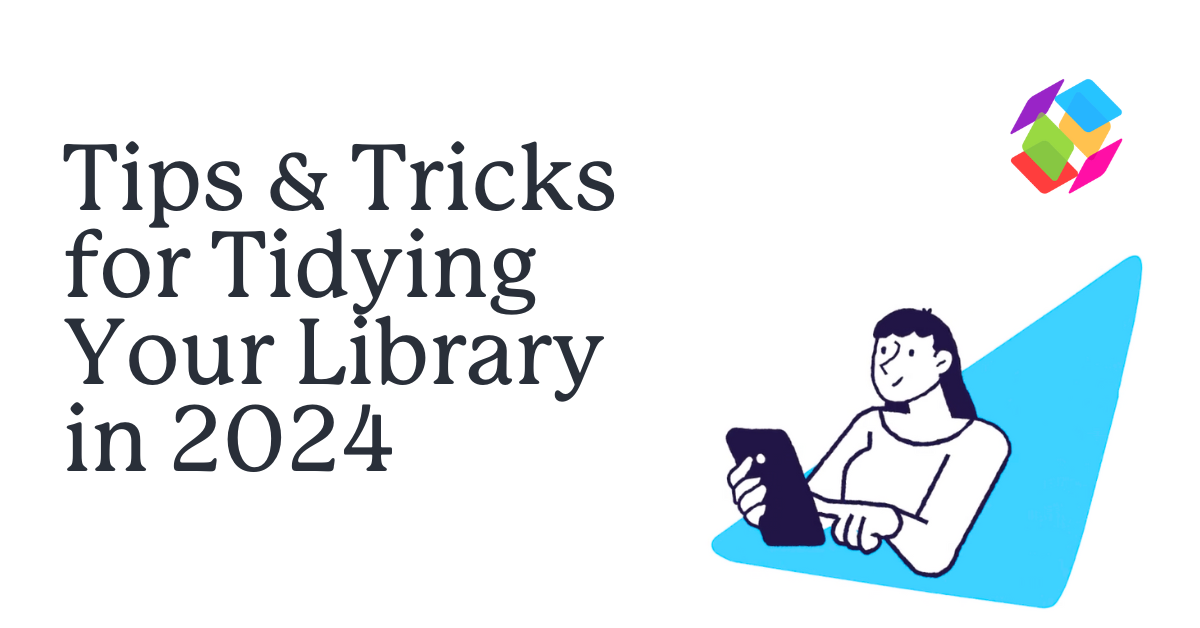
January prompts many of us to declutter and organize our lives in preparation for a productive year ahead. Have you ever considered applying this to your Papers library?
Often, we start off with plans for a tidy library but quickly find ourselves adding to our library without organizing or fixing metadata as research pressures intensify. Libraries can quickly become cluttered, much like our real life desks covered in stacks of papers and books.
Never fear – Papers offers many features to help put your library back on track so you can again find the information you need quickly and easily. Below are some of our top tips and tricks for having a library that even Marie Kondo would be proud of.
Tip 1: Use smart lists to identify unorganized references
Do all of your references have either a tag or belong to a list? Whether you primarily use lists or tags, you want to ensure that every reference in your library has one or the other.
Not sure how to find unlisted or untagged references? Try using one of these searches:
- To find articles that do not belong to a list, in the search bar type: unlisted:true
- To find articles that do not have any tags, in the search bar type: NOT(_exists_:tag)
Hint: Turn these searches into a smart list and you will always be able to find unorganized references on the left column at the top of your library.
Tip 2: Visually tidy up your library with nested lists
You can have an unlimited number of lists in your Papers library but at some point it becomes hard to find the list you need. Lists can be nested under other lists to group them into larger topics or projects – up to 7 levels of lists.
For references that are not needed in your current research, don’t delete them! Instead, create a list named “Archive” and move all of those references and lists underneath it. This preserves accessibility while reducing visual clutter.
Tip 3: Clear retracted research from your library
Articles can be retracted years after publication, due to problems such as research errors, plagiarism, data fraud, or fabrication. Once a paper is retracted, promptly delete it out of your library to prevent inadvertent usage in your research. How can you find retracted articles? Papers imports data regularly from Retraction Watch, making it easy for you to spot any references that need to be deleted. Retraction Watch is an initiative of the non-profit Center for Scientific Integrity to track and document peer-reviewed research that has been retracted by either the author or publisher.
To check your library for retractions or other publisher changes, first update the metadata to make sure all of your information is current. Click on the cogwheel next to either the library or list and select “Update Details”. Next, identify retracted works by searching using the keyword “retracted” in the search bar in all of your libraries.
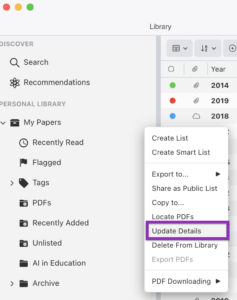
These steps should be done periodically to weed retracted works out of your library, especially before any research is cited within your own writing.
Tip 4: Organize your offline Papers library
It may feel like we are always online but sometimes, whether on an airplane or during a bad thunderstorm, the internet isn’t always available. That doesn’t have to stop your research. Utilize the Papers desktop app to store a copy of your PDFs to your hard drive. There are several options for keeping this offline library organized, including customizable folder structures.
One way to organize articles is to use the journal name as the top folder level with years as the subfolder. Papers can also automatically rename each PDF using fields, such as first author, journal, and year, to make it easier to identify each file.
Tip 5: Declutter your tag list using a CSV file
How many tags do you have in your “My Papers” library? Do you see duplicates or tags that should be deleted? You have the ability to create and assign as many tags as you want but too many tags can quickly become inefficient to search through.
Clean up your tag list quickly by exporting your library or lists as a CSV file. You can then open the file up in your preferred spreadsheet software, use the search/replace function to easily change and delete tags. Once updated, upload this edited CSV file into Papers. All of the tag updates you made in the CSV file will automatically be applied to your library.
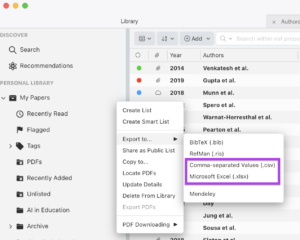
This technique can be used to do any type of batch edits on your libraries. See this article by Papers Support to find out more.
Be Ready for a Great 2024!
It can be tempting to skip over library clean up to focus on research but staying organized and tidy will pay off later on when articles are easier to discover and citations are ready for writing. Make a goal for this year to spend a few minutes each week tidying up your library, and watch your research productivity soar!