January/February 2020 In Review
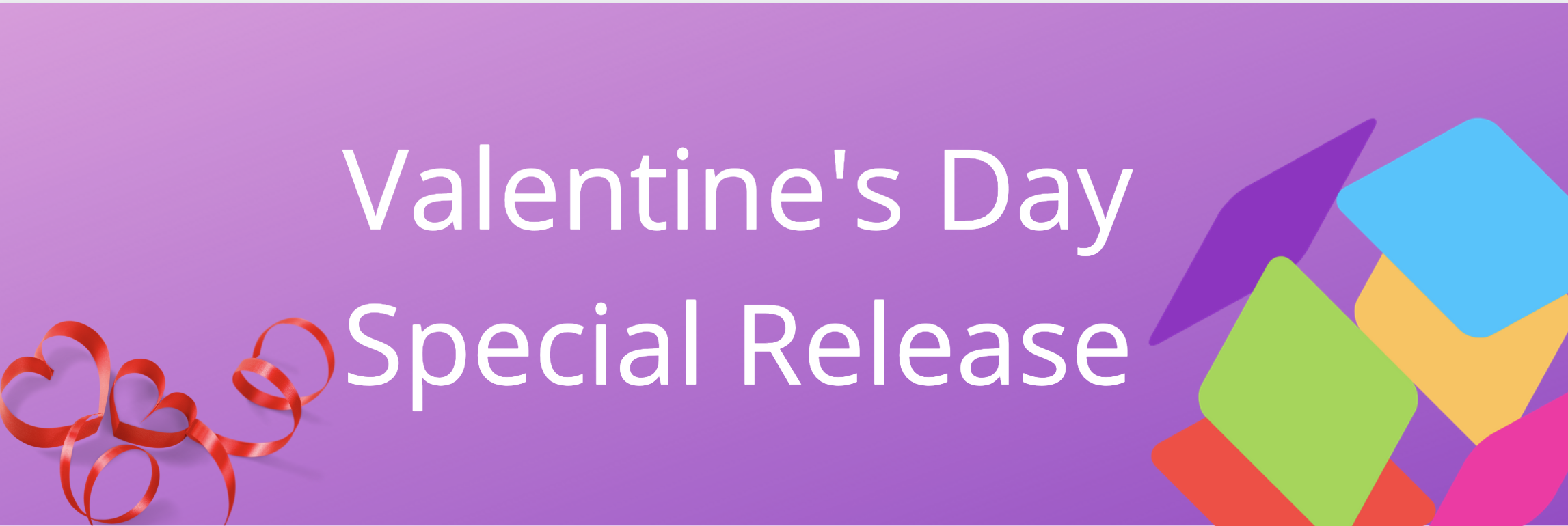
Watch Folders (Desktop)
They’re back – “Watch Folders” are the newest feature from the legacy desktop app to make its way into the new ReadCube Papers app!
Watch folders allow you to select a folder on your local computer to “watch.” Anytime a PDF is put into that folder, it automatically adds it to the library of your choosing.
This means you can have your “My PDFs” folder automatically add any PDFs you put there to be uploaded into your library. You can access the watch folder settings from the file management tab and scroll all the way to the bottom.
Please note that when selecting a folder, we will look for anything that is a PDF… so if you are choosing a folder that may have a copy of your phone bill, concert tickets, flight itinerary – you may find it having been imported. You can always simply right-click to delete any unwanted imports to your library – but just keep it in mind when selecting the folder you want us to watch.

Citation Panel Redesign (Desktop & Web)
We’ve redesigned the citation panel within your library and Enhanced PDF Viewer. While you were always able to export an article citation as a .bib or .ris type, we’ve now added the ability for you to choose the style.
Simply select from over 9,000+ different bibliography styles and then copy the citation to your clipboard. The citation panel will also remember your 10 most recently used styles.
Enhanced PDF viewer :

In library :

Dark Mode for the Enhanced Web Reader (Desktop & Web)
We’ve brought Dark Mode to the Enhanced Web Reader for both the desktop and web apps! To toggle on Dark Mode simply select the switch on/off.

Tag Search (Desktop & Web)

Have a bunch of tags? Well, now it’s easier to sort through all the tags you’ve created in your library.
Instead of scrolling through all of your tags, when you click on the button we will only load 10 at a time. We also added the ability to search your tags – just in case you can’t remember the exact Cat tag you are searching for.
Locate PDF (Desktop)

The desktop apps (Windows/Mac) now have the Locate PDF functionality.
To keep it simple, Locate PDF will try and find the PDF for references that don’t have the full text article already attached. It searches to see if that PDF is Open Access and readily available. It will attach the article to the reference as well as all supplements (where available).
Browse PDF (Desktop)

When Locate PDF fails to find the PDF a new window will open to the site of the paper.
You will then be able to try and find the PDF yourself either on the publisher site.
File Management (Desktop)
File management is now optimized to better manage your delete articles. Instead of having to hunt down those PDFs so you can remove them from your hard drive a folder called “Deleted From Library” is automatically created and will store all those deleted PDFs there.

File Management will now also keep a full log of all your Bibtex libraries for easy access. These complete metadata files are perfect for transferring your references to another program.

To help with exports we also added file location to both bibtex and ris exports.

Advanced Queries (including Recently Added)
You asked, we listened. We have now implemented is better date queries. One great feature of this allows you to create a recently read or a recently imported Smartlist. For instance, a recently added query could look like added:>now-7d

Other Notable Features/Updates
- Additional PDF highlighting colors
- PDF viewer settings will now remember your last read position
- Desktop app will remember the size and position it was closed on and reopen with same dimensions
Missed our December feature update? Read it now!