The Dos and Don’ts of Using the Papers Article Matcher

With Papers, you can rest easy knowing that when you add articles to your library, they’ll come automatically resolved with full metadata. By design, Papers automatically scans each PDF that is imported in order to find and resolve your PDFs. It crosses the metadata of the PDF across our database of 140 million citations to find the correct match.
While Papers has a 95% match rate for imported articles, there are times when an article can be imported without metadata. The article may import unresolved if the PDF is a scanned version and not a digital copy. Because Papers can’t read the content, the software is unable to look for the metadata.
An article can also import without metadata if there’s a cover page on the article. Some publishers will include a receipt or invoice as a cover page. Because the matcher only scans the first page of the PDF, it may not capture any metadata that lies on the second page of the PDF.
The good news is when articles are not resolved, Papers makes it easy for you to find the metadata with our matcher. The Papers matcher will automatically appear on the Info panel when it can’t auto-match metadata.
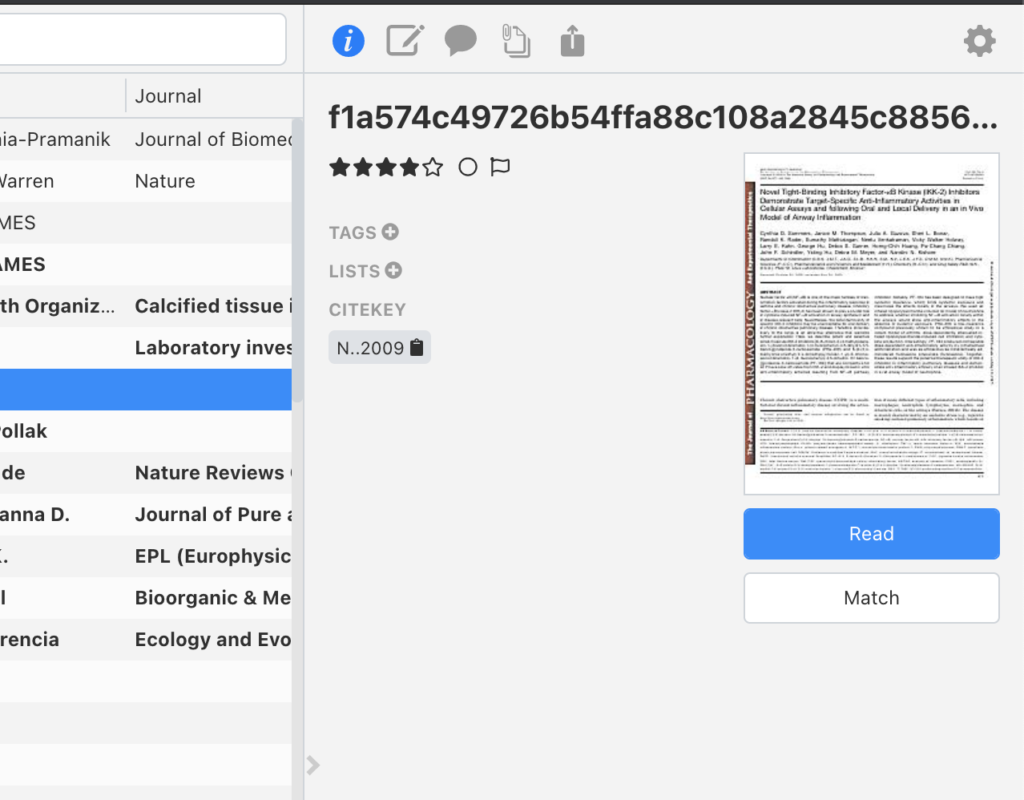
When the matcher opens, there will be several fields you can fill in with data to help Papers try and find the correct metadata. Below are some dos and don’ts to help get you to the correct paper faster.
What you should do with the matcher
- Double check the suggested matches: By default, the matcher will give a selection of articles it may think to be a match. Double check that the metadata is all correct (DOI, title, authors), as there can be slight differences if it’s suggesting a pre-print version of the article (think of a version from a few years earlier that has a different date). If it’s not an exact match, you may need to fill out the form to find one.
- Clear all the metadata out from the entries: It’s uncommon for all the fields to auto-fill. Usually, the title of the PDF is the only information that populates, but this can often be the wrong name. Unresolved PDFs take the file name and not the article title, so you want to be sure you are starting off with clear fields.
- Use the PDF preview pane: The preview pane will make it easy to copy over the metadata, such as the title and DOI, so you don’t waste time manually typing in the information.
What you should not do with the matcher
- Don’t use every field in the matcher: The Papers matcher is very powerful. You only need to enter one or two fields. Usually, if you can find the DOI of the article, that’s all you need to find the correct match. If the DOI is not present, try only using the title and first author.
- Don’t use the whole title: With the matcher, less is more. If the article has a long title, try using only the first few words and let the matcher do the rest!
We are adding articles to our database each day, which means our matcher will continue to only get better. If you are still struggling to find the correct metadata you can either enter it manually or send our support team an email to walk you through any issues.
Still need help?
If you’re still struggling to find the correct metadata, you can either enter it manually or send our support team an email and we’ll walk you through any issues.
Stay Up to Date
Join our mailing list to stay on top of Papers’ latest updates.