SmartCite for Google Docs
Our Google Docs-compatible citation tool makes writing your next paper a breeze. SmartCite is fast, easy-to-use, supports over 9000+ styles, and most importantly, makes it easy to collaborate on documents with colleagues.
Step 1: Get Papers
If you haven't already, sign up for a Papers account. You’ll be able to try all of the powerful features (including SmartCite) as part of our no obligation 30 day trial.
Step 2: Add SmartCite Add-In to Google Docs
In Google Docs, go to "Add-Ons" and select "Get add-ons" to be taken to Google Marketplace. Search for "SmartCite", select and install.
You'll be prompted to log in via your Papers account. Once you've done so, your library will appear in the right sidebar.
Step 3: Start Citing!
You can search your library or click on a list or tag library to browse through the various folders. When you’ve found the reference you are looking for, check the box to the left of the reference and click “Insert” at the bottom of the panel.
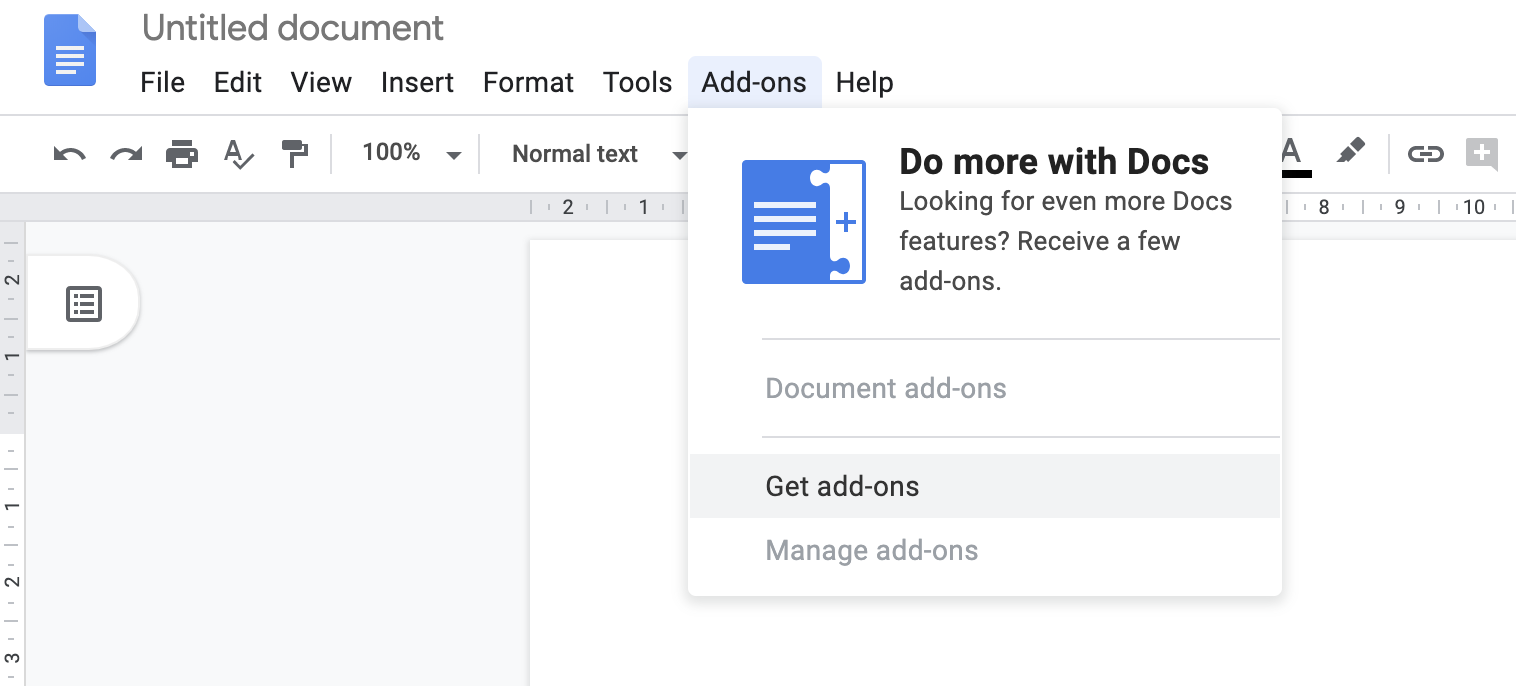

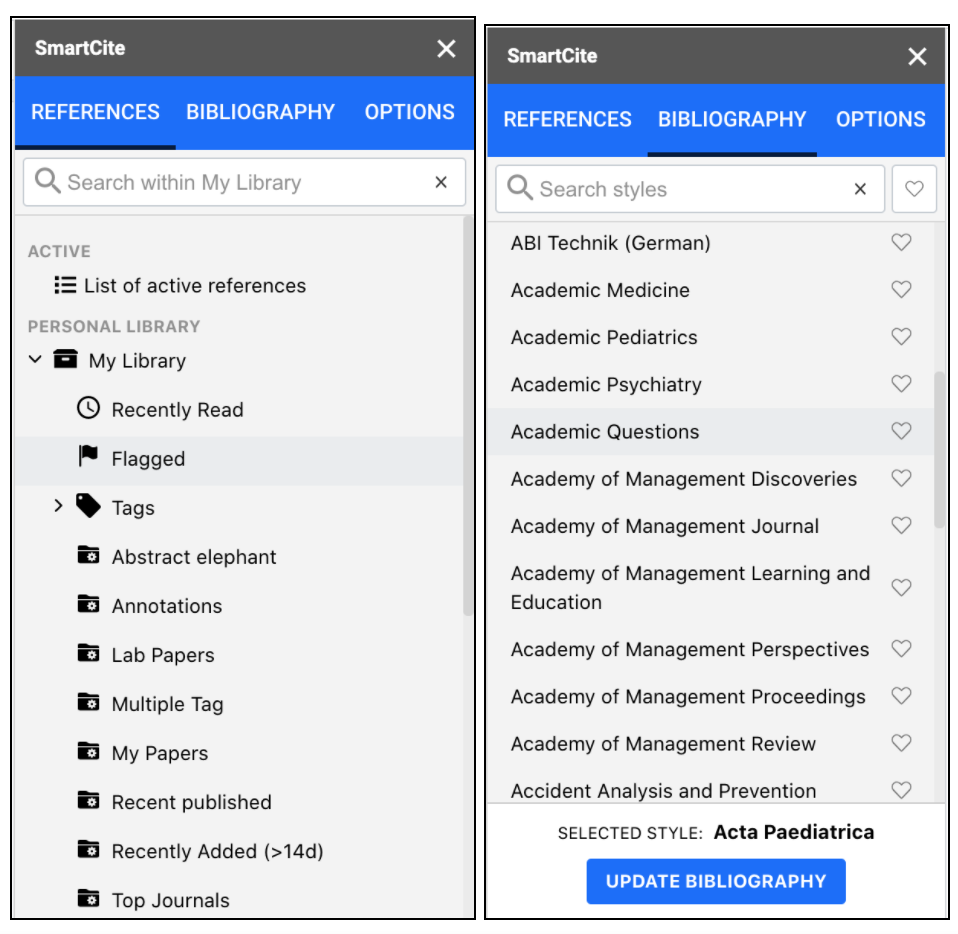
Step 4: Inserting your Bibliography
Whenever you are ready, go to “Bibliography” and choose from over 8000 citation styles - we will take care of the formatting! Click “Insert Bibliography” to add it to your documents. Need to change your style? No problem - simply select a new style and click on “Update Bibliography”.
Want to keep a shortlist of frequently used styles? Click the heart to favorite a style and see your style favorites list at the bottom of the "Bibliography" section.
Step 5: Collaborate with Other Authors
Want to share your paper with a colleague who uses Papers? Simply share them the Google Doc. When they launch SmartCite, all your references will automatically be indexed and they can continue working on the document seamlessly.
If your colleague is not currently a user, they can take advantage of our 30-day no obligation trial!
Alternatively, you can also easily export your references from Papers web/desktop apps for use in other citation tools like EndNote.